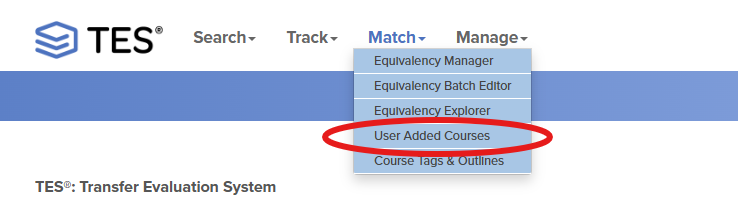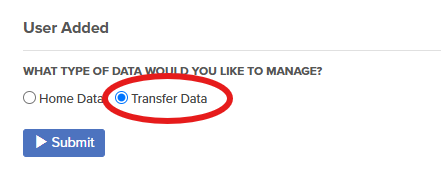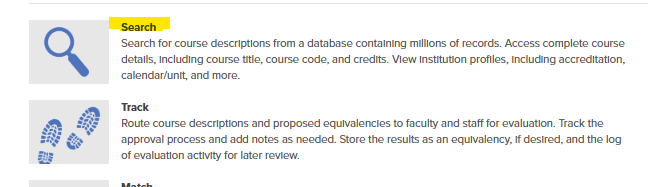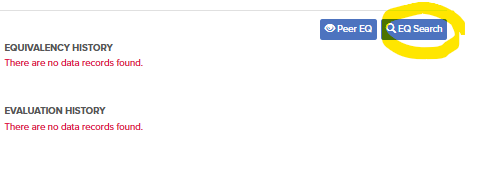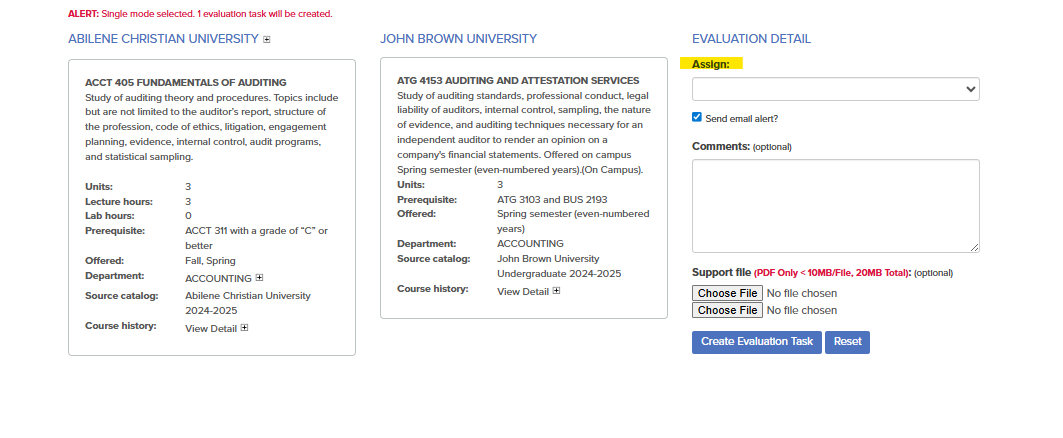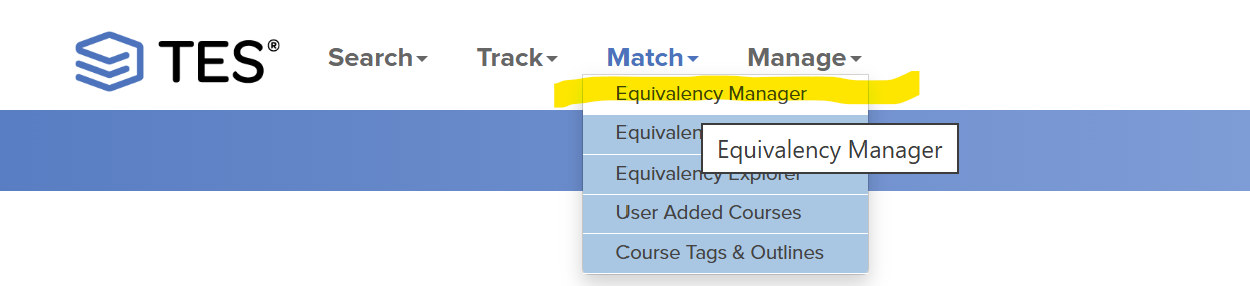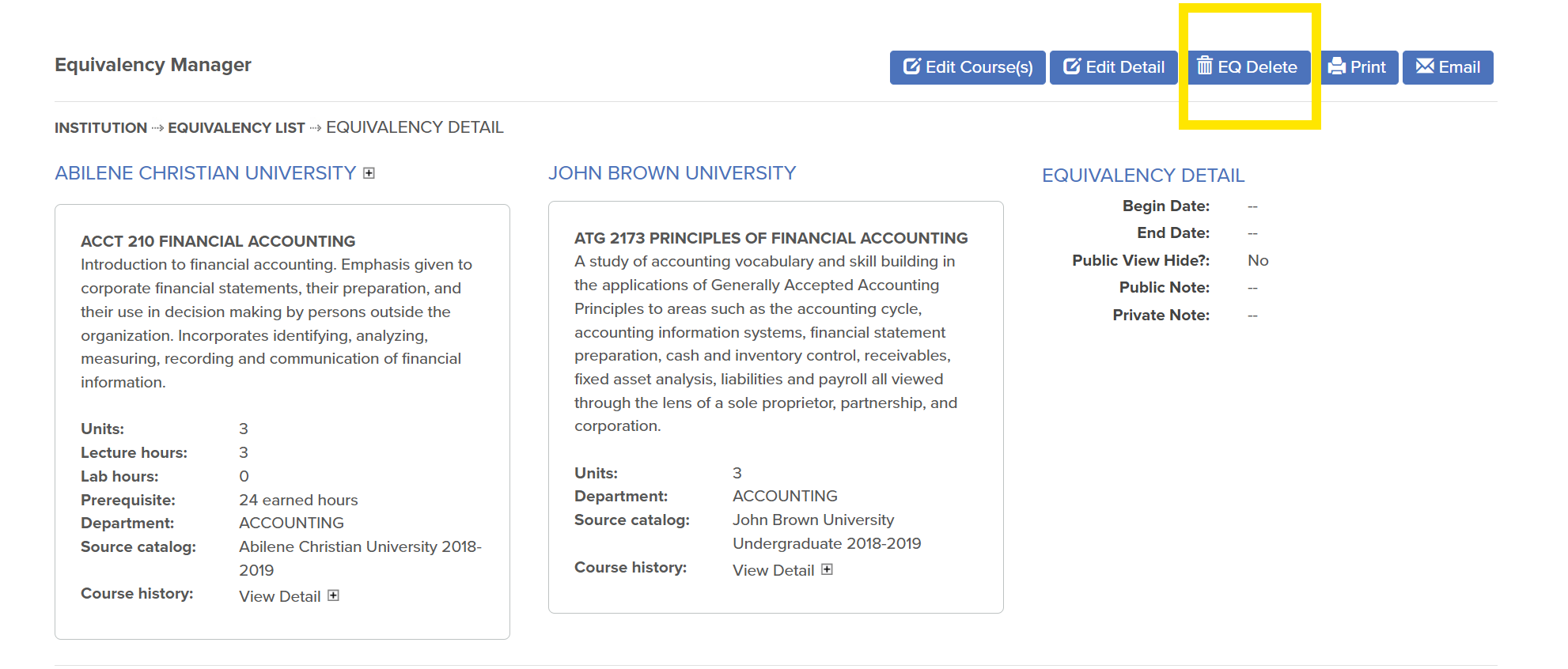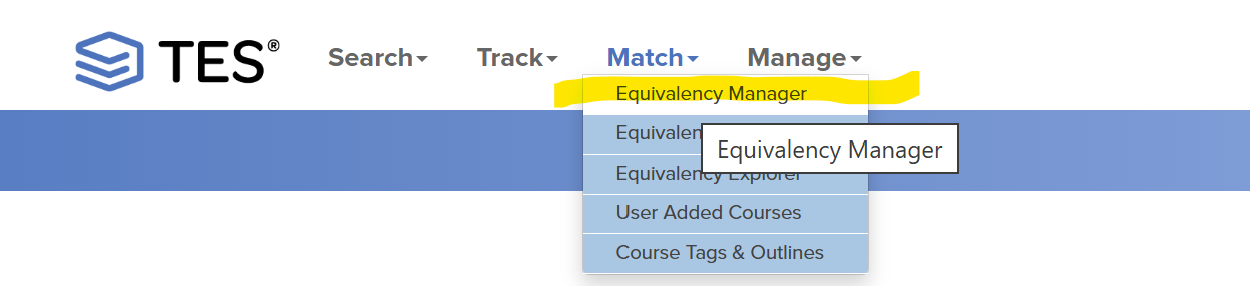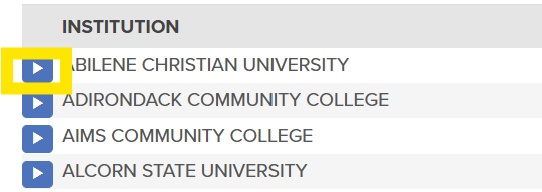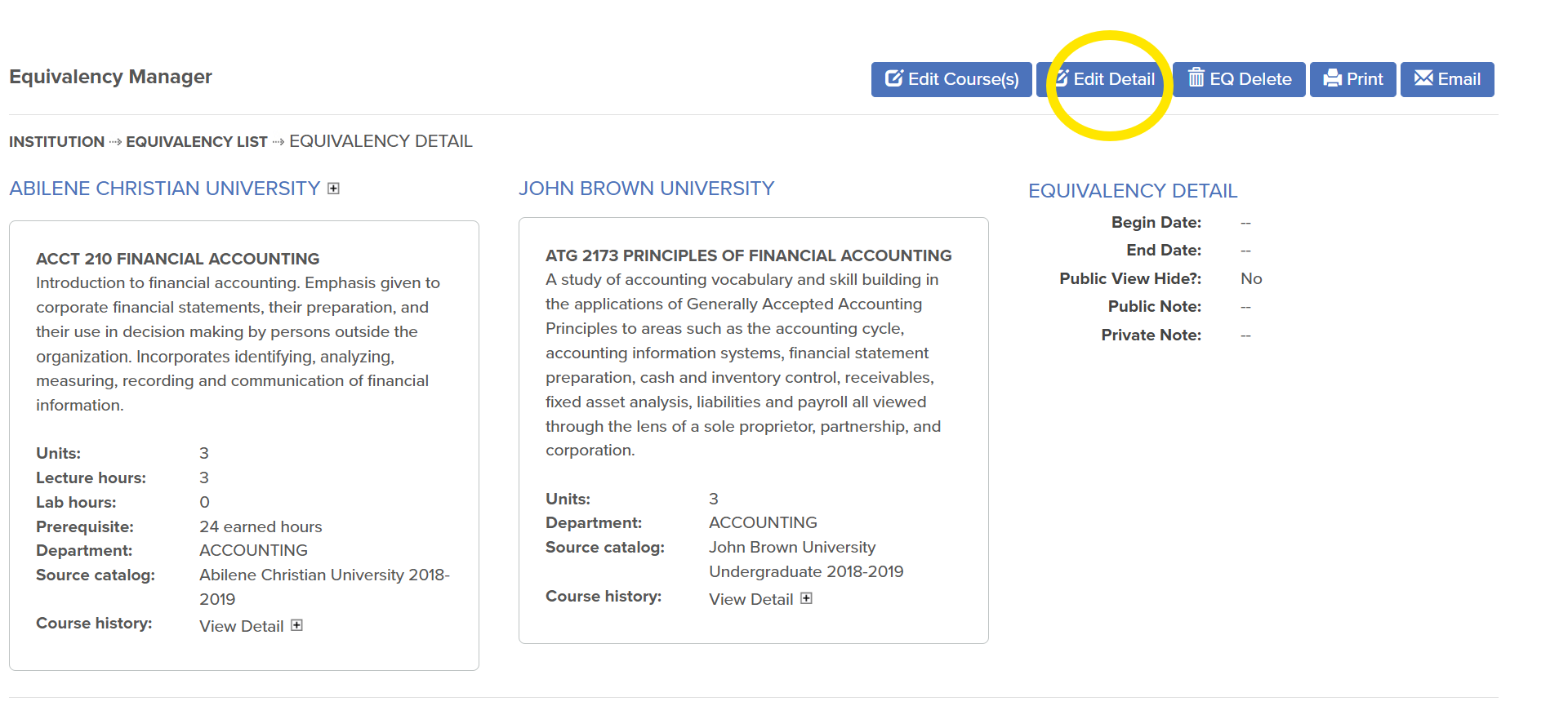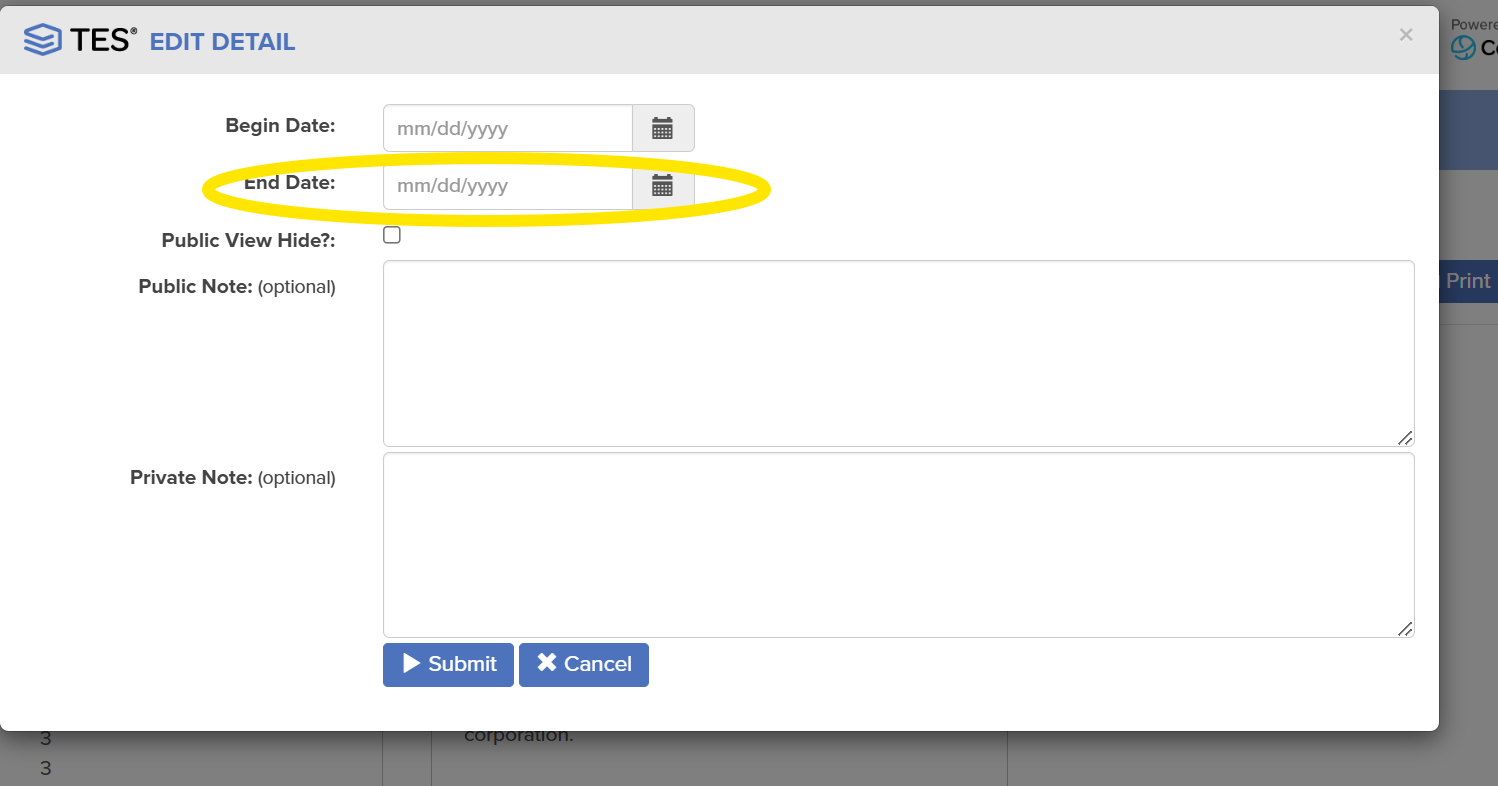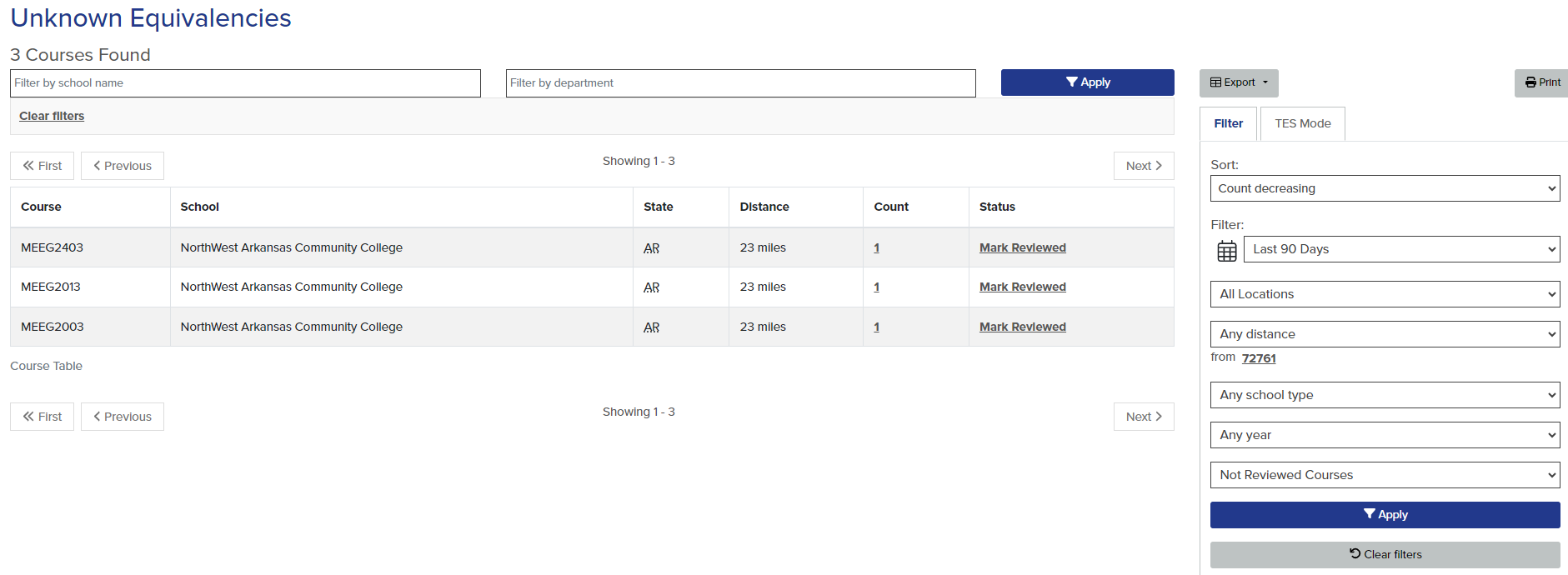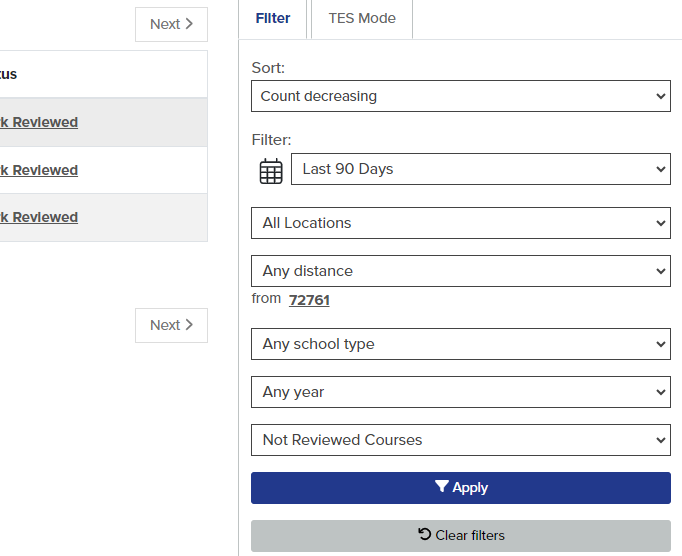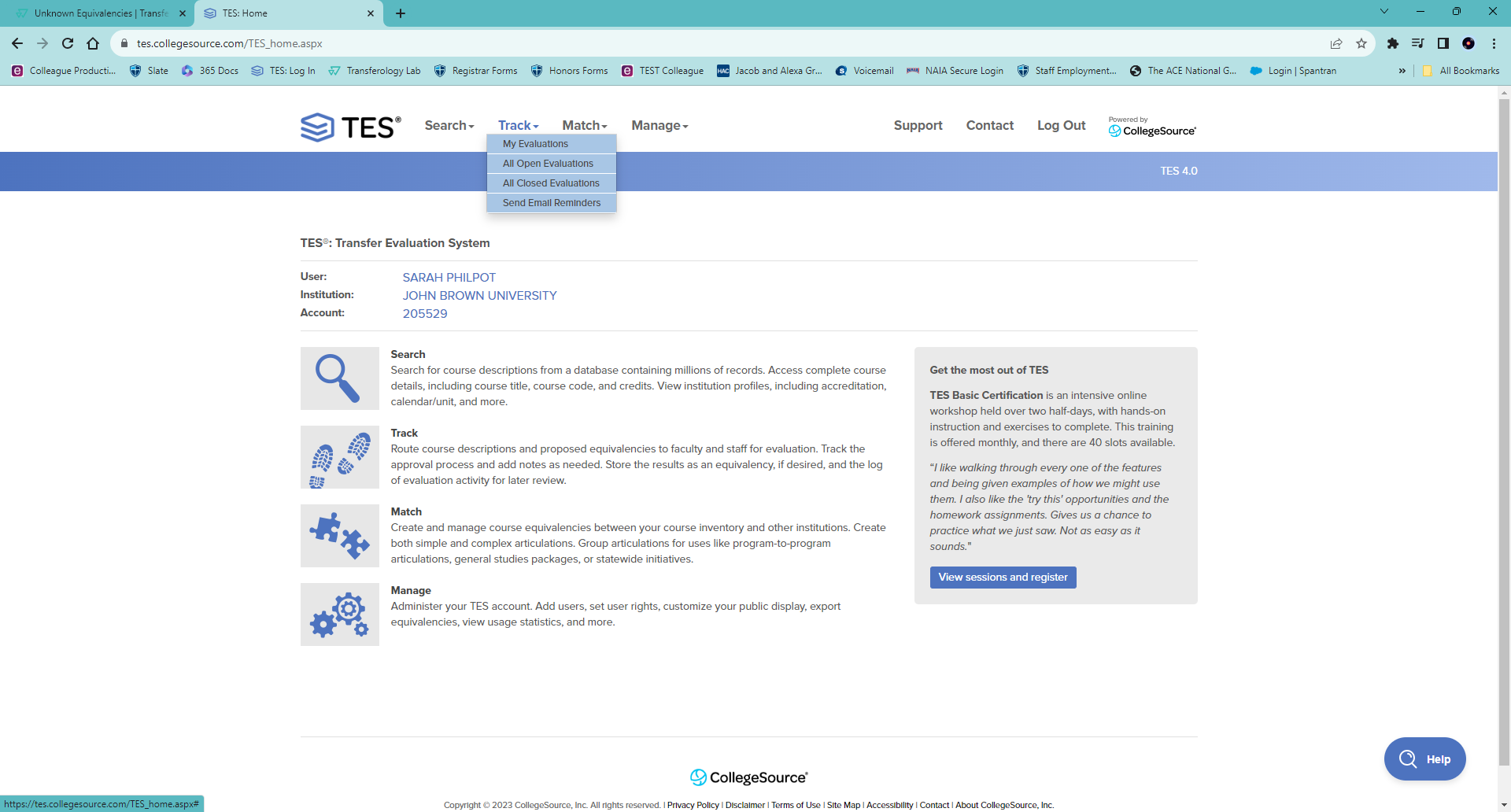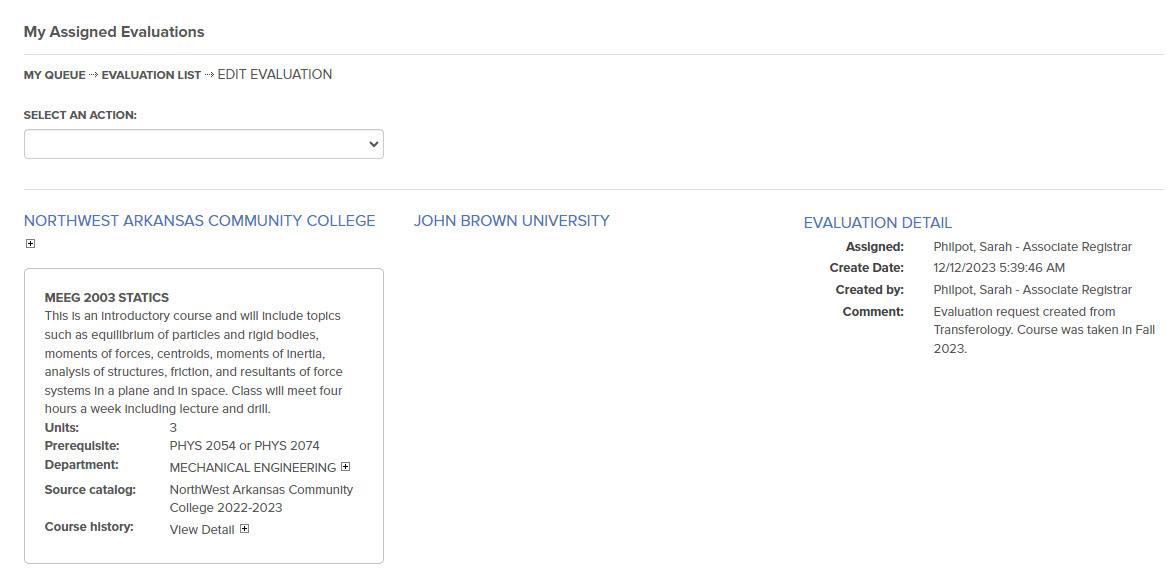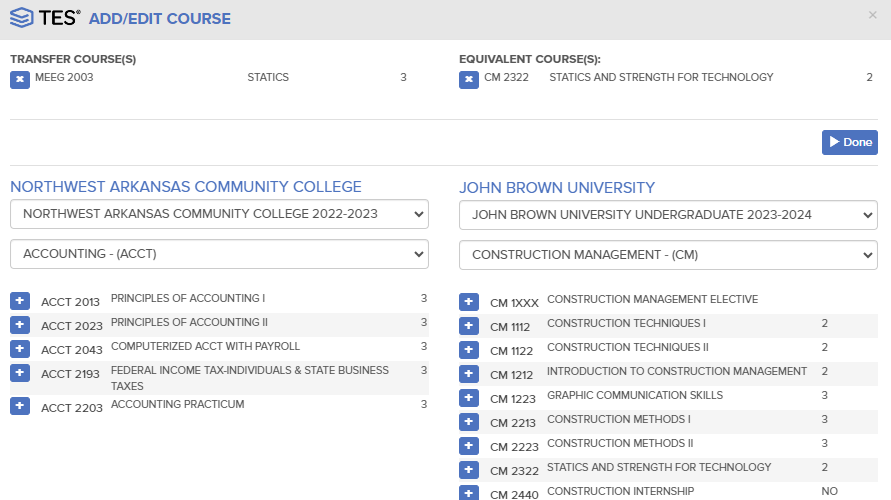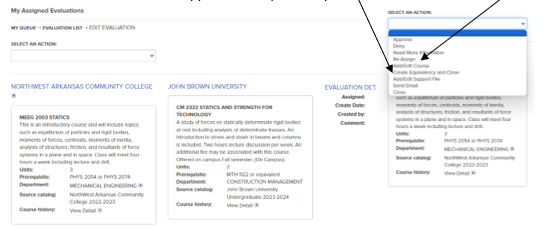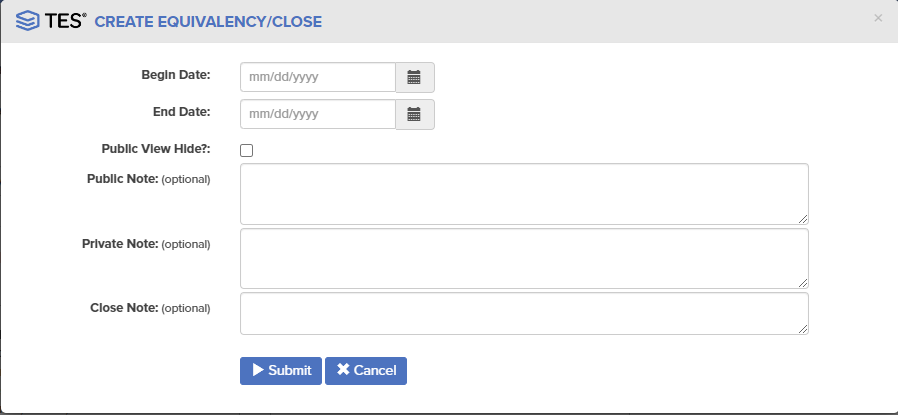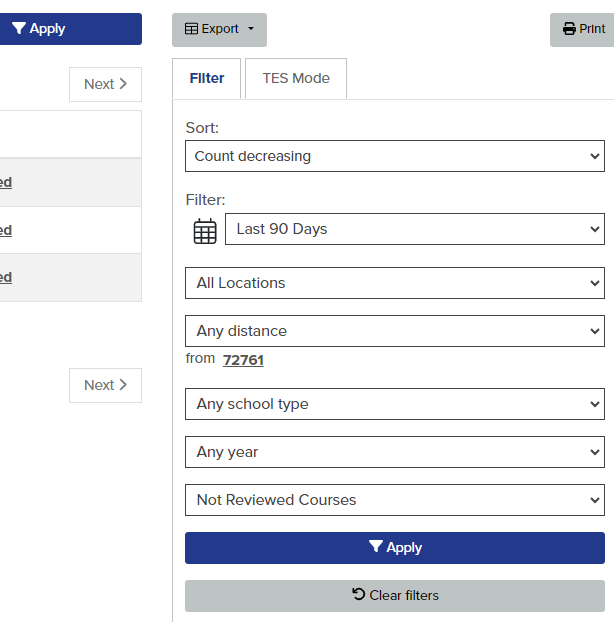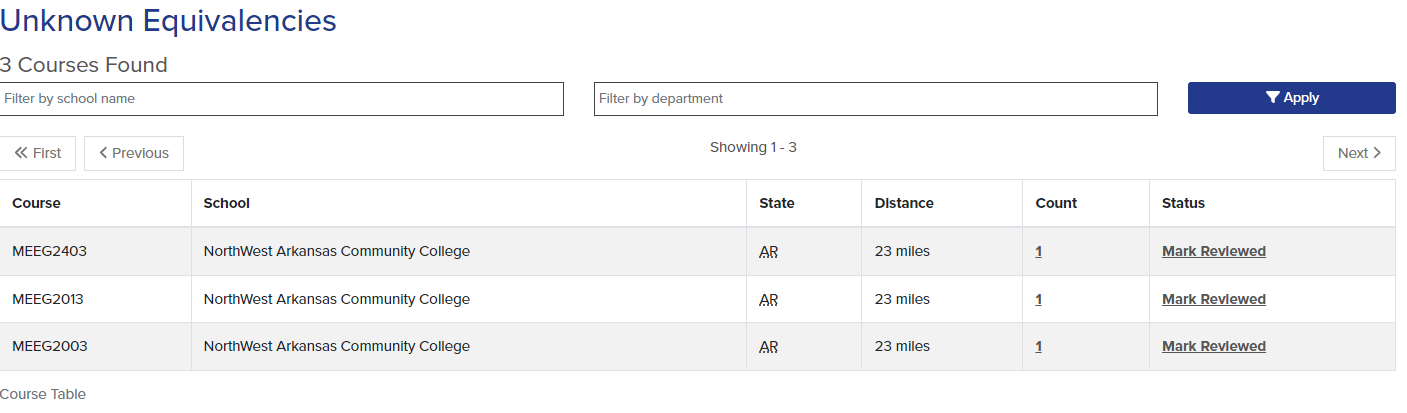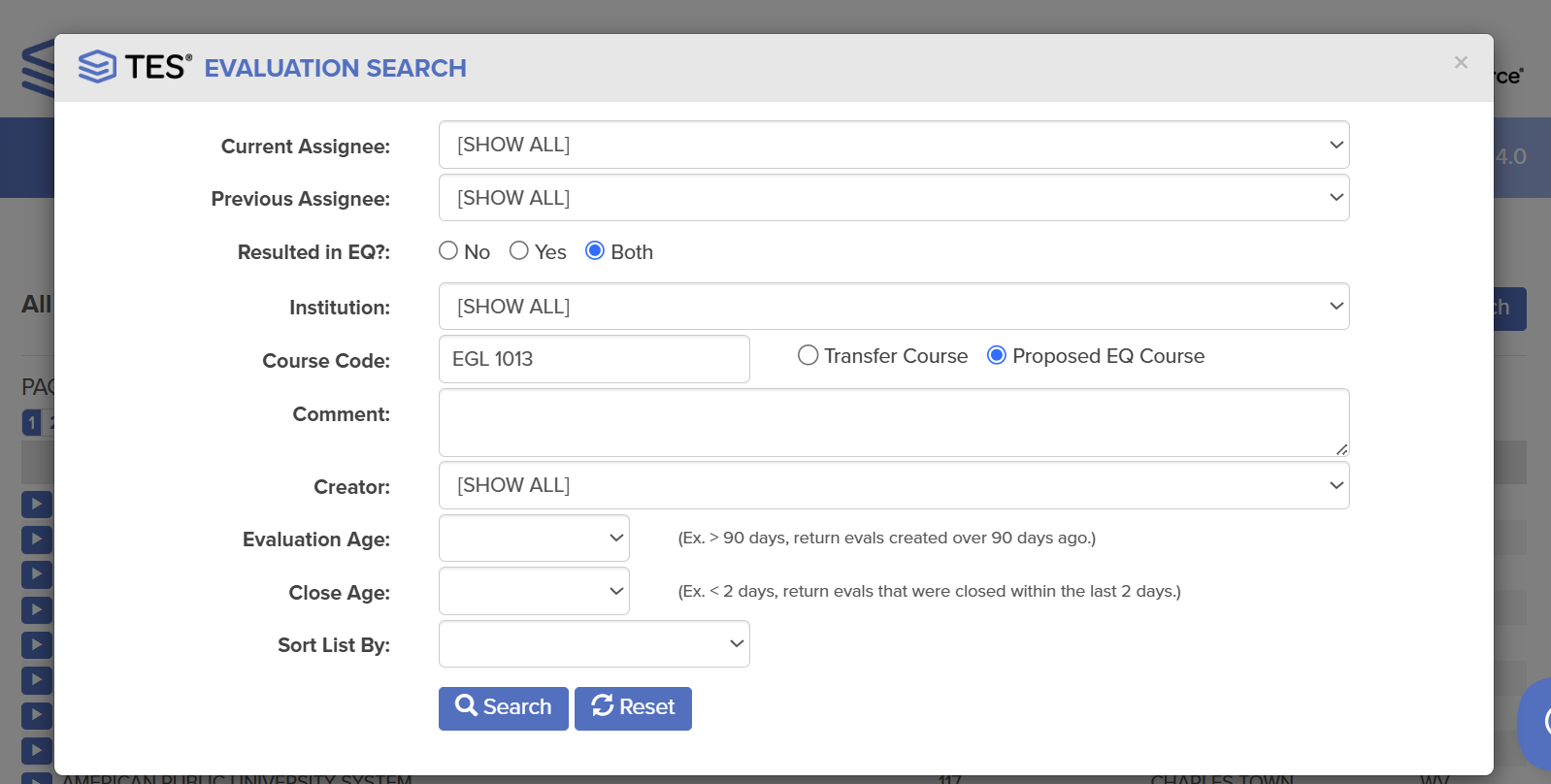Online TES help: https://tes-support.collegesource.com/.
A printed copy of the TES manual is kept in the Registrar’s Office for reference.
Adding an Institution Not Found in TES (updated 6/17/2025)
Go to the Match menu in TES and select User Added Courses
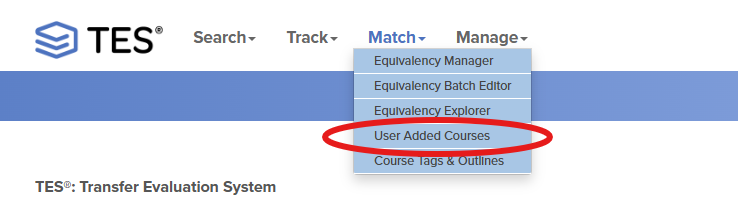
Click the Transfer Data option and then Submit
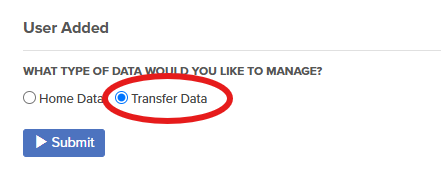
This takes you to the User Added Institution screen. Any institutions that have been previously created will appear on the list.
Click Add Institution and enter the following information
- Institution (add JBU CREATED at the end of the Institution Name)
- Country
- State
- City
- Click Create
- You can then add courses and equate them to a JBU course.
Additional Help can be found online at https://tes-support.collegesource.com/article/682-add-user-added-transfer-institutions-and-data-sets.
Creating an Equivalency (updated 7/15/2025)
Login to TES
Click the search option to search for the course where the course is coming from.
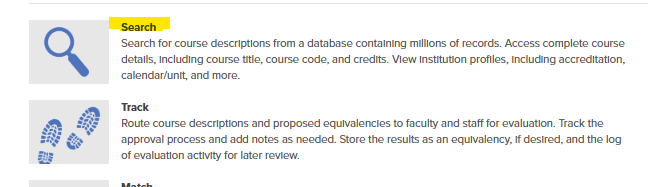
Search for the Institution and click the arrow next to the institution.

Select the correct Data Set (course catalog) and click Select
Locate the course using the drop down menus
Click the box next to the course you want to equate and then select View

Click EQ Search to locate the JBU Course
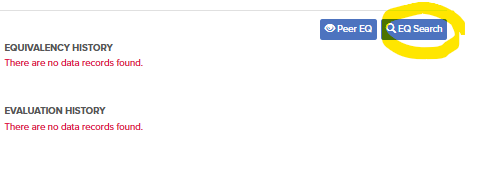
Click Browse mode to easily navigate to the correct course
Check the box next to the JBU Course and click view
Click “+Eval Add” button
Click Preview
Select your name from the drop down menu under Assign
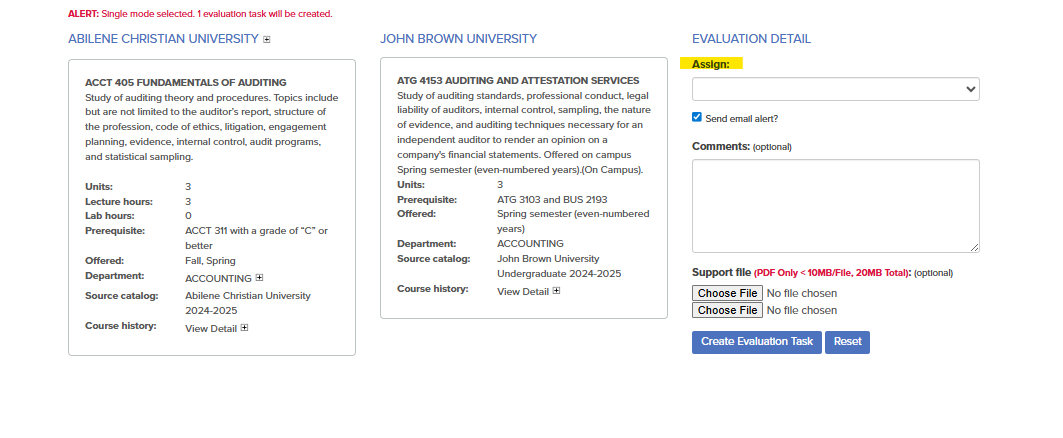
Click Create Evaluation Task
At the top of the screen select Track >My Evaluations
Drill in next to the institution you created the evaluation for
Drill into the course
Under Select an action, click Create Equivalency and Close
Enter a Begin Date
If a department chair has approved the course enter their name in the Private Note (optional) field.
Click Submit
A notification will then go to Julie to update the equivalency in Colleague
There are other ways to create an equivalency but if Julie needs to be notified this is the best way so everyone is notified.
Additional information can be found online at: https://tes-support.collegesource.com/category/606-create-equivalencies
Deleting an Equivalency (updated 6/24/2025)
Login to TES
From the menu at the top click Match and then Equivalency Manager
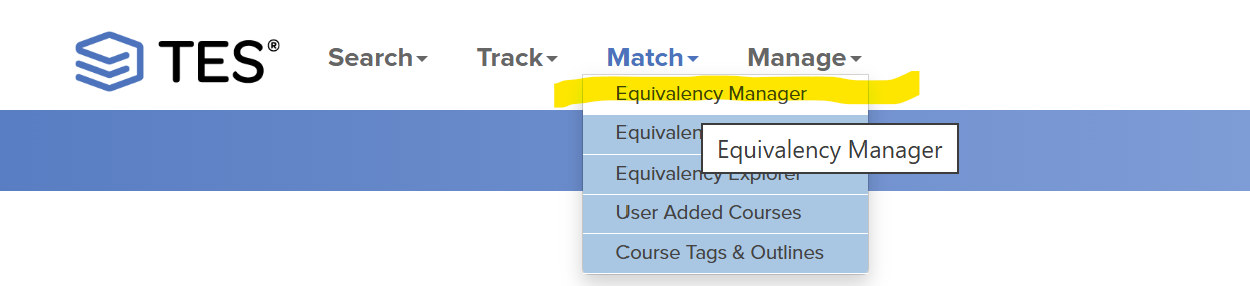
Locate the Institution and drill in

Locate the course you want to delete and drill in

Click EQ Delete
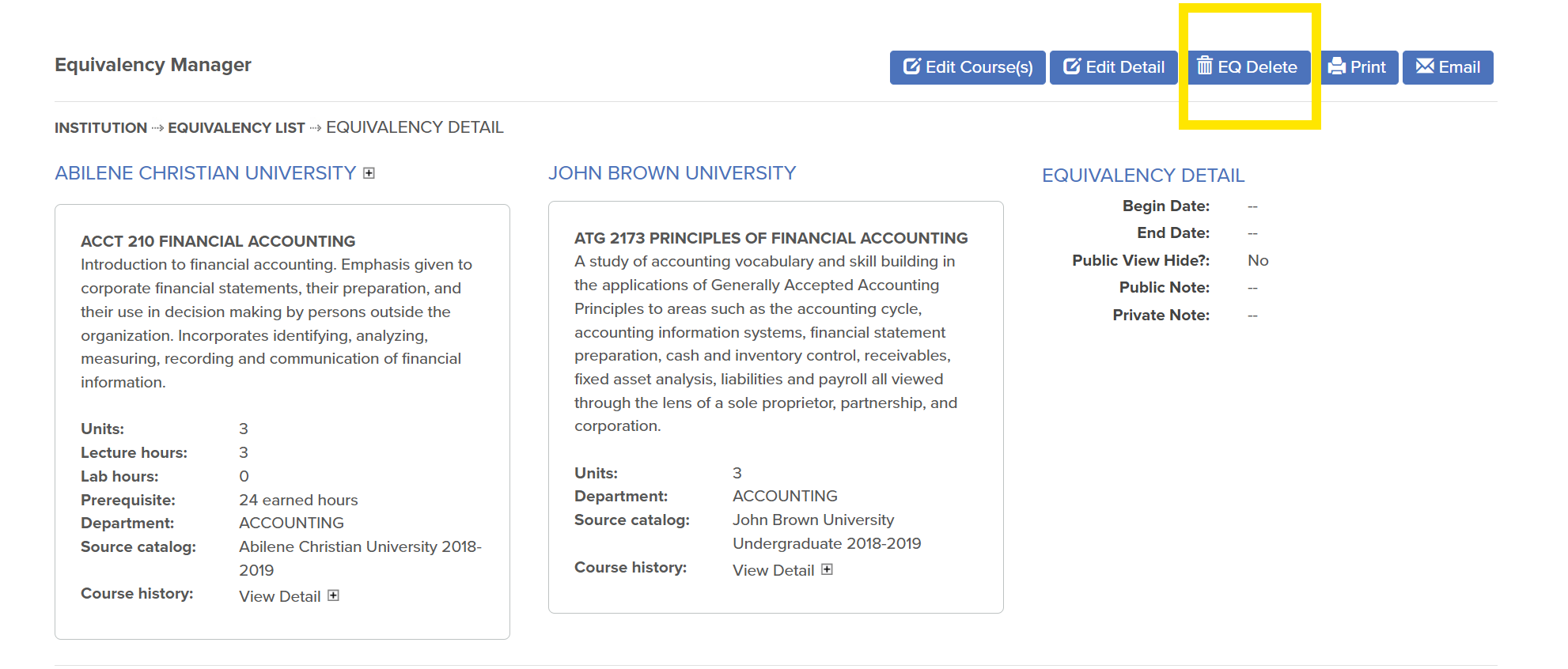
You will be prompted to confirm the action since it cannot be undone.
- Click the Confirm button to delete the equivalency.
Additional information can be found online at: https://tes-support.collegesource.com/article/454-edit-or-delete-equivalencies
Ending an Equivalency (updated 7/8/2025)
FYI: I recommend ending an equivalency instead of deleting it.
Login to TES
From the menu at the top click Match and then Equivalency Manager
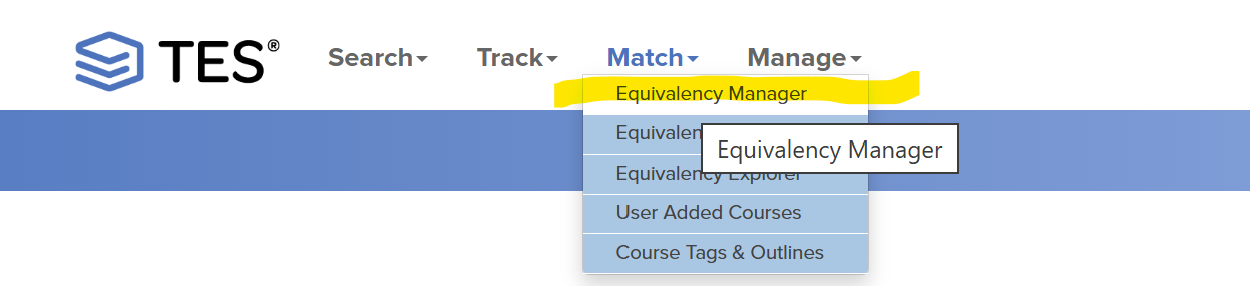
Locate the Institution and drill in.
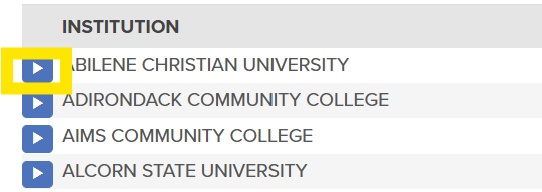
Locate the course you want to end and drill in.

Click Edit Detail.
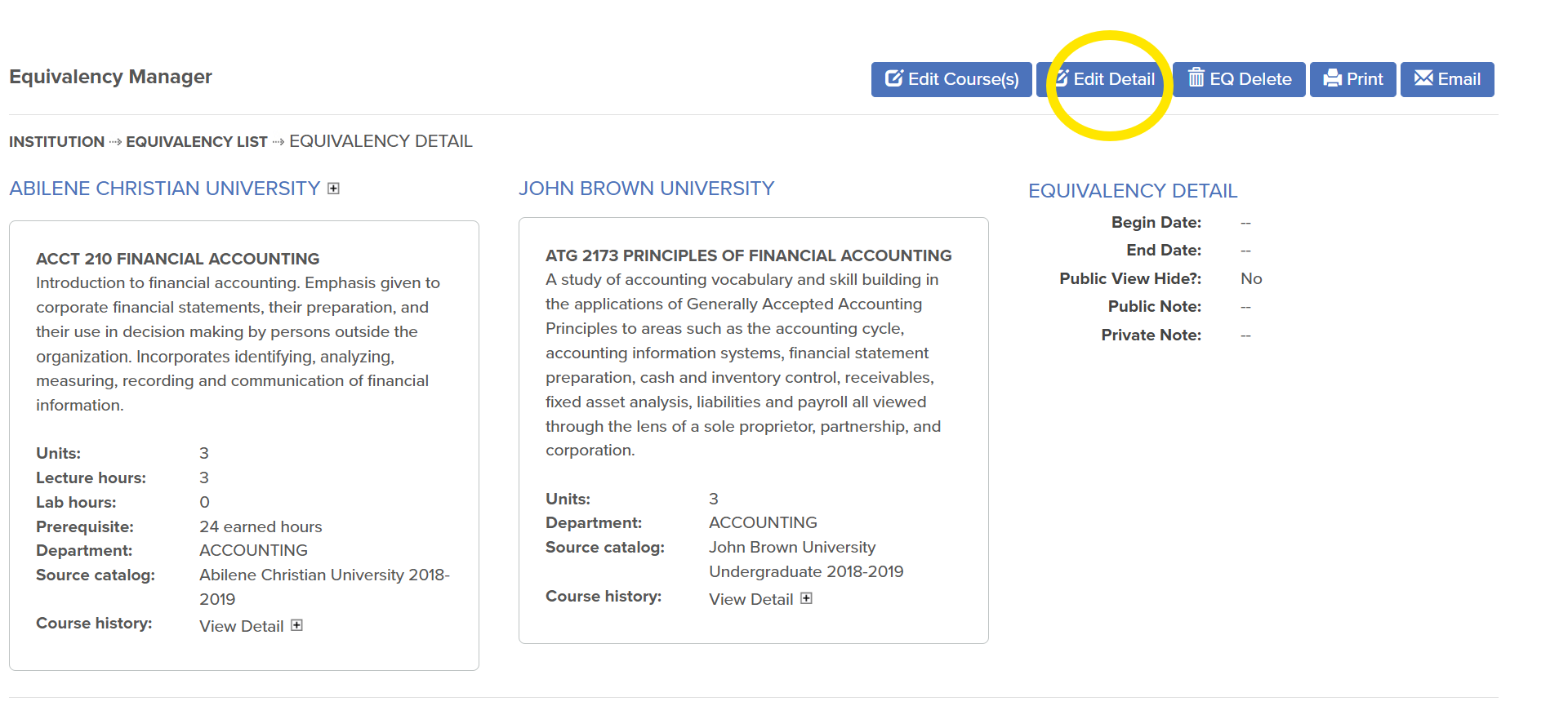
Enter an end date of the equivalency. Add in the Private Note who requested for the equivalency to be ended.
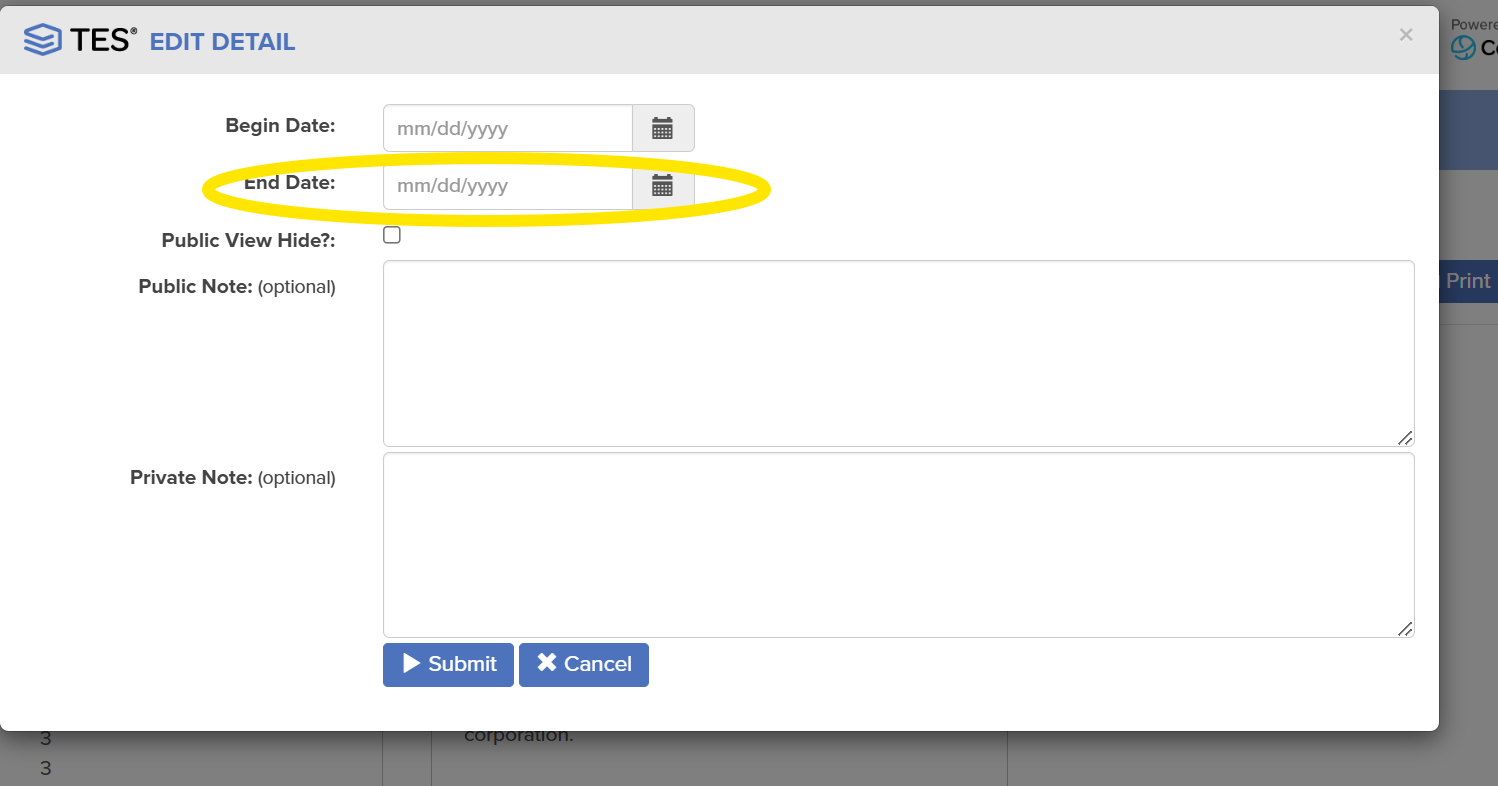
Click submit.
Additional information can be found online at: https://tes-support.collegesource.com/article/454-edit-or-delete-equivalencies
Transferology and TES (updated 12/12/2023)
Retrieving Unknown Equivalencies from Transferology Lab
Go to Transferology Lab
Log in
Click on Rule Management and then click on Unknown Equivalencies

Change the Location from Arkansas to All Locations and then click the Apply button. This will pull the unknown equivalencies from all schools. There won’t always be unknown equivalencies. So if nothing pulls up, don’t panic.
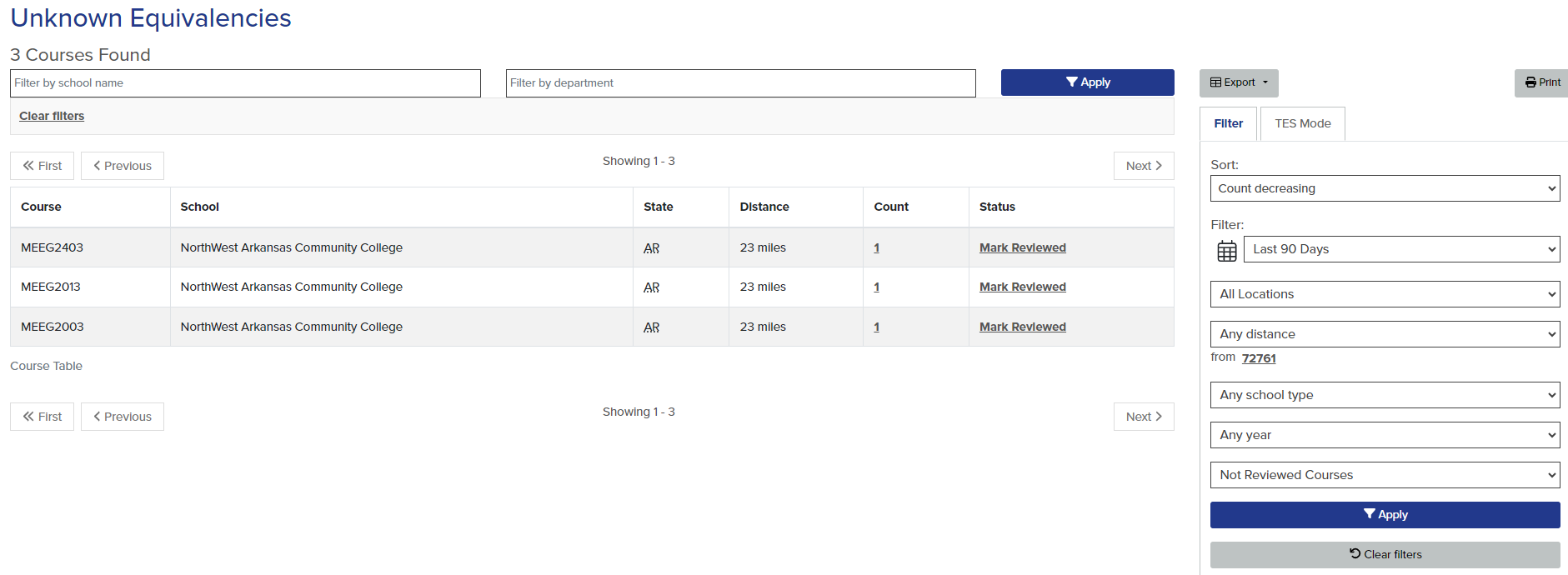
Click on the TES Mode tab.
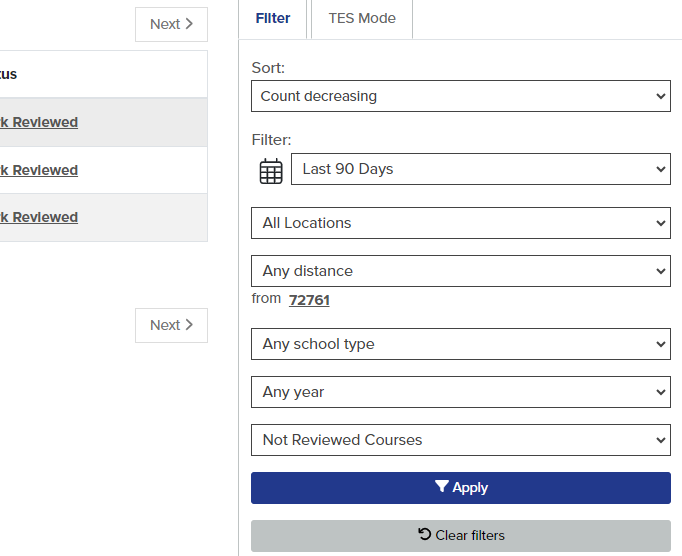
Click the + in the TES column for each course. You can only select 10 courses at a time. Once you select 10 courses, click on the Send to TES button.

Do this for all of the courses listed. Then go to TES.
In TES, click on Track, then click on My Evaluations.
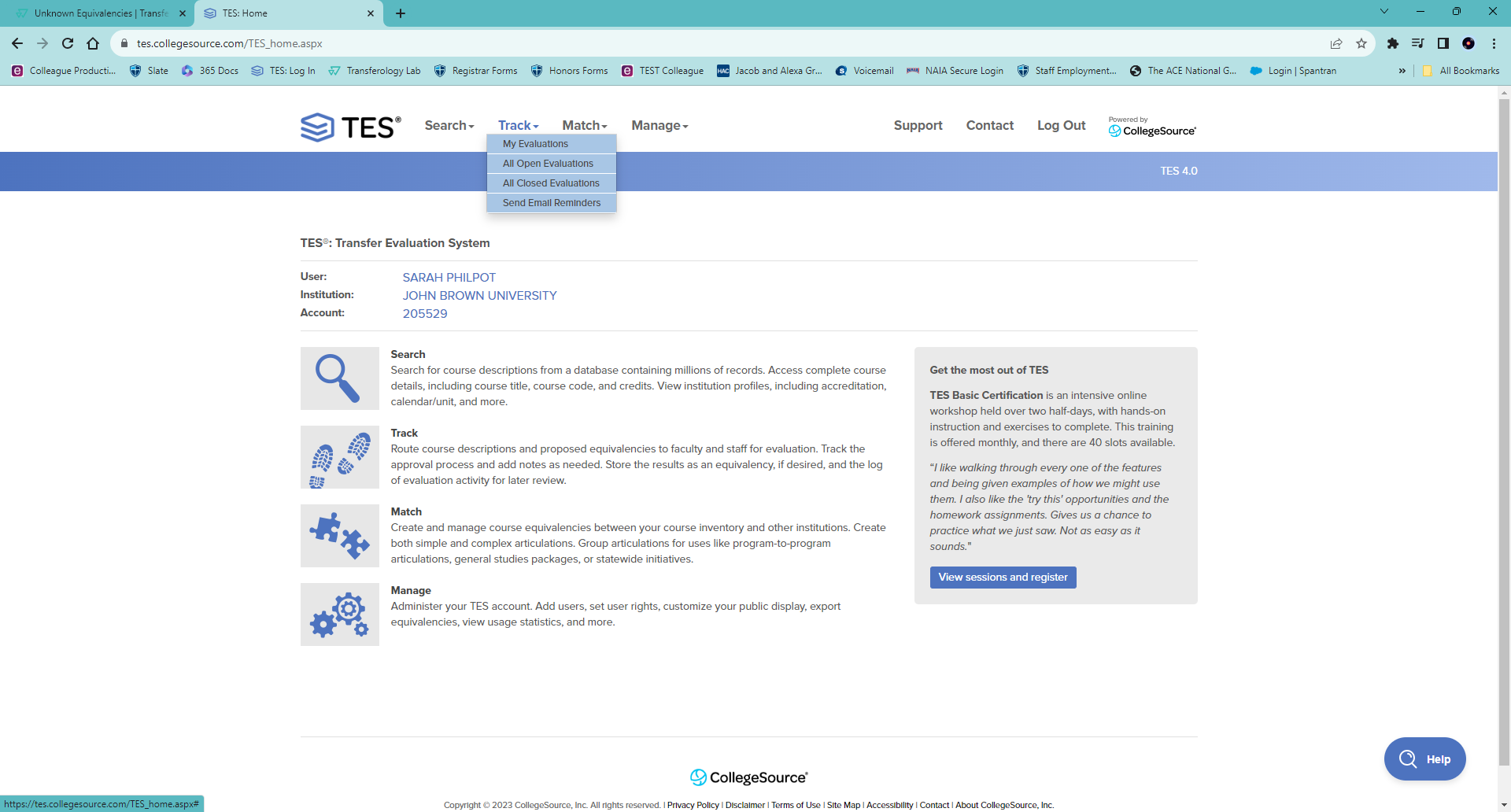
Click on the arrow next to the name of the school.

Click on the blue arrow next to the course.

In the Select An Action drop down box, select Add/Edit Course.
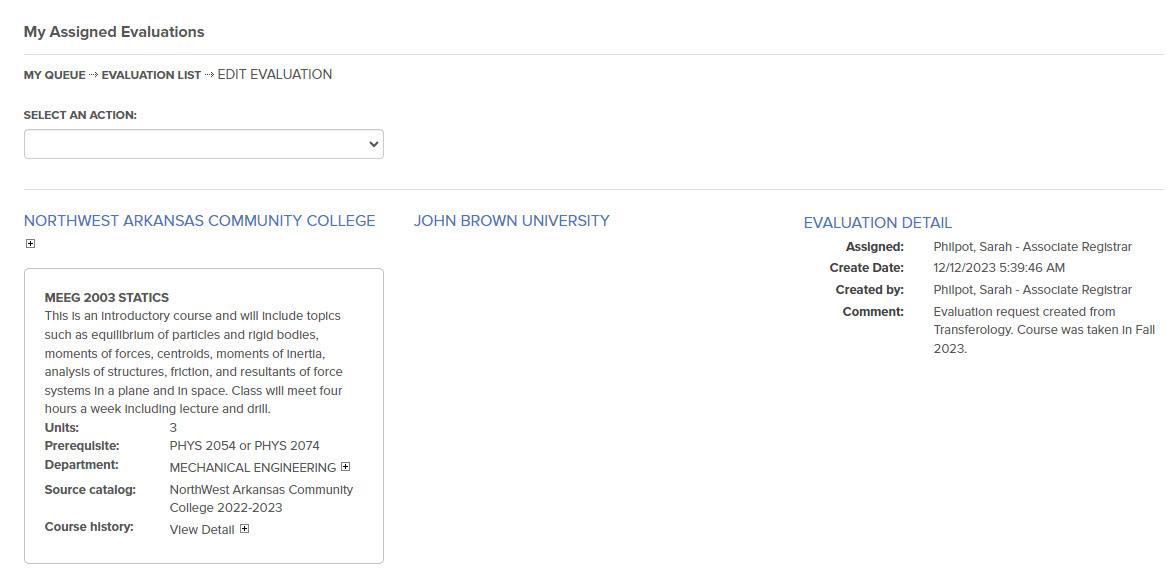
Find the course that you think is equivalent to the transfer course and then click done. If there is no equivalent course, select the 1XXX elective option. It is the first course listed for every subject.
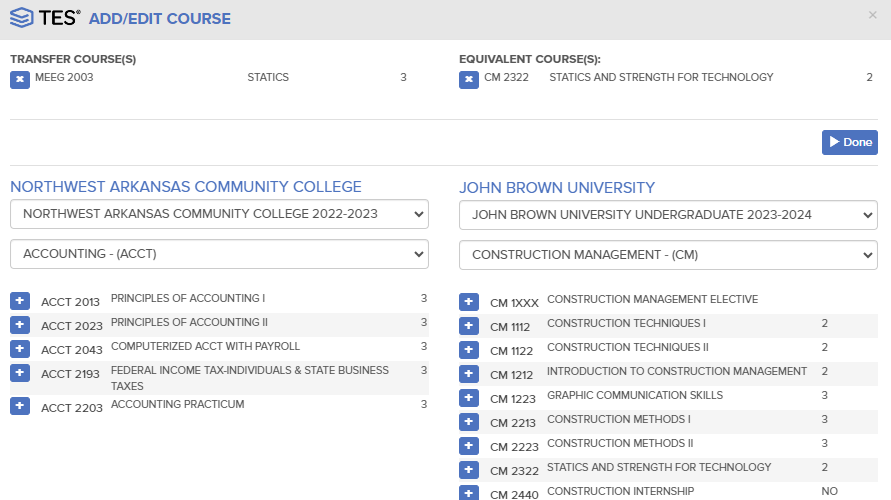
After you click Done, it will take you back to this screen. From here you can click the Select An Action drop down box. You can select Create Equivalency and Close, or you can Re-Assign this to someone in the division to approve the equivalency.
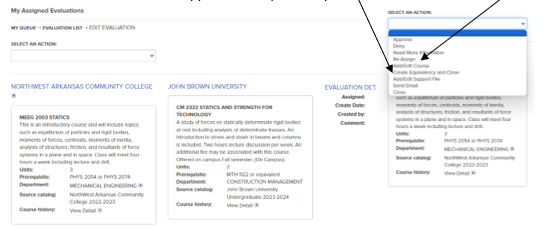
Some divisions require their approval before creating an equivalency.
- Electrical and Mechanical Engineering
- Computer Science
- Criminal Justice
- Cybersecurity
- Game Design
- Robotics and Mechatronics Engineering
If you don’t get a response from a division, you can also email a screenshot of the equivalency.
When they respond by email, you can adjust to their request or create the equivalency.
Once you click on Create Equivalency and Close, you will get the option to add more details. Here you can put a private note if the equivalency was approved by email.
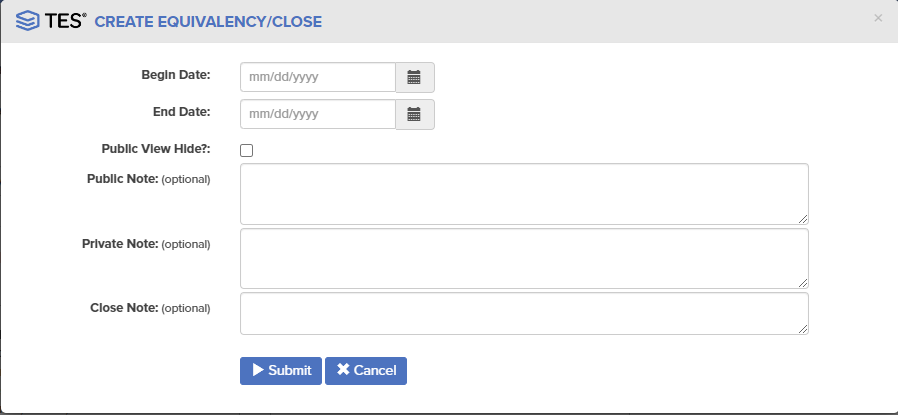
Once you have evaluated all courses and created equivalencies, go back to Transferology Lab.
Click the Filter tab.
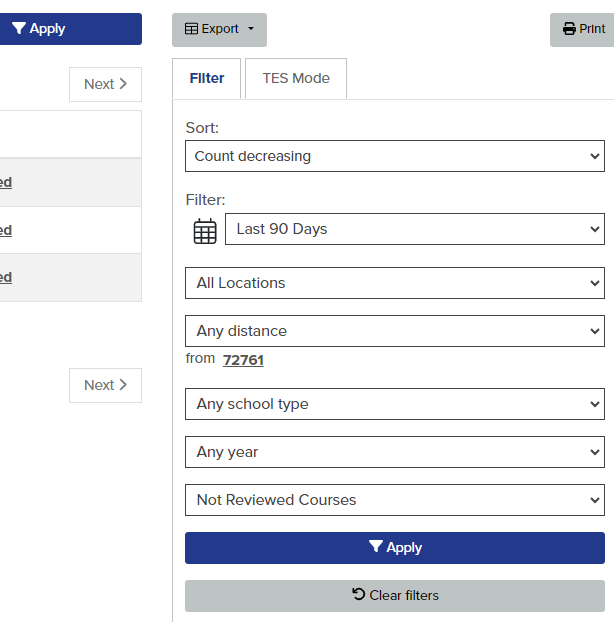
For each course, click the Mark Reviewed link in the status column.
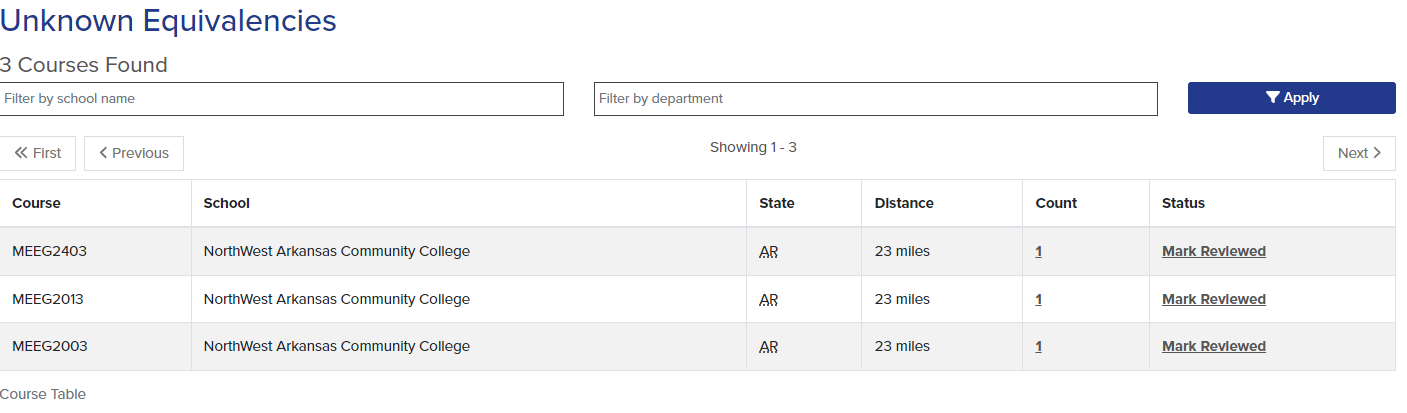
This will clear the Unknown Equivalencies.
You can now exit Transferology Lab.
Transfer Evaluation System (TES)
Use the College Source documentation to learn how to navigate through TES.
https://tes-support.collegesource.com/category/161-faqs
Viewing Transfer Courses Equated to a Specific JBU Course (updated 6/24/2025)
Login to TES
Select
- Track (top menu)
- All Closed Eval
Select
In pop up search
- Type Course Code (i.e. EGL 1013)
- Resulted in EQ? - Select “Both”
- Select “Proposed EQ”
Search
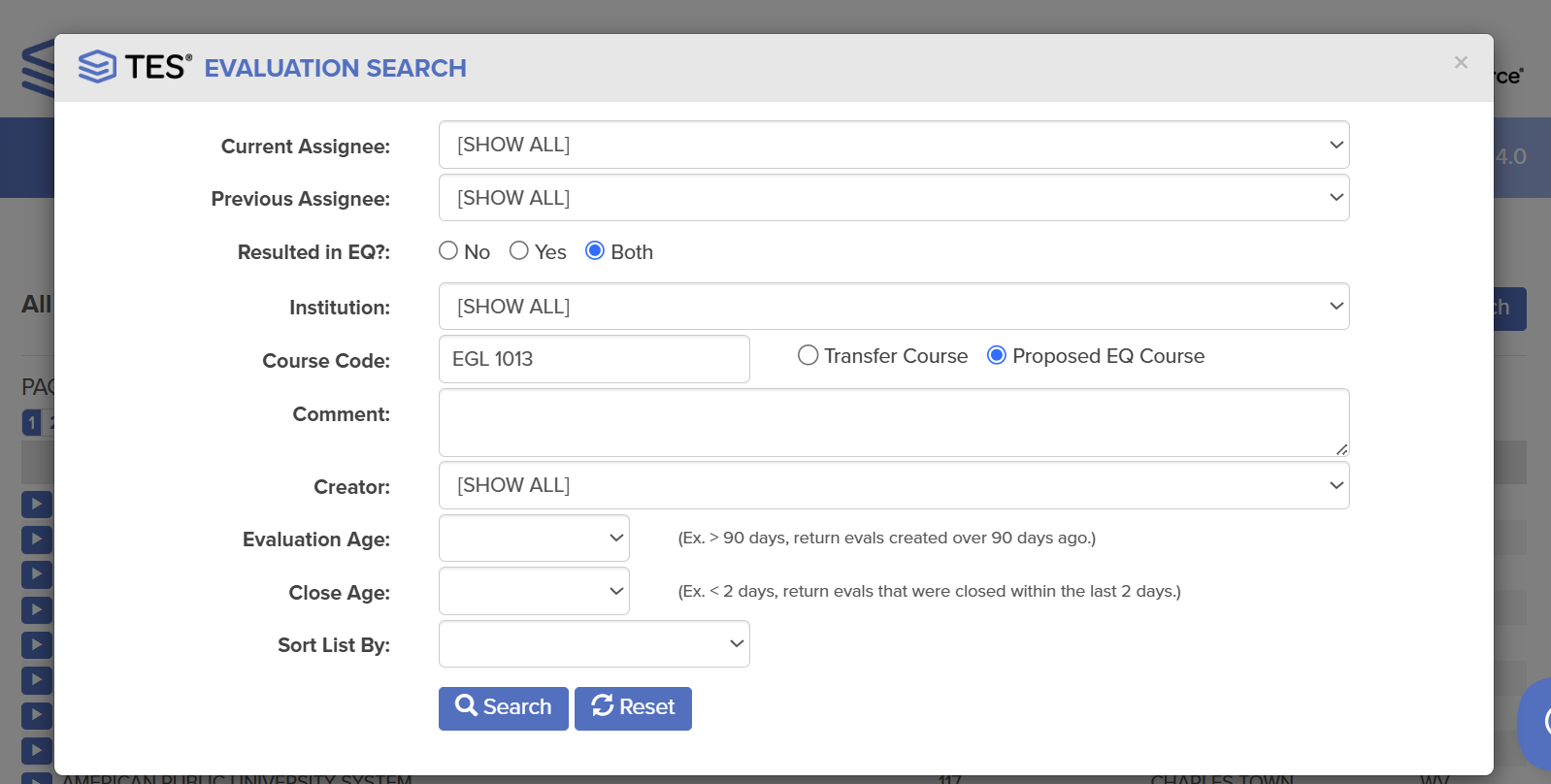
|