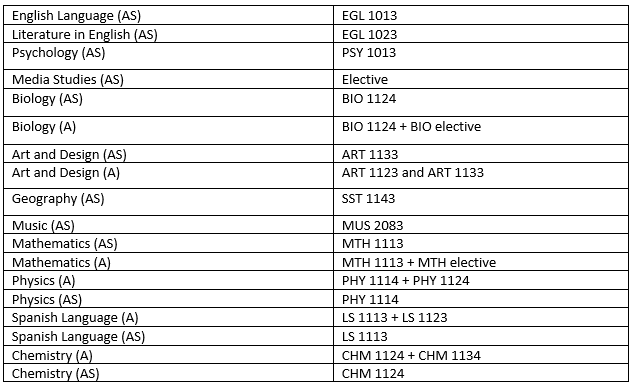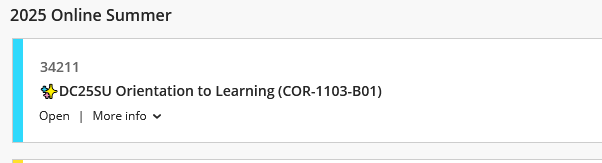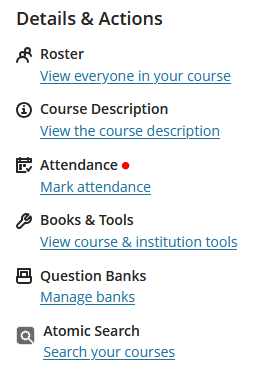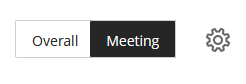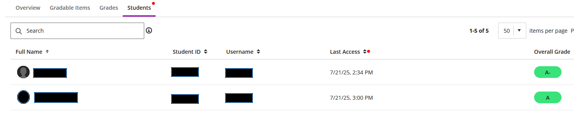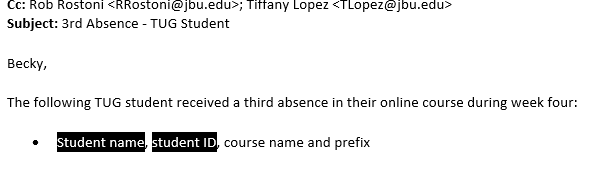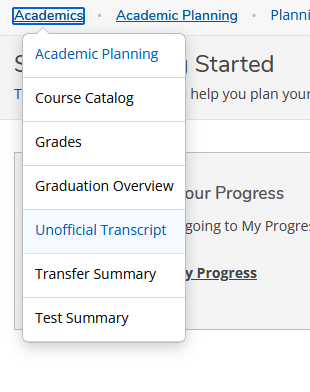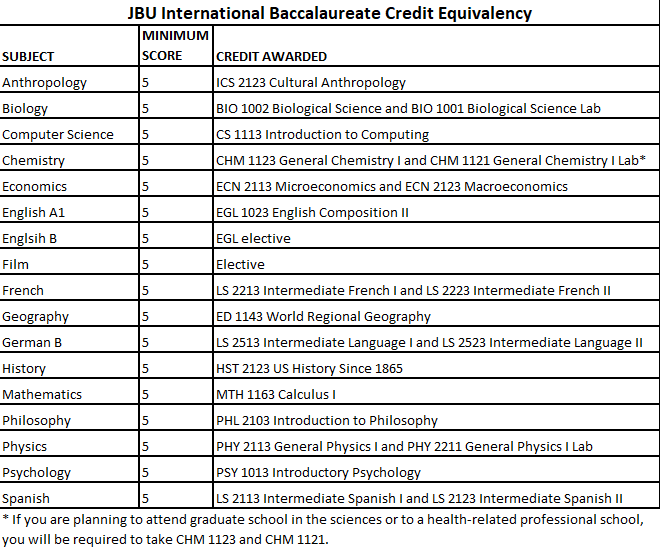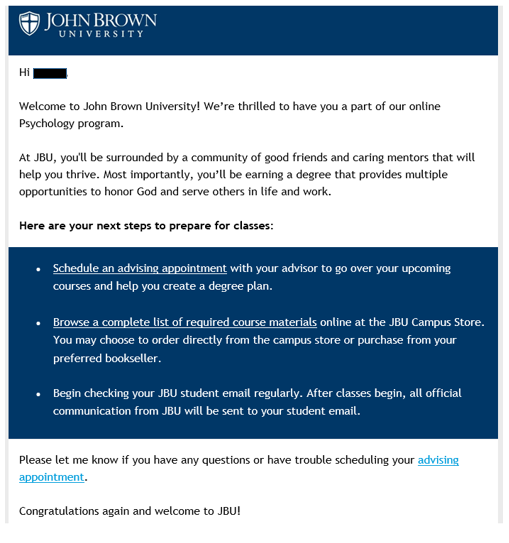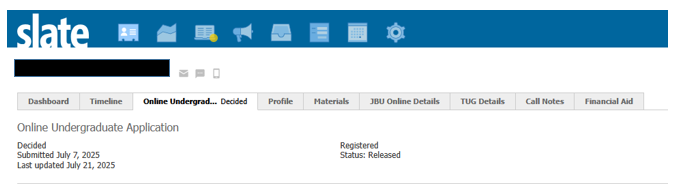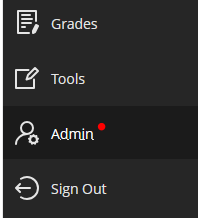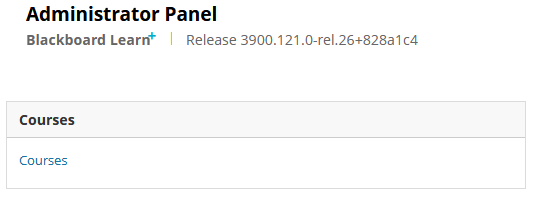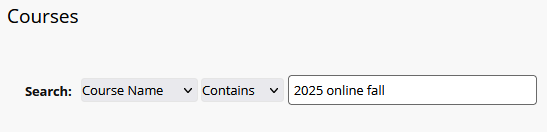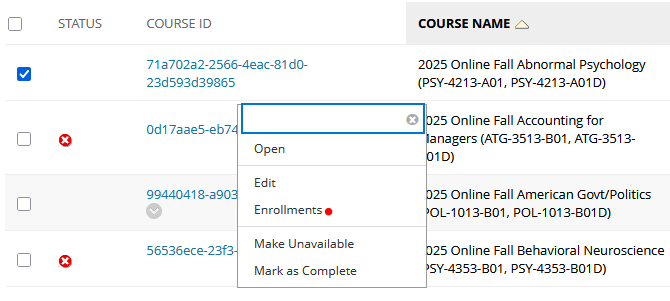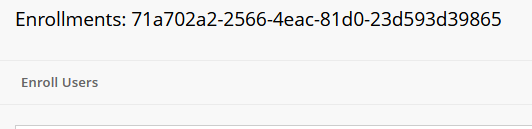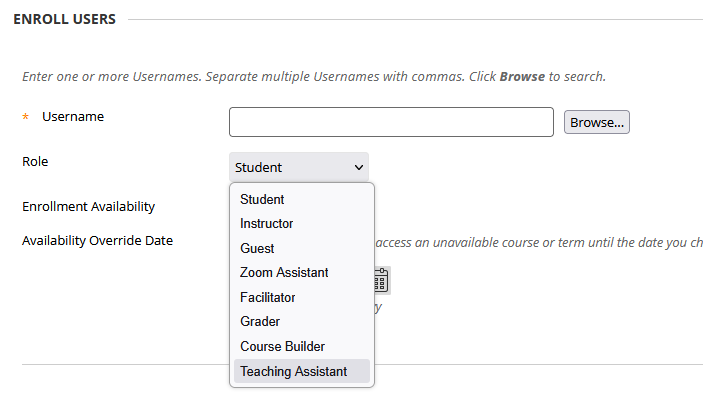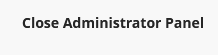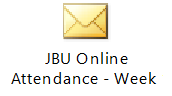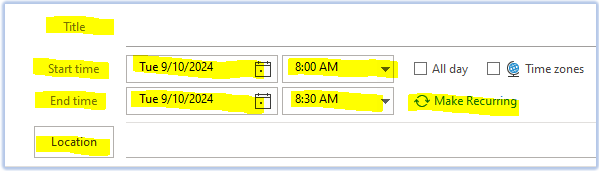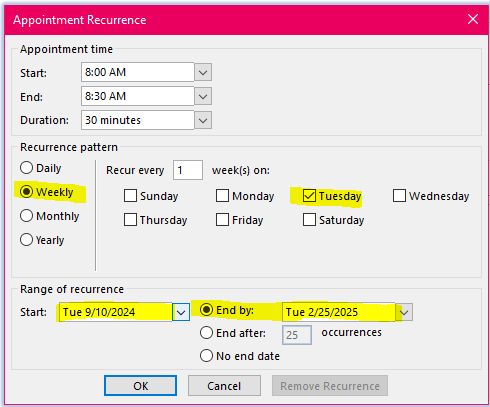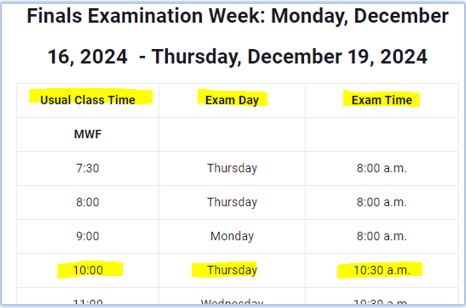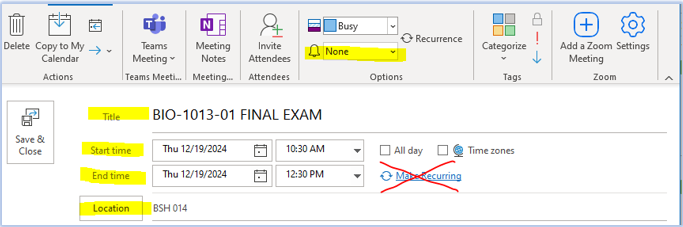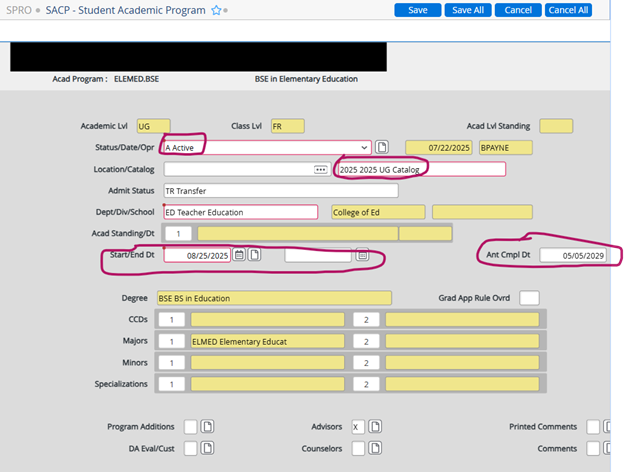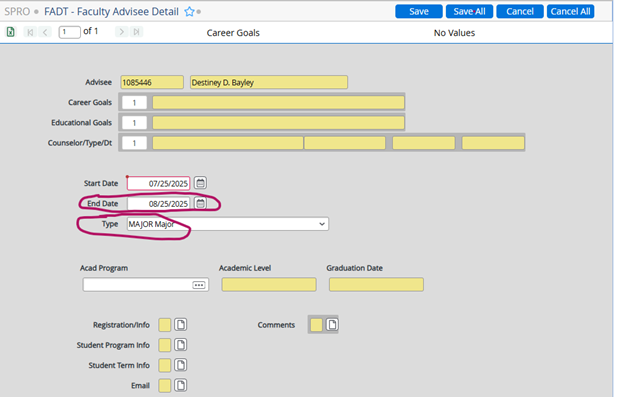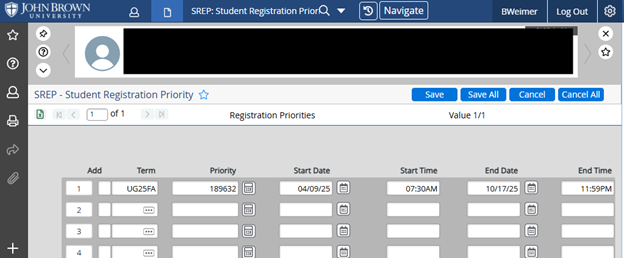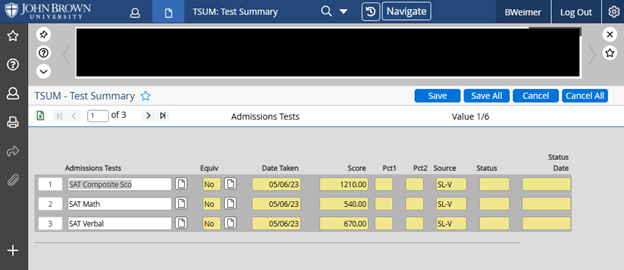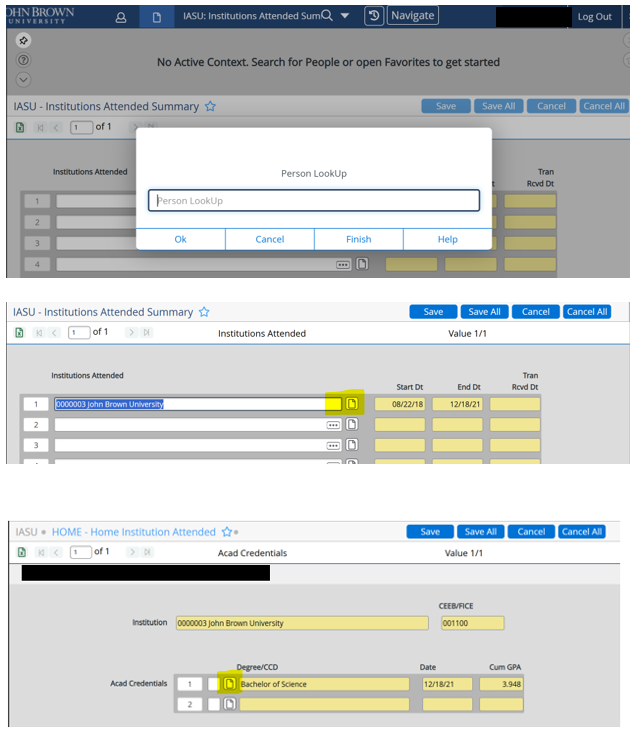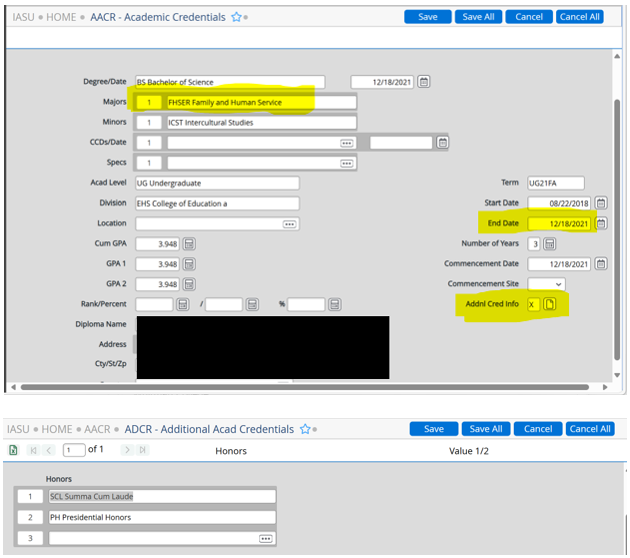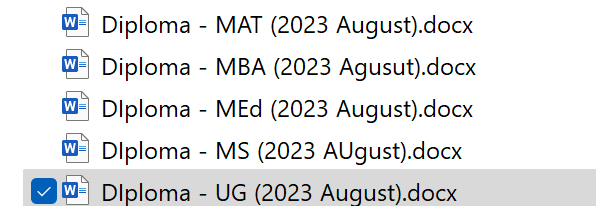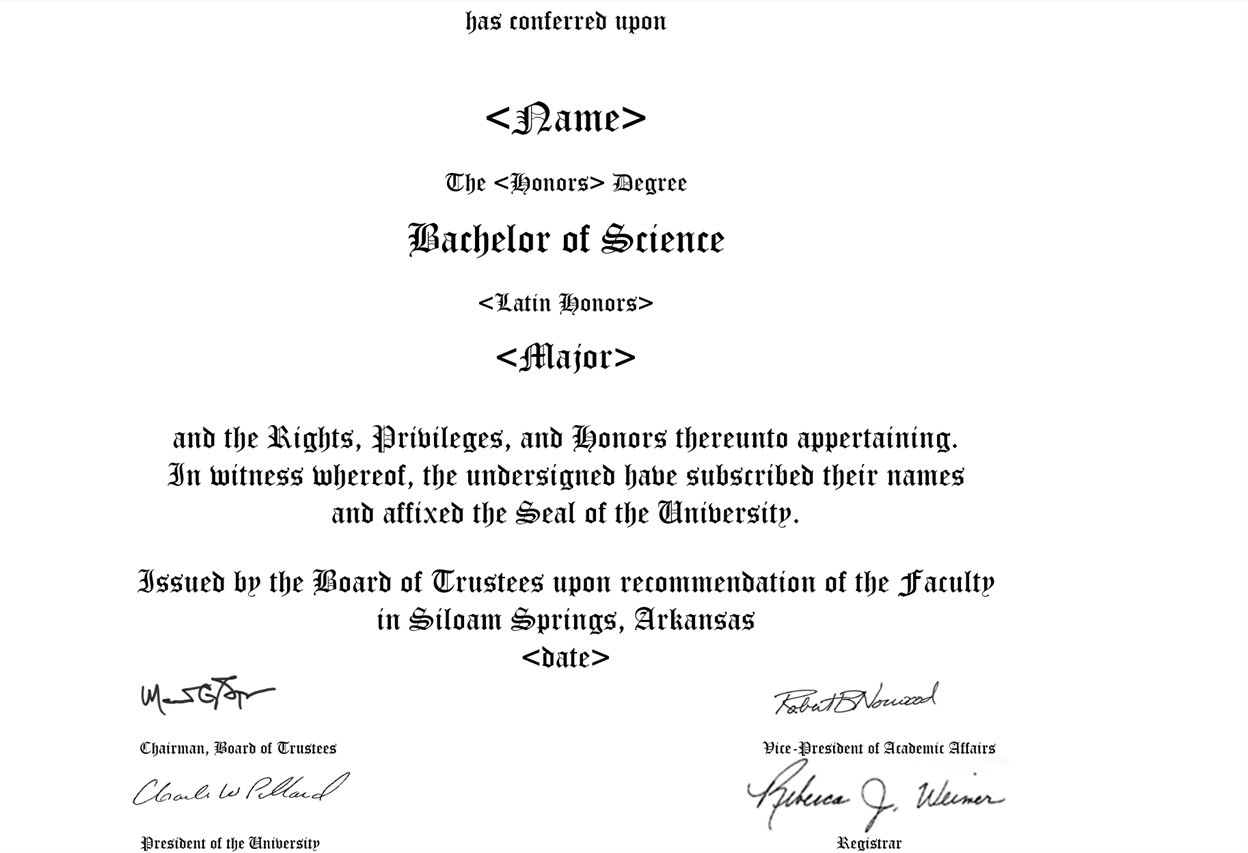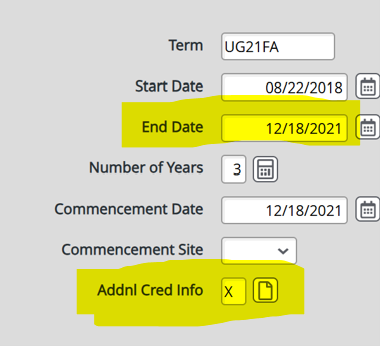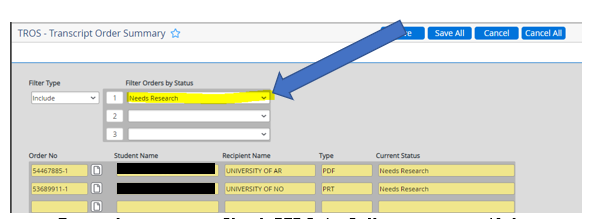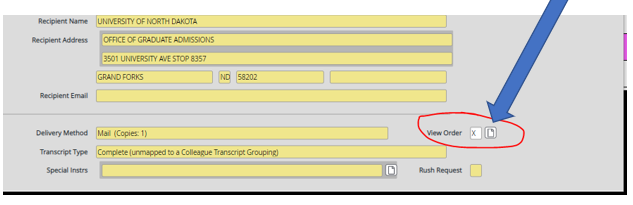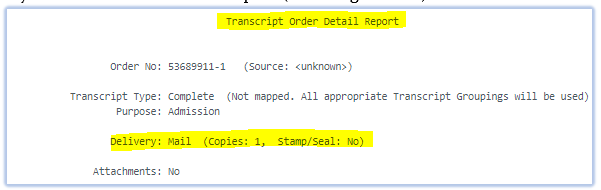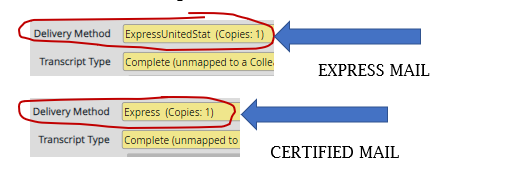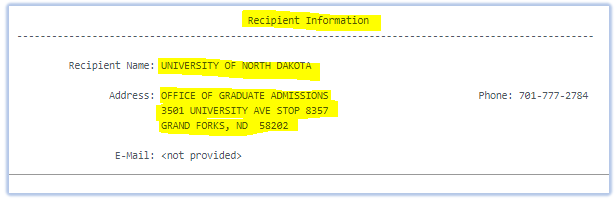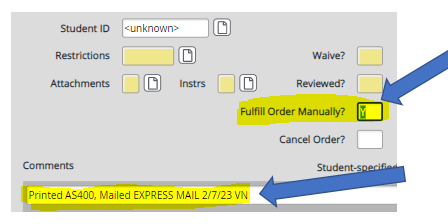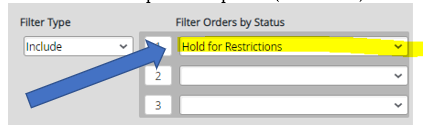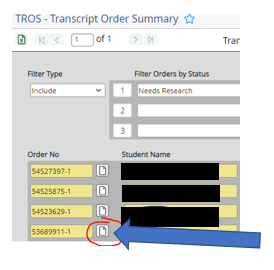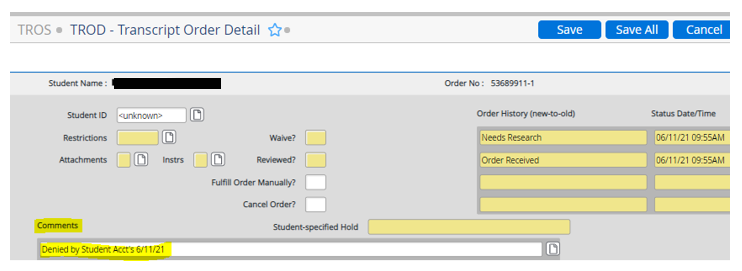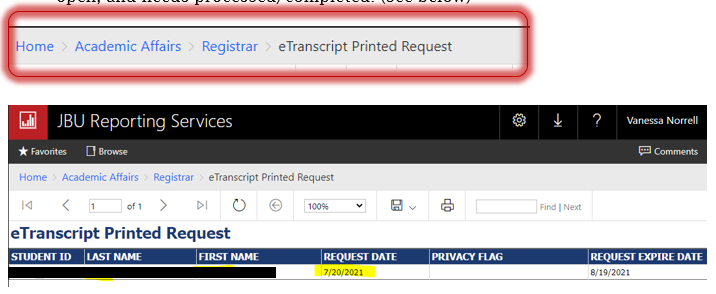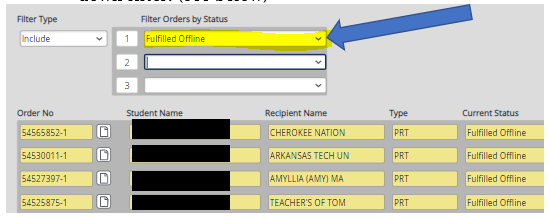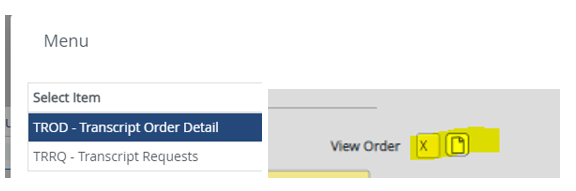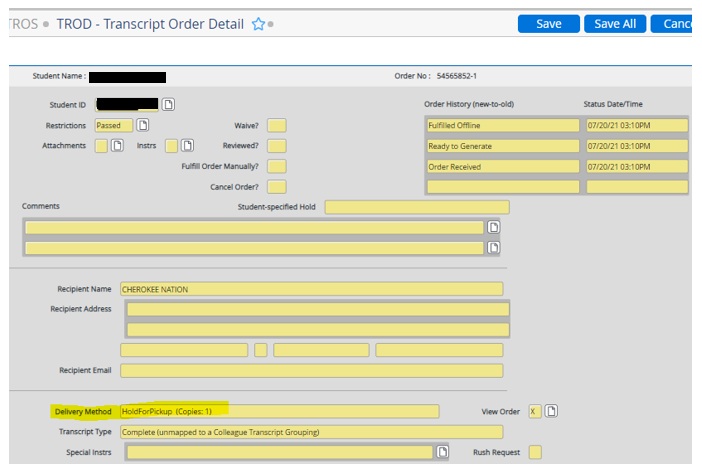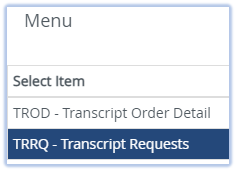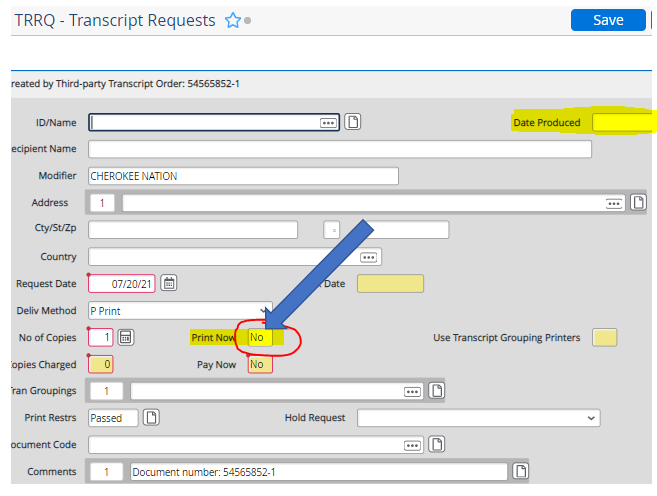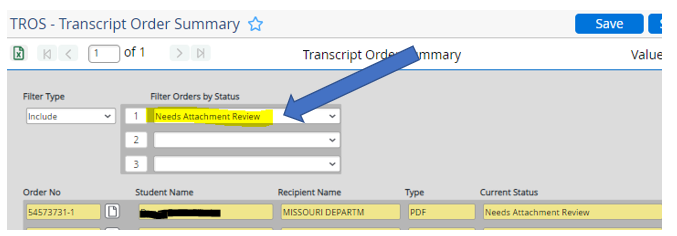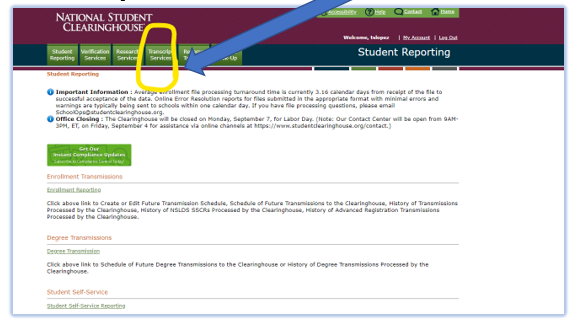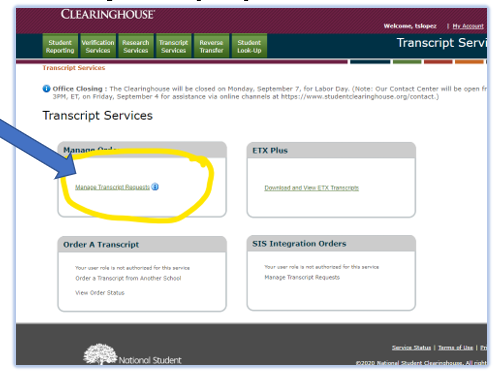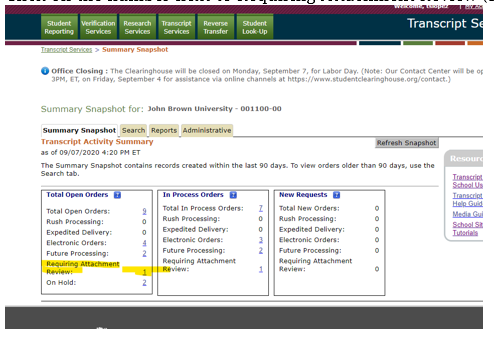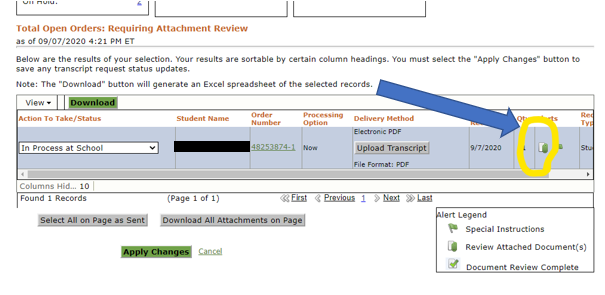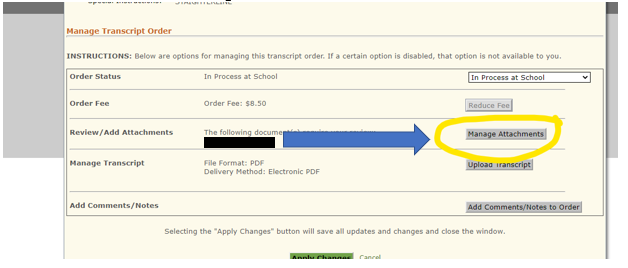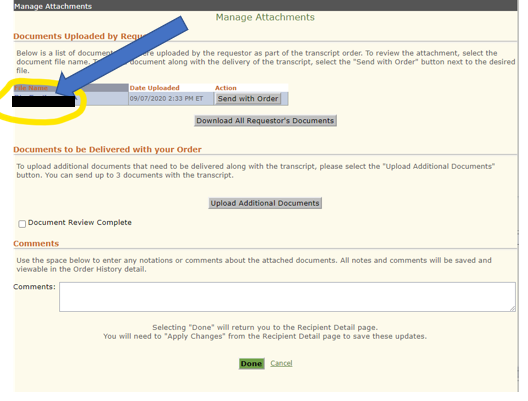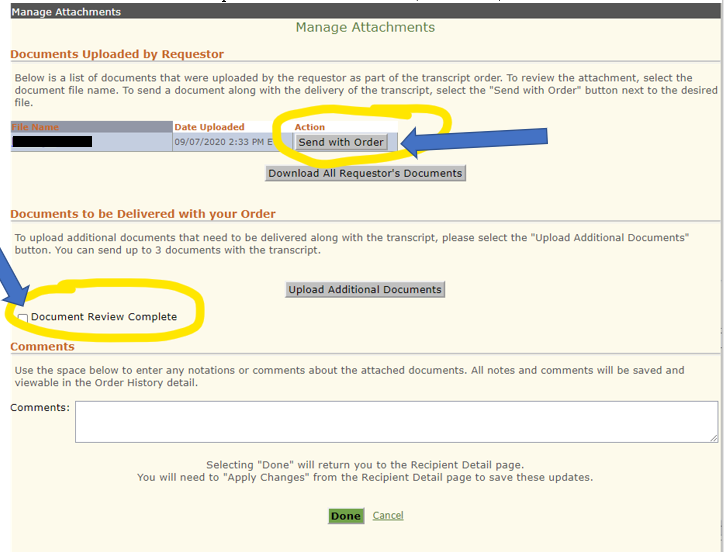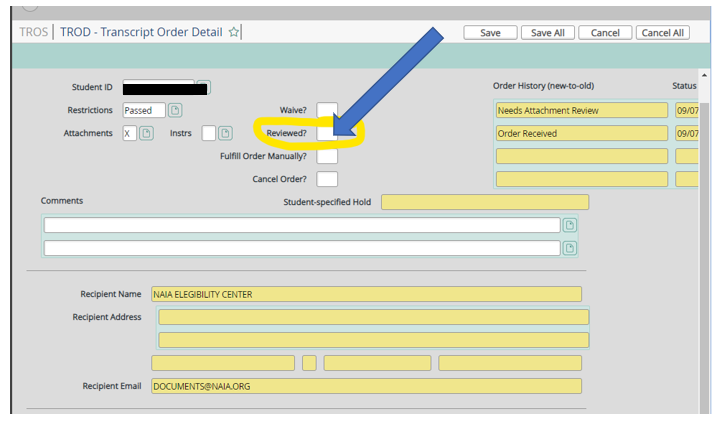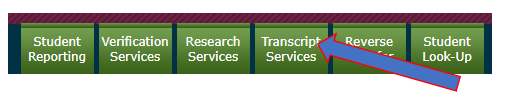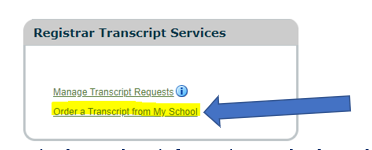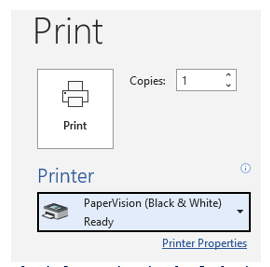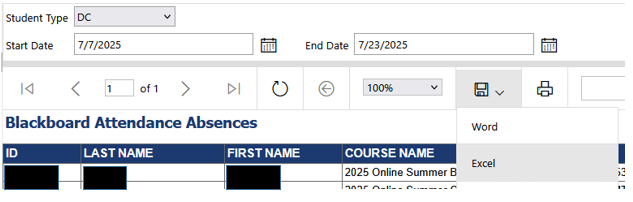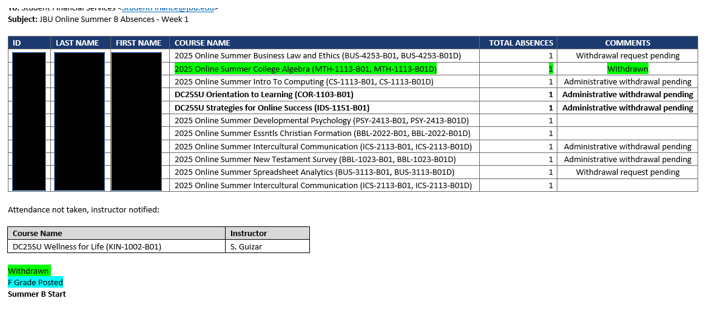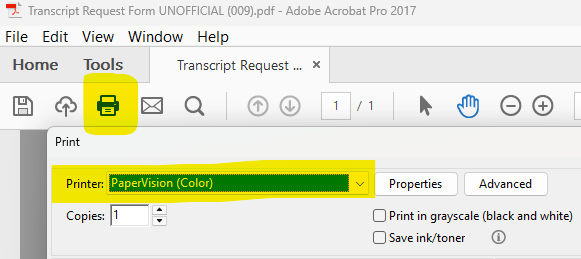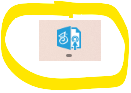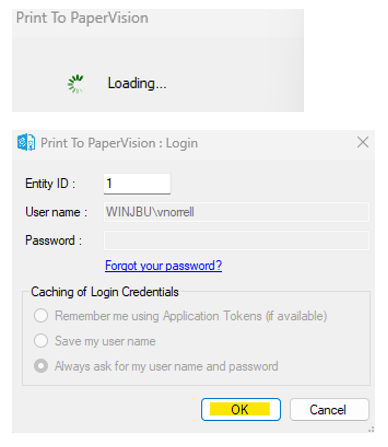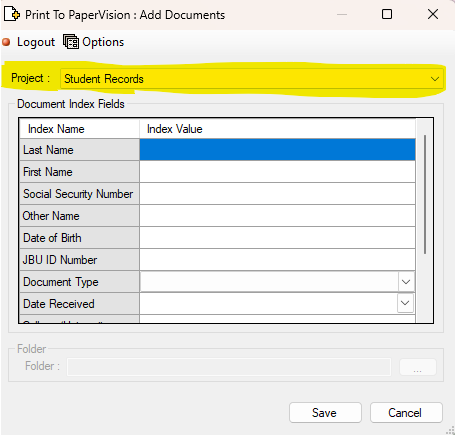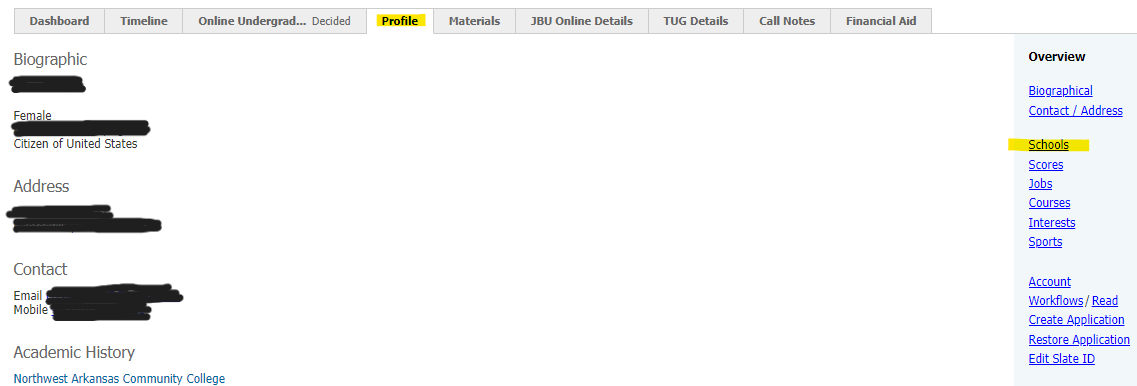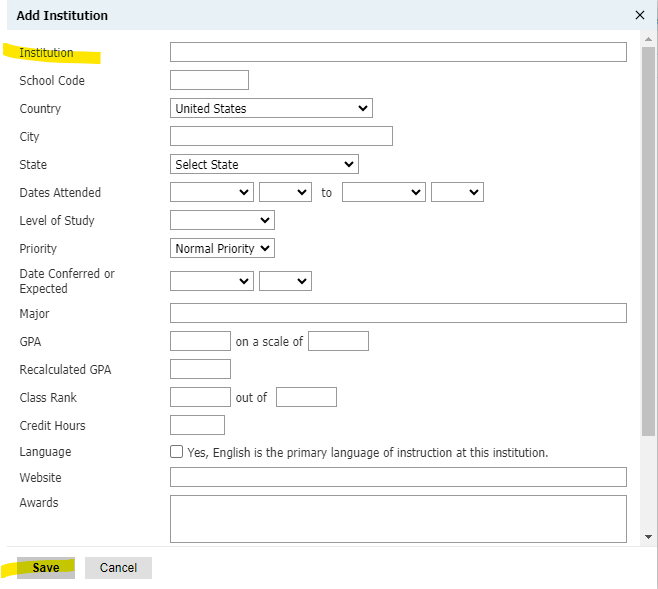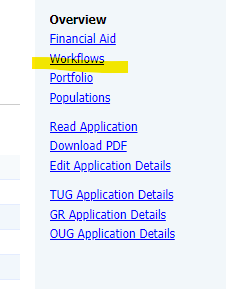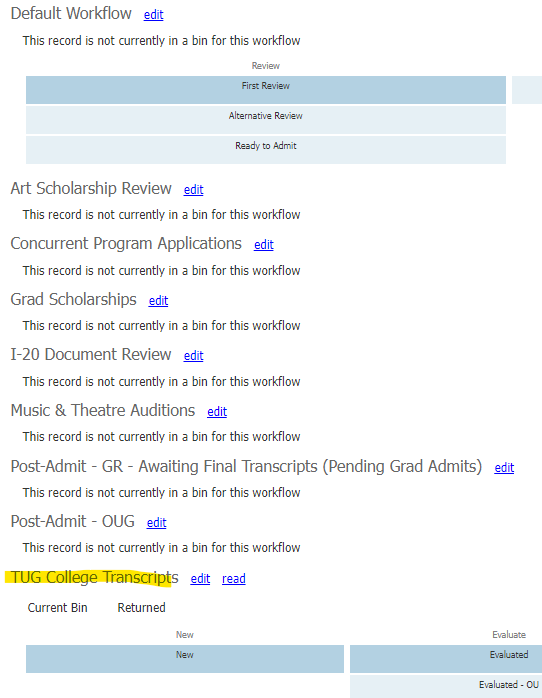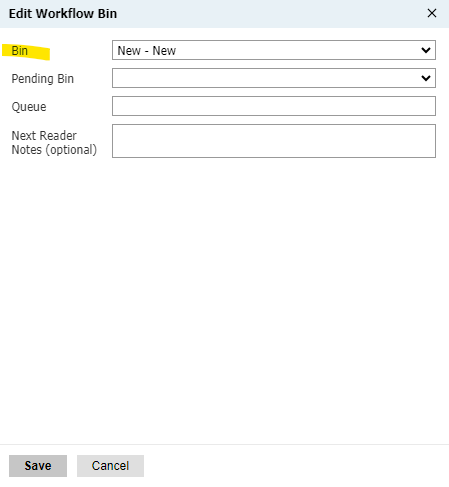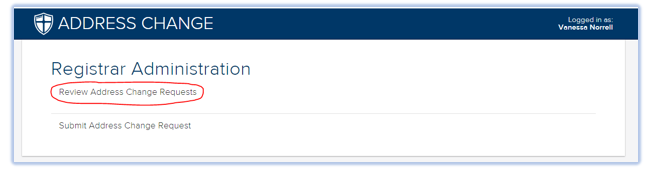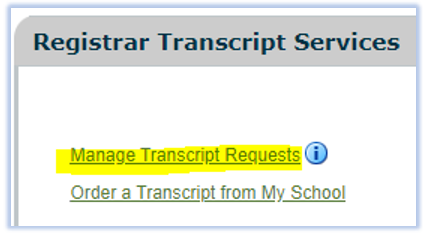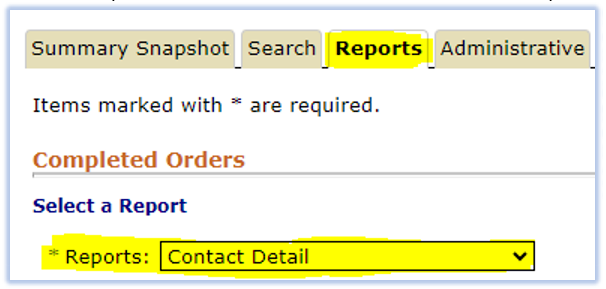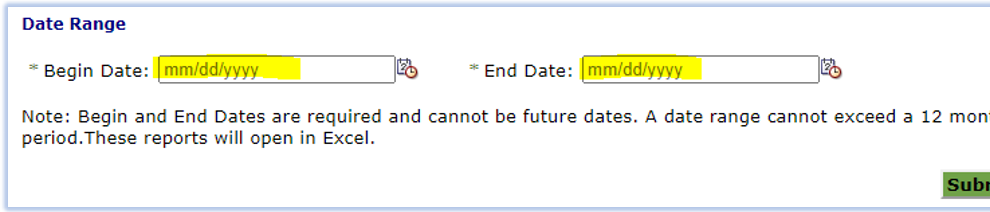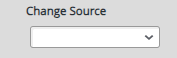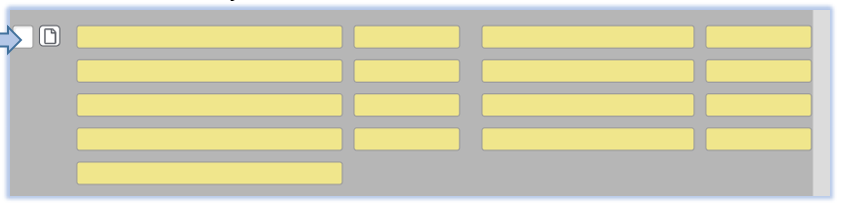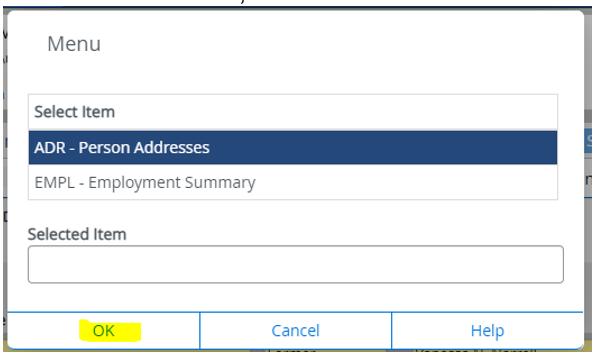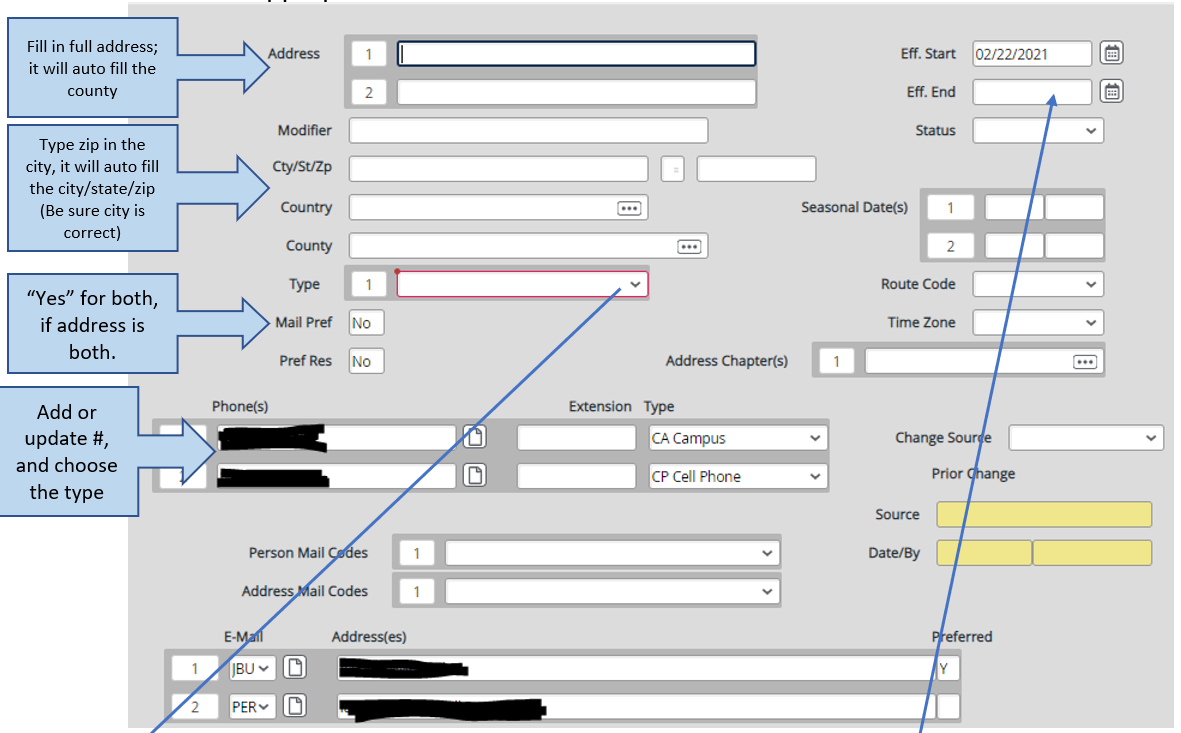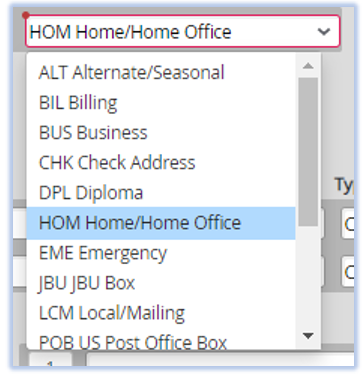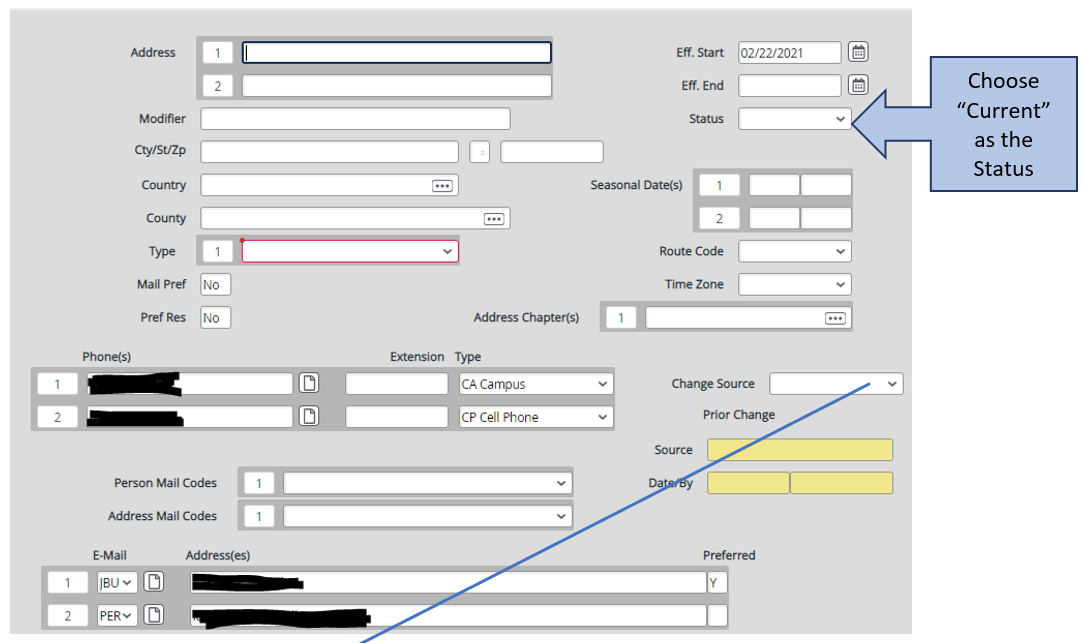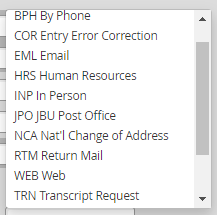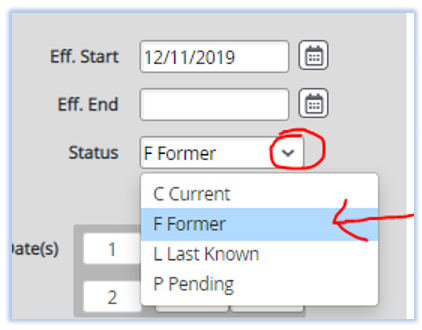A-Level Exams (updated 1/11/2024)
“A” Level Exams will be awarded two semesters of credit (either 3 or 4 hours per semester) for each subject passed with grades of A through E. “AS” Level Exams will be awarded one semester of credit (3 or 4 hours) for each subject passed with grades of A through E. Note: A different letter marking scale is used. Marks of D and E are acceptable passing grades (a grade of E is equivalent to our grade of C). No credit is awarded for “General Paper.” The specific credit awarded will be determined by the academic division.
Here is a list of some of the common A Level exams.
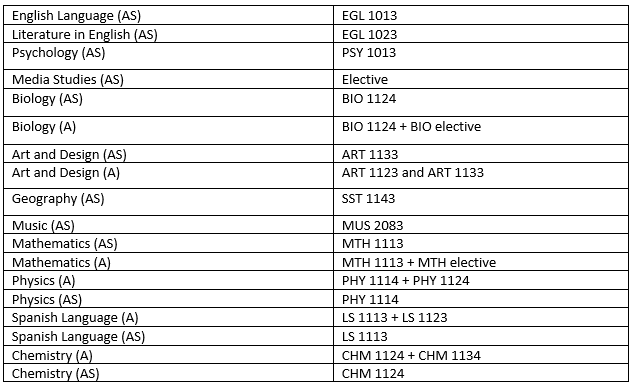
Checking Online Attendance (updated 7/24/2025)
This task is completed every Wednesday of each term
Access each course in Blackboard by clicking on the course link (see Setting Up JBU Online Attendance Monitoring procedure)
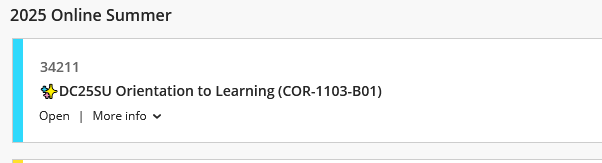
On the Details and Actions menu to the right, click Attendance
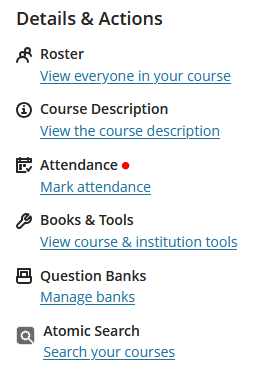
At the top right, select Overall
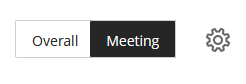
This will populate a list of students in the course and all attendance that has been reported

If we are in week three of the term, there should be three dates marked for attendance
Take note of any absences
- If a JBU Online student has received an absence, send the student a notification via the Ally Alert System
- If they have received their third absence, they will receive a grade of F (additional steps below)
- Traditional undergraduate students are not reported by the JBU Online advisor unless they have received their third absence (additional steps below)
Repeat this step for all courses
If an instructor has not reported attendance for the week, send them a reminder via email requesting they submit attendance as soon as possible
- For any missing attendance, check again on Friday and send revised list to Student Financial Services
- If attendance is still missing, follow up with the instructor with a cc to their department chair or administrative assistant
Once all courses have been checked, attendance will need to be reported to Student Financial Services (see Reporting JBU Online Attendance procedure)
Third Absence Process
For JBU Online students, when notifying them via the Ally Alert System, copy yourself on the emai
- Once the copy has been received, forward it to Tiffany Lopez, Kathy Hogan, and the Student Financial Services Representative who supports the student
- Subject line: Third Absence - Week X
- On the email, include the students name, their student ID, and the last date they accessed the course in Blackboard
- The last date of access can be found within the course by selecting the Gradebook option at the top
- Then students option (second picture)

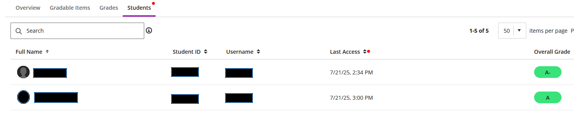
For Traditional Undergraduate Students, send an email to Becky Weimer, with a cc to Rob Rostoni and Tiffany Lopez
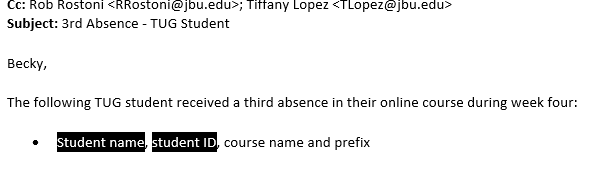
Creating New Student Information Sessions for Online & Graduate Students (updated 6/20/2025)
Approximately 3 weeks prior to the start of a term, create a Zoom meeting invitation for the Wednesday prior to the start of that term
Example:
- Term begins on Monday, August 25th
- Information session is held on Wednesday, August 20th
- Information session is created on Wednesday, July 30th
- Time of meeting to be determined by host, but is generally scheduled from 10-11 a.m. CST
Once created, send the request for launch to Enrollment Operations by using the project request link: https://forms.clickup.com/1261845/f/16g8n-2007/SABJSTVE8JHCKLC8OC
Enrollment Operations will confirm the event has been opened in Slate and that email communications will be sent to all incoming JBU Online and Graduate students.
The event will send meeting invitations to all incoming students for the upcoming term
- The event will send a confirmation email once the student has registered
- The event will send a reminder to all registrants 3 hours before the event
Email verbiage (Enrollment Operations keeps this on file):
Invitation sent to student (registration form is linked)
Hi {{Person-Preferred}},
Please join me for a new student information session where we will discuss navigating your Eaglenet dashboard, how to access your student account, and more. This Zoom session will be Wednesday, August 25th, 2025 from 10:00am-11:00am (CST).
Register for this online session here. You will receive the Zoom link upon registration.
This session is optional and open to all incoming JBU Online and JBU Grad students.
Hope to see you there!
Greta Pryor, M.S.
Academic Advisor
Online Undergraduate
John Brown University
Office: 479.646.0082
gpryor@jbu.edu
JBU Online
Confirmation email
Hi {{sys-preferred}},
You have been registered for the {{Form-Title}} on {{Form-Date | date: ‘dddd, MMMM d, yyyy’}} at {{Form-Date | date: ‘h:mm tt’}}. You can access the meeting with this link: {{Form-Location}}.
If you have any questions, respond to this email to contact the event host, {{Form-User-Name}}.
Grace and peace,
John Brown University
Reminder email (meeting is linked)
Hi {{sys-preferred}},
The {{Form-Title}} is today at {{Form-Date | date: ‘h:mm tt’}}. You can access the meeting at this link: {{Form-Location}}.
If you have any questions, respond to this email to contact the event host, {{Form-User-Name}}. See you soon!
Grace and peace,
John Brown University
Frequently Asked Questions - TUG (FAQs) (updated 6/9/2025)
Why am I unable to register for a course or courses?
- Is it within the registration timeframe?
- Check for holds on Eaglenet; “Tasks” under Dashboard
- Have you selected a section?
- Does the course have a co-requisite that must be taken at the same time?
- Does it have a pre-requisite that must be taken beforehand?
- Does registering place you over 18 credit hours?
- Does the course require a specific academic level?
- Does the course require instructor’s consent?
- Is there a time conflict with another course?
How do I register for an online class?
- Plan course section that has a “D” in the section (Ex: A01D or B01D as the section) in the undergraduate term, not the online term
- The last day to add an online course is the Wednesday prior to class starting
- Must have 2.0 or higher cumulative GPA, as well as 9 on ground hours
- Can only take one online course during each 8 week term (A term, B term)
- First time Freshman cannot take an online class within their 1st semester
- Professor cannot give permission if waitlisted
- International students must have permission from the Global Engagement Office
I’m on a waitlist, how do I find out if I got in? (for on campus courses)
- First, be sure you are on the waitlist by clicking “Waitlist” on your course schedule.
- Before classes start as seats open in a class, students are moved into the class in the order in which they registered for the class.
- If you are moved from the waitlist, you will get an email telling you that you have been moved into the class.
- After the semester begins, only professors can move a student from the waitlist. Please speak with your professor if you are on the waitlist.
- If a professor has approved to add a student from the waitlist, the professor must email our office directly with permission to register the student.
How can I add or drop classes?
- Go to JBU Eaglenet > Student Profile > Plan Degree and Register > Plan Your Degree and Schedule Your Courses.
- From there, they should be able to navigate the page. Please see the link below for step-by-step instructions. https://eaglenet.jbu.edu/pages/add-and-drop-dates
How do I add a class after the first week?
- Students must fill out the request form on Eaglenet, which will go to the student’s advisor, then course instructor, then our office to process.
- To access the form: Eaglenet > https://eaglenet.jbu.edu/pages/registrar-forms > Registrar Forms Student Dashboard > Adding Classes in Week Two
Can I change or update my major/minor?
Can I substitute or waive a course?
- A course substitution or waiver (NOT a pre-requisite waiver) for a traditional undergraduate student form will need submitted by the student’s major advisor: https://veri.eaglenet.jbu.edu/registrar-forms > Registrar Forms Dashboard > Faculty Dashboard > New Request
- This is for the major and/or minor, as we don’t have a form for the minor, since we don’t assign advisors for minors.
How can I take an Independent Study?
- Generally, a student can only take an IS if there is not a current section being offered.
- Must have 2.0 or higher cumulative GPA
- If there is not an active section being offered, the student can submit a request: Eaglenet > https://eaglenet.jbu.edu/pages/registrar-forms > Registrar Forms Student > Independent Study Requests
Can I get a copy of my unofficial transcript? (Current Students)
- Eaglenet>Academic Planning>Academics>Unofficial Transcript
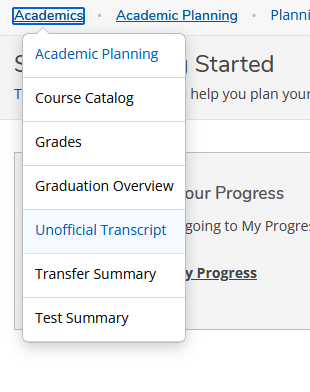
How do I request an OFFICIAL JBU transcript?
- JBU students can find the request through a link on the JBU website https://www.jbu.edu/academics/registrar/.
- Select “Order a transcript” in the gray box.
- Select “Yes” for the currently enrolled at JBU when you see this question

- Select the option “Hold for Degree Conferred”, or “Grades when you click on the dropdown, when you get to this question.

I have a college transcript where can I turn it in?
Unfortunately, we cannot post credit from a college transcript issued to the student (even if it is in a sealed envelope). Please request a transcript from the college you attended. Have them send the transcript to JBU electronically or have them mail an official transcript to:
JBU
Attn: Registrar’s Office
2000 W University St.
Siloam Springs, AR 72761
If you have an issued to student transcript, we can look at it to tell you what credits you will be awarded once we receive the official one mailed to us.
How do I request my Verification of Enrollment?
There is an online request form that will need to be completed, to request your enrollment verification. The enrollment verification will be printed on JBU letterhead, and signed by the JBU Registrar. Eaglenet > https://eaglenet.jbu.edu/pages/registrar-forms > Registrar Forms Student Dashboard > Verification of Full-Time Enrollment
Can I take a class outside of JBU that will transfer?
Hosting New Student Information Sessions for Online & Graduate Students (updated 6/20/2025)
Prior to starting the Zoom session, access Slate and launch check in of the meeting, which confirms those who attended vs all registrants
- Visit the Slate event page: https://admissions.jbu.edu/manage/event/
- From the calendar page, navigate to the event in question
- Click “Launch Check In”
- All registrants for the event will be shown
- To check them in, you will check the box by their name
Log in to Eaglenet using pseudo credentials
- These can be obtained from the Registrar’s Office (example log in ID - ViGray)
- If you are logged in to your personal account, you will need to log out and log back in under the pseudo account
Begin Zoom meeting previously created (see “Creating New Student Information…” procedure)
Once the meeting begins, discuss the following topics, pausing on occasion for any questions:
- Logging in to Eaglenet
- Eaglenet Dashboard and Widgets
- JBU Email
- Office 365 Access
- Academic Planning
- Blackboard
- Course Materials
- Student Account
- Student Financial Services
- Help Desk
- Provide contact email and phone number in the chat
- JBU Writing Center
- JBU Library
- Registrar Office Forms
Ask for any final questions
At the end of the session, conclude the meeting in Slate and log out of the pseudo account
International Baccalaureate Credit Equivalency (updated 1/11/2024)
JBU awards credit for International Baccalaureate scores in higher level (HL) subjects with a minimum score of 5. The table below details the JBU class for which you will receive credit if you score at least a 5.
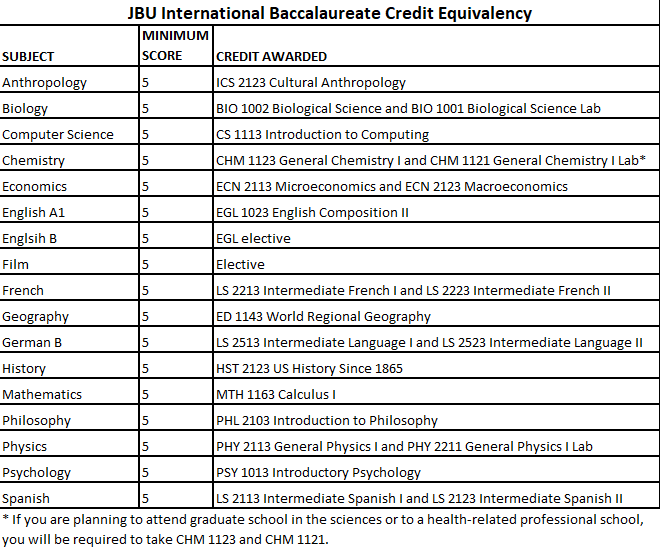
Locating a Transcript (Various Locations) (updated 1/11/2024)
PaperVision
Check PaperVision first for transcripts that are not posted in Colleague. Paper transcripts and electronic transcripts are saved to PaperVision.
Q Drive
Electronic transcripts are saved on the Q drive at Q:\Academic Affairs\Registrar\Transcripts. Not all EDI/Speede transcripts are saved here, but most are there.
If you don’t find it here, look in Reporting Services/Academic Affairs/Registrar/Transcript Summary.
High School transcripts saved on the Q drive will have an HS behind the student’s name.
If we receive multiple transcripts for a student, you will see numbers behind the student name. Check all of the transcripts for the student as these could be from different schools.
Reporting Services
To find transcripts in Reporting Services go to Reporting Services/Academic Affairs/Registrar/Transcript Summary.
You can change the date range, search by JBU ID, or search by Last name. Click the View Report button on the right side of the screen to search for transcripts. If you find the transcript, you can double click on the ID to open it.
Transcripts in reporting services are EDI/Speede transcripts.
Slate
Check Slate to see if Admissions has the transcript. Go to admissions.jbu.edu/manage/, search the student name, click the materials tab. This is the list transcripts received, both college and high school
What now?
If you found the transcript you were looking for and it has not been posted, ask the Computer Systems and Records Coordinator if it is in his/her bin to be posted. If it is not, he/she can move it to that bin.
If you did not find the transcript in any of these places, we have not received it.
Medical Leave (updated 7/18/2025)
An email will be received from either the Student Counseling Center (mental health issue) or the Nurse (physical health issue) telling you the student has been approved for medical leave or is being placed on medical leave (involuntary).
A letter (at the end of this procedure) is filled in with the specifics necessary and sent to the student. This letter depends on if the medical leave was started by the Student Counseling Center or the Nurse’s office; both are included in these procedures.
A copy of this letter is put in the Student’s Papervision file and a copy is sent to the counselor or nurse.
An email is sent to the “Medical Leave Alert” Distribution list. A copy of this email is with the email distribution list in this document.
The original email from the counselor or nurse and the email sent to the Medical Leave Alert distribution list are kept by the Registrar for seven years.
Online New Student Advising Appointments (updated 7/24/2025)
Upon acceptance, students receive an email from admissions welcoming them to JBU and providing next steps, one of which is to schedule an advising appointment
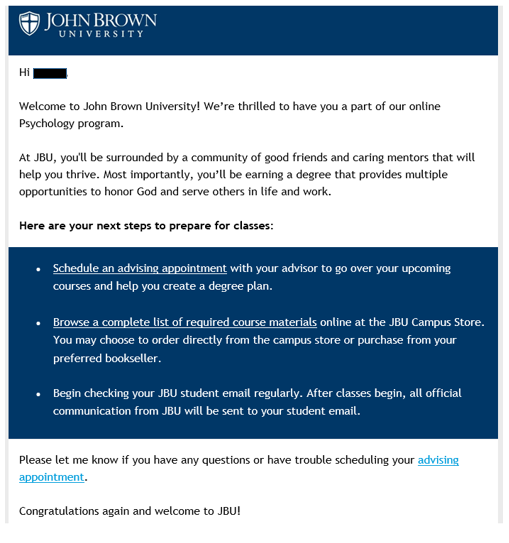
The student is responsible for scheduling an appointment via Calendly, which is linked in the email
- They have an option to schedule via phone or Zoom
- If scheduled via phone, the advisor calls the student at the number provided
- The student has the ability to provide information on the appointment request to better prepare for the meeting, but it is not required
Once scheduled, the advisor discusses topics which includes, but is not limited to:
- Program overview (condensed courses, term structure, etc.)
- Number of hours the student plans to take each semester
- Interest in summer courses
- Any courses currently in progress
- Acceptance requirements, if any, such as taking Strategies for Online Success or completing weekly check-ins with the advisor
- If weekly check-ins are required, the date/time is confirmed with the student and scheduled by the advisor
- A meeting invitation is sent to the student’s personal and JBU email addresses
- The student is responsible for making contact each week
- Check-ins are logged in the Ally Alert System and reported to the Registrar’s Office at the end of the term
- Accelerated Master’s Program (AMP), when applicable
Once the appointment is complete, the advisor plans the student’s courses
- The full rotation can be planned, but at a minimum, the terms for the current/upcoming registration period
Once planned, the advisor follows up with the student to confirm they are ready to register and provides registration instructions (PDF guide)
- Any additional follow items can be provided in this email (Student Financial Services contact, exam option information, Help Desk contact, etc.)
The advisor logs the appointment in Slate under the student’s profile
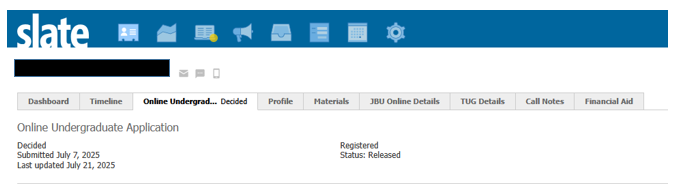
- On the Online Undergraduate tab, scroll to the Activities section at the bottom and click New Activity
- Code = Advising
- Subcode = Advising Appointment
- Adjust the time to the actual appointment time

Once the appointment is logged, the Slate system will automatically transfer the student from the Online Undergraduate Advising bin to the Advised/Completed bin
Admissions will continue to touch base with the student until classes begin
Online Student Attendance Monitoring (updated 7/22/2025)
At the start of the term, the advisor is added to each course in Blackboard as the Teaching Assistant
Within Blackboard, access the Admin page on the left menu
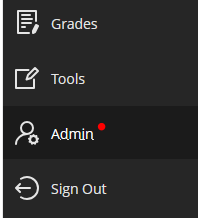
On the Administrator Panel, select the Courses link
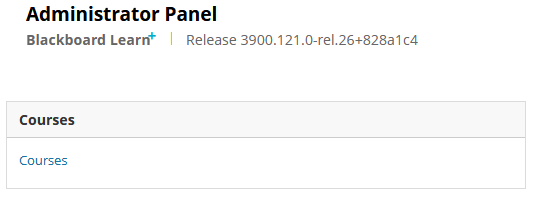
Search for current semester
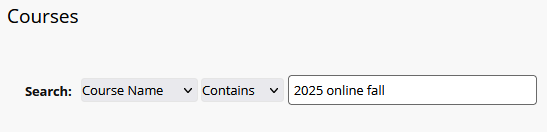
This will provide a list of all courses that have been created
- Sort by course name
- Courses that need to be monitored can be found in the Courses by Term (Racing Form) in Reporting Services
For each course to be monitored, click the drop down arrow on the course ID by hovering on the ID

Clicking on the arrow will open a pop up - select Enrollments
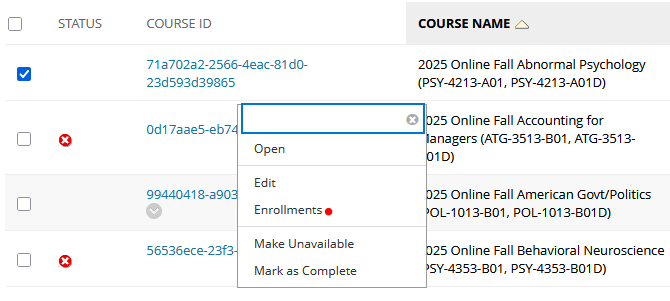
Click the Enroll Users button at the top left
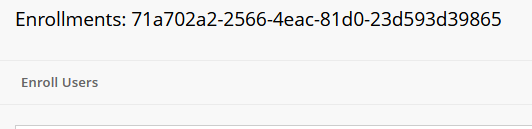
Enter JBU username in the Username field, select Teaching Assistant from the Role dropdown, then Submit
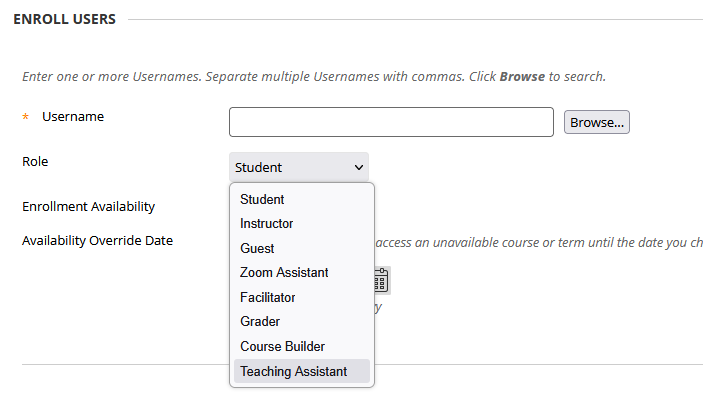
This will return the user to the same course with a list of all enrolled users
Select the Courses tab to return to the full list of offerings

Follow these steps for all remaining courses
Once complete, select Close Administrator Panel at the top right
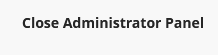
At the end of the term, the user can be removed from the courses by following the same process
- Be sure to remove only the single user name, not all students
On the Monday of the second week of class, an email is sent to all instructors providing them with the dates to be used for attendance for the entire term
- Email distribution is set based on the term (OLUG Adjuncts Fall A)
- Attendance is due end of day Tuesday (next day) for the previous week
- Dates to be used for attendance are always Monday
If the term started on Monday, July 7th, that same date will be used in Blackboard to report Week 1 attendance
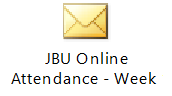
This same email will be sent every Monday of the term as a reminder to instructors to submit attendance
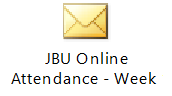
Outlook Calendar Classroom Reservations (updated 7/10/2025)
IT implemented an automated program to pull the classes in Colleague and input them in the appropriate Outlook calendar (but not for finals week; we enter those manually)
- Check each course from the course schedule to be sure they all imported correctly.
- Check each course in each room, to be sure there are no time conflicts.
- Update calendar as needed, when changes are made to classes.
What you need:

Manually Reserving a Room in Outlook
Open Calendars while in Outlook (desktop version).

Click “New Appointment” from the ribbon bar at the top.
Enter in course # and Instructor in the “Title”, and add the correct room “Location”.
Select the start and end TIME with AM or PM.
Set “Reminder” to None.
Click “Make Recurring”
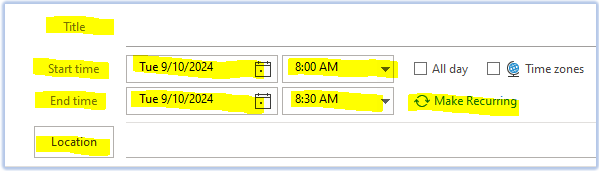
Be sure to select each day it’s recurring: (T, R or MWF, or MW, etc) .
Be sure the “Start Date” as the 1st day of classes, & “End By” Date is set to the last day of actual classes (not finals week).
Click “ok”, then click “Save & Close”.
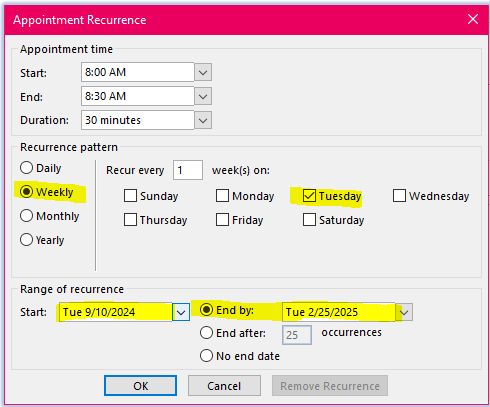
Checking Class Reservations That Imported
Open Calendars while in Outlook (desktop version)
Open each class reservation or hover mouse over, to view: Each class should have a Title which shows Course # as well as Courses instructor(s); recurrence info, and location.
At a glance, be sure this is all correct.

If it needs edited, you will need to click “Edit Recurrence”, so it will change all of that one class’s info. Make Changes, then click “ok” then “Save & Close”.
Manually Reserving a room in Outlook FOR FINAL EXAMS:
Open Calendars while in Outlook (desktop version)
Refer to the course schedule for each class on the course schedule. (see bottom of these instructions for list of classes in which we do not reserve a Final Exam in the Calendar)
Ex. Class:

Then refer to the Finals Examination Schedule on Eaglenet to determine time:
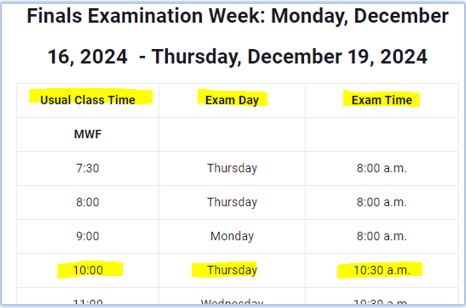
Click “New Appointment” from the ribbon bar at the top or Outlook Calendar.
Enter in course #, FINAL EXAM, & Instructor in the “Title”, and add the correct room “Location”.
Set “Reminder” to None.
Select the start and end TIME for a 2-hour time frame for all final exams. NO recurring reservation for final exams.
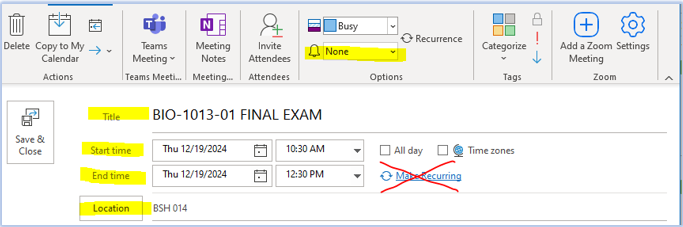
Click “ok”, then click “Save & Close”.
We do not reserve rooms for FINAL EXAMS for the following:
- Applied Leadership: Capstone
- Applied Voice and instrument classes (Yes, final for Class Piano I, Piano Pedagogy, and Piano Literature)
- Capstone
- Cathedral Choir
- Chamber Ensemble
- Ceramics
- Clncl Cncpts Prof Nursing
- Drawing
- Entrepreneurship in Action
- Honors Colloquium (may still meet finals week, but no final exam)
- Instrumental Ensemble
- Internship
- JBU Chapel Band
- Labs
- Leadership Colloquium
- Music Practicum
- Music Theater Production
- Online Classes
- Pedagogy
- Practicum
- Production Techniques Laboratory
- Recital Attendance
- Rogers location classes
- ROTC
- Seminar in Education
- Senior Presentation
- Senior (or Junior) Recital
- Studio Classes/Lessons
- The Red Steps
- Theatre Workshop (Yes, final for Basic Acting)
- University Chorus
- Visual Art Foundation
- Wellness Activities
- Wilderness First Responder
- Writing Center Practicum
Prepping Students for Advising and Registration (updated 8/1/2025)
This begins with Early Commit Advising in November and April. All new students must be prepped in the system to be ready to be advised and to register.
When you get new students from Admissions, start by confirming the student has bridged to Colleague by looking for them in SPRO.
Drill into Academic Program and make sure the program is Active, that the student is in the correct Catalog, that the Start Date is for the beginning of the next semester, that the End Date is blank, and the Anticipated Completion Date is correct (4 years out). Make any corrections as needed.
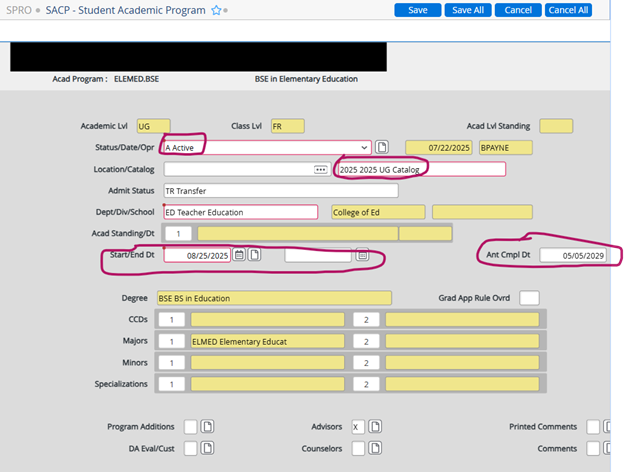
Save and back to SPRO.
Assign the student’s Admissions Counselor as an Advisor by putting in the name and then clicking the drill in next to the name.

The Start Date will fill automatically. Fill in the End Date with the first day of the next semester, and fill in Type with MAJOR.
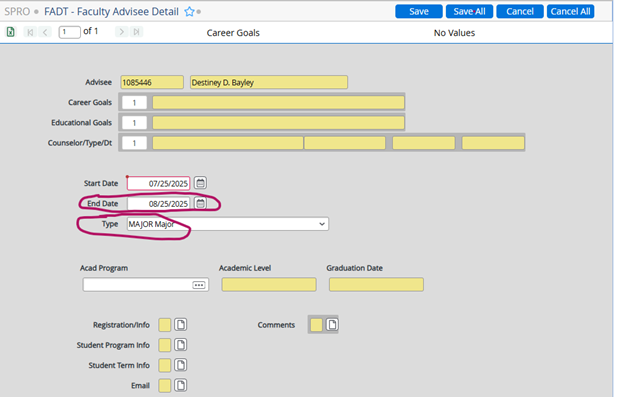
Admissions may want a back up Admissions Counselor listed. Check with them.
Get the major advisor (Faculty member) from the departmental Administrative Assistant and add them as a MAJOR advisor and the Administrative Assistant as a VIEW only advisor.
Save and Update out of SPRO.
Check SREP to make sure the student has a Priority Registration for the next term set up.
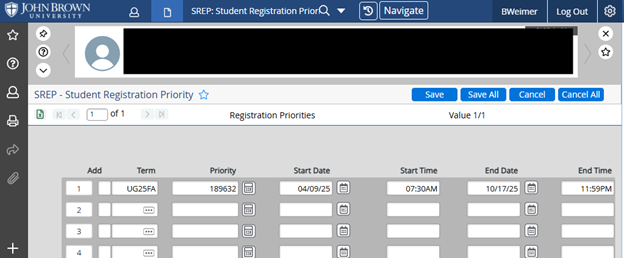
Save out of SREP.
Check TSUM to see if the student has Test Scores. If there are no Test Scores, he/she will have to take JBU Placement Tests. If there are test scores, these will have to be entered on NEQV (see the last page of this procedure for how Test Scores are recorded).
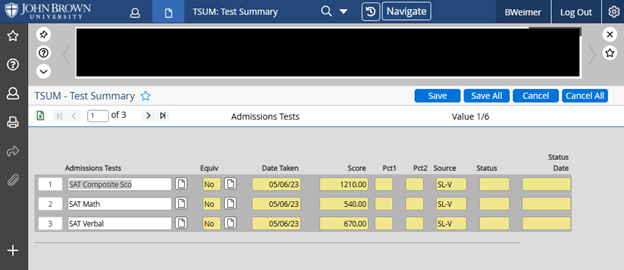
Save or Cancel out of TSUM.
Go to Academic Planning and pull up the student.
Add COR 1002 - Gateway, to the student’s plan if he/she does not have credit for it. (See procedure for adding courses to a student’s plan in the Procedures Manual.)

If the student has test scores that do not meet the cutoffs for English 1 and College Algebra, add EGL 1003 - Introduction to College Writing and MTH 0153 – Intermediate Algebra to their plan.
The student is now ready to be advised and will be able to register when advising is completed.
Printing Replacement Diplomas (updated 8/1/2025)
Alumni contacts (in person, by phone or email) the Registrar’s Office for additional/replacement diploma. Registrar Office staff can request Alumni email their initial request for documentation of the request.
Registrar Office staff emails copy of “Diploma Replacement form August 2024”. This form is available in Registrar/Forms on the Q drive. Diploma Replacement form is available as a PDF or Word document. (July 2025 - pending digital signature approval from IT, this form could be created as online form.)
Alumni returns the signed form.
Alumni uses link on Diploma Replacement form to purchase diploma(s). Receipt is generated by the system and emailed to the Registrar’s email box.
Registrar staff will check for proof of a graduation. In Colleague, IASU - Institutions Attended Summary.
- If the student graduation information is NOT in Colleague, proof of degree should be documented in Papervision. Papervision documentation may be a copy of a diploma, a copy of their transcript with their degree posted, Statement of Requirements Remaining, Advance Degree Program Completion or Graduate Degree Verification. The last three options should have a degree and signature of a Registrar showing the degree has been completed.
In IASU, drill into Institution Attended - John Brown University.
- Drill in to Acad Credentials
- Major - Always page down for additional major
- Drill in to Addnl Cred Info for Academic Honors or University/Presidential Honors information
- End date is degree date
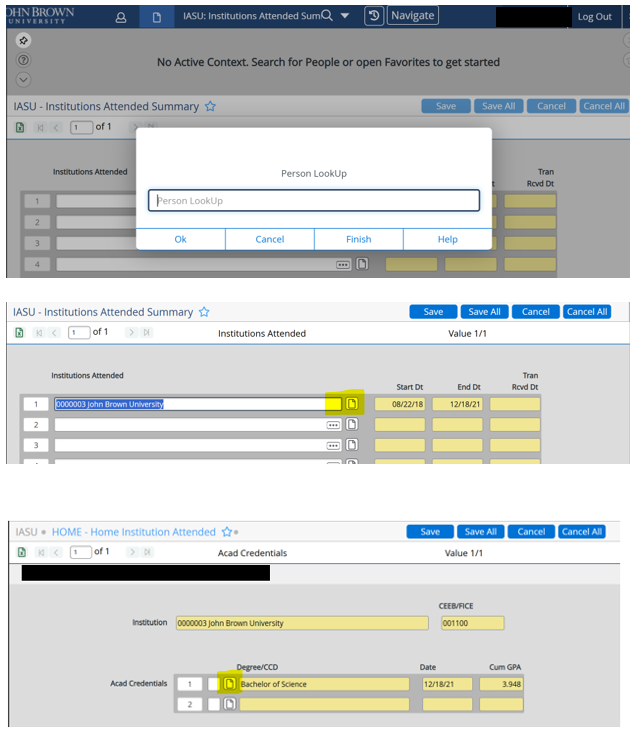
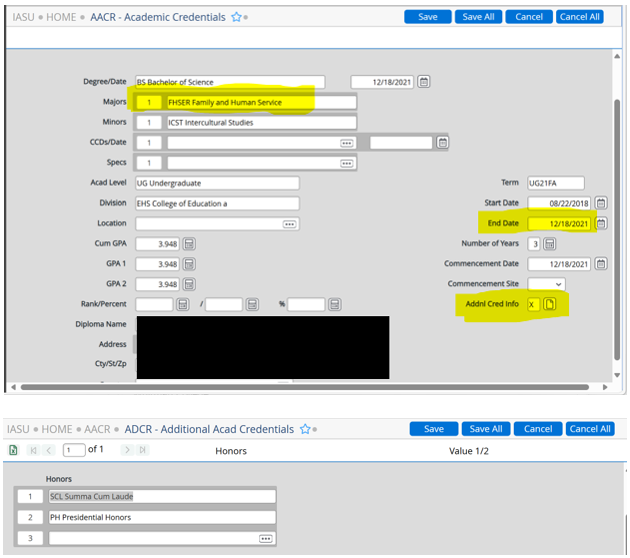
To print the replacement/additional diploma in house:
Diploma templates are on the Q drive: Registrar/Certificates & Diplomas. Templates include:
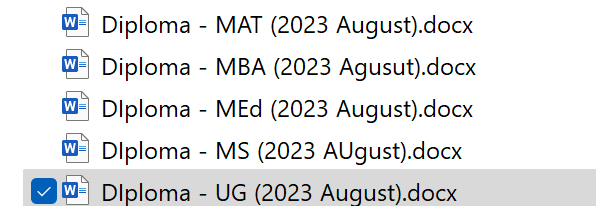
Note: Verify with Executive Associate of the President the signature of Chairman of the Board is current. If not, request a copy of signature and update the templates. If there has been any change in Administration, make sure the signatures are correct. (President, Vice President of Academic Affairs, or Registrar).
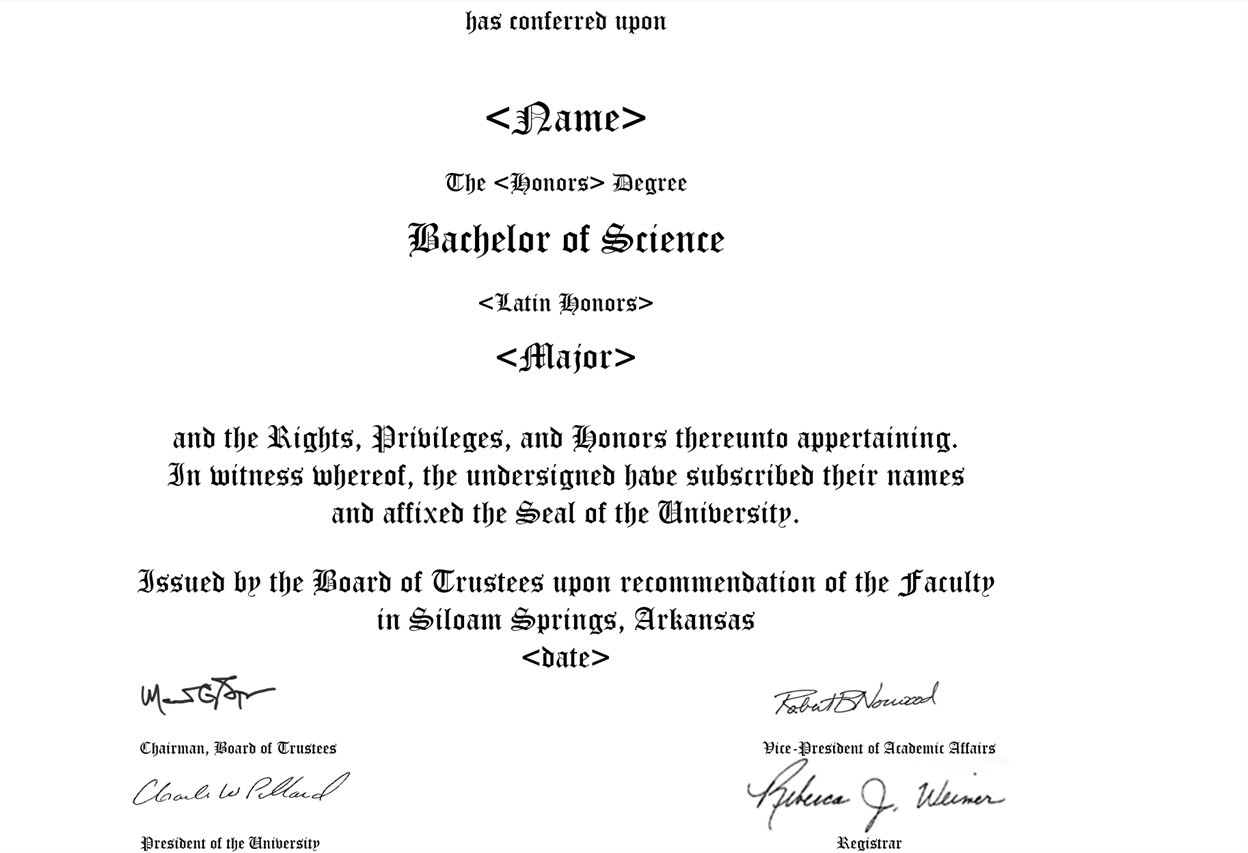
Fill in Student name as per the diploma name listed on the signed Diploma Replacement form.
- Change the degree accordingly, Bachelor of Science, Bachelor of Arts, Bachelor of Science in Nursing, etc.
- Enter Honors Degree if applicable. If no Honors degree, removed <Honors>.
- <Major> = Major in Family and Human Services
- <date> = Graduation date. In Colleague, this date is provided:

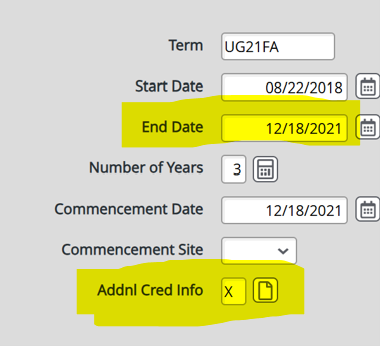
Extra diploma paper is in the cabinet of commencement supply room # . There should be a printer template in the box of diploma paper. Printing should be done on a printer that can print on cardstock paper.
Print a mailing label based on the address provided on the completed Replacement diploma form. Diploma mailers should also be in the cabinet of the commencement supply room.
Email Alumni of diploma mailing date.
Make note on the Diploma replacement form as to when the diploma was printed and mailed. Diploma replacement forms/documentation should be scanned to Papervision - Replacement Diploma Requests. Replacement Diploma Requests should be kept for one year.
Processing NCS Transcript Requests: A Daily Process (updated 10/31/23)
Each morning, check TROS, in Colleague, for any new orders.

TROS- choose “NEEDS RESEARCH” from the drop-down filter.
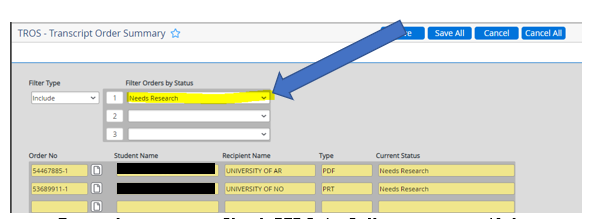
For each requestor, Check PERC, in Colleague, to see if there are any Student Account Holds. (If Hold, refer to “Hold for Restrictions”)
Drill into an order No.

Drill into “View order”.
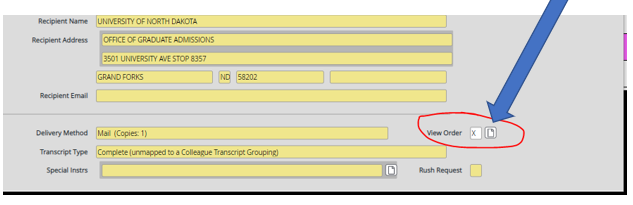
Pay attention to the detailed report.
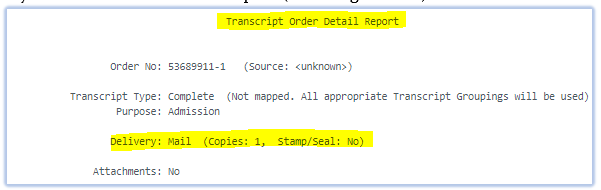
- Any comments by the requestor, in the “Comments” box.
- Any attachments to include (see #3 “Needs Attachment Review)
- How many transcripts to print
- Delivery Method: “ExpressUnited States” (Express Mail), “Express” (Actually Certified Mail), Regular USPS mail, International, etc.
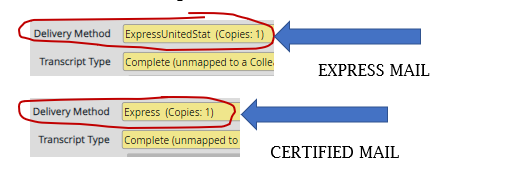
- Where to mail the official JBU transcript listed under “Recipient information. Print envelope to this recipient and address.
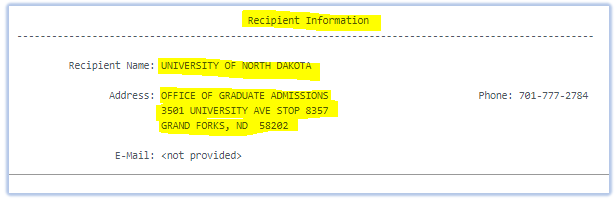
Print (APPROVED TO BE RELEASED) transcript from either the 400 printer or Papervision and Squishy, Stamp issued to Student (if the transcript is going to the student), seal the transcript, and stamp Becky’s signature across envelope flap.
When needed, tape a sticky note on the outer edge of the envelope (so mail room will see)
- Notes for Special Mailing: (Express, Certified, Intl., NO signature req.)
- Name of requestor
- Where it’s going and/or the Order No. (very helpful for yourself when you need to search the order, and note the tracking # later)
Go back to TROS and drill into the order number
Under Comments type “Printed and mailed DATE and Initial”
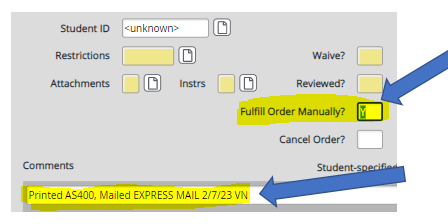
Place a “Y” in fulfill order manually. This will place the transcript request in an end state.
Continue down the “Needs Research” orders.
Hold for Restrictions
Any order with a transcript in Colleague will automatically place in the “Hold for Restrictions” drop down option.
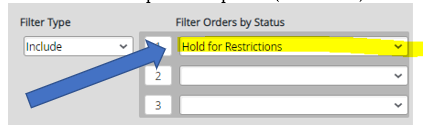
Any order with a transcript NOT in Colleague, will be under “Needs Research”. Drill into the order No. of the name denied.
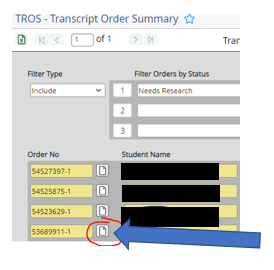
Type “Denied by Student Accounts” + the date when denied. (See below)
After 30 days have passed, Type a “Y” in the “Cancel Order”
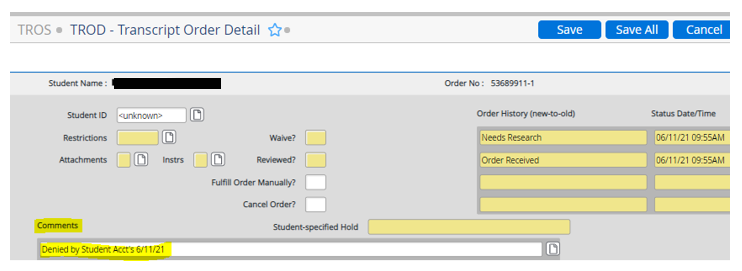
“Fulfilled Offline” orders that need completed
Open the following reporting services report, to see which order is still open, and needs processed/completed.
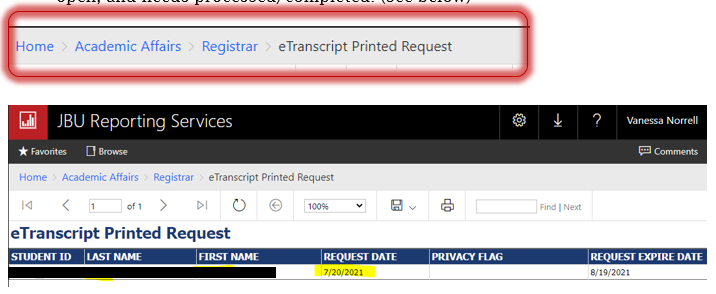
Go to TROS screen in Colleague- choose “Fulfilled Offline” from the drop-down filter.
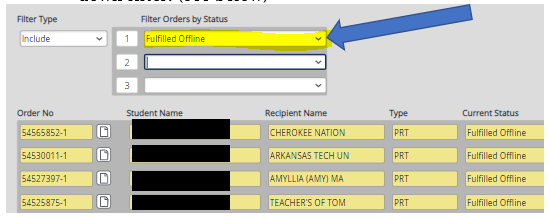
Locate the students found on the reporting services report in TROS, within this list. Drill into the Order No.
To see any special instructions and to print the envelope, go to TROS and drill into the order number and select TROD - Transcript Order Detail. Drill into the View Order option.
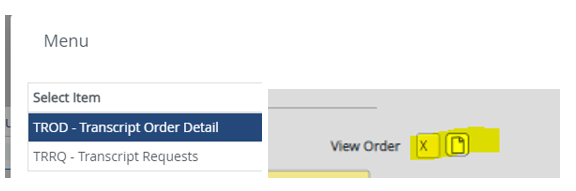
If the Delivery Method is “Hold for Pick-Up”, process, and hold at Reg. Office window for pick-up.
If Delivery Method is to be mailed or Express or Certified), print envelope and mail accordingly.
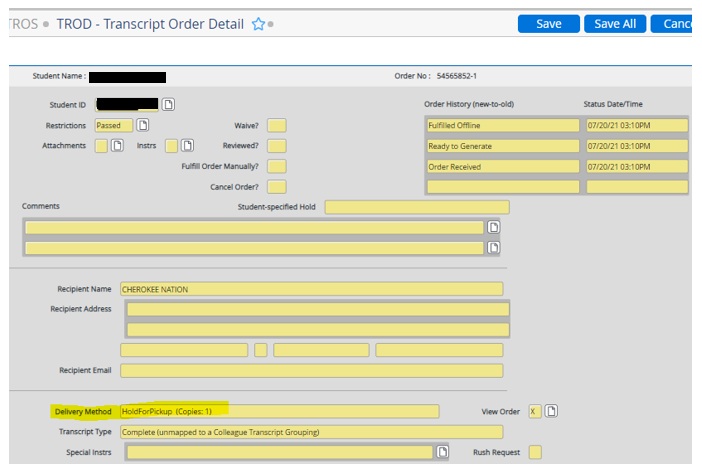
To print transcript:
While still in the “Fulfilled Offline” orders in Colleague, drill back into the order No. box and select “TRRQ-Transcript Requests”.
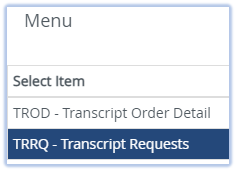
Place a “Y” in “Print Now”. (see below) Date produced should be empty, until you print transcript. After printed, this will have that day’s date.
Save all the way through the screens, & produce official transcripts ordered, and print on official transcript paper.
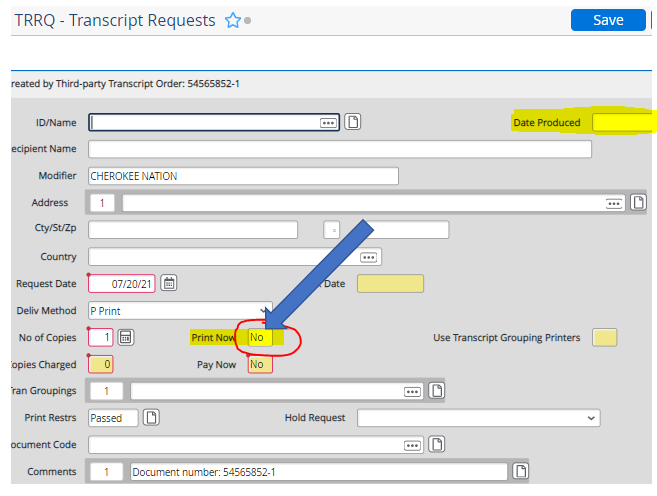
Needs Attachment Review
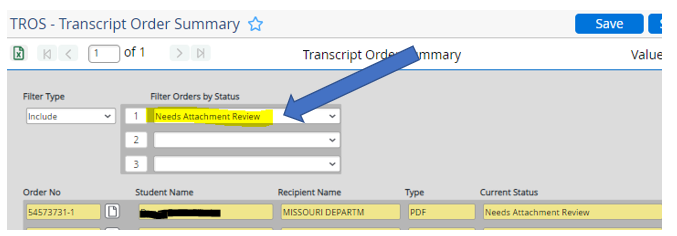
If you see Needs Attachment Review in the status of an order, this means you need to login to the NSC website and approve the attachment.
Go to https://www.studentclearinghouse.org/ and login.
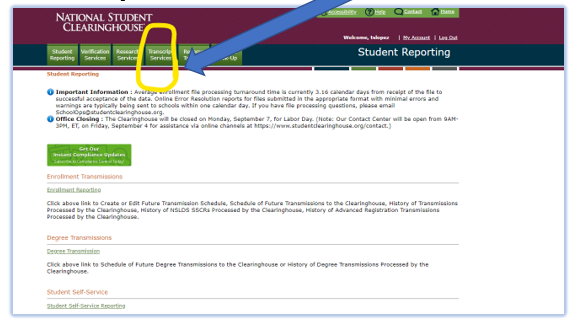
Select Manage Transcript Requests.
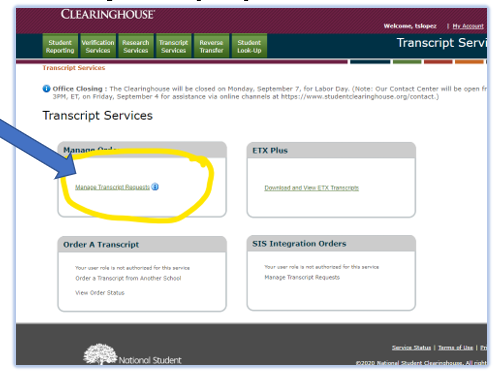
Click on the number next to Requiring Attachment Review.
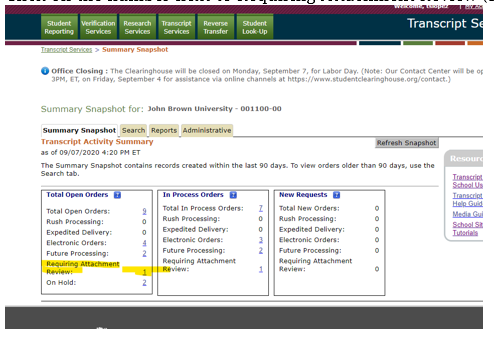
Click on the Review Attached Documentation Icon.
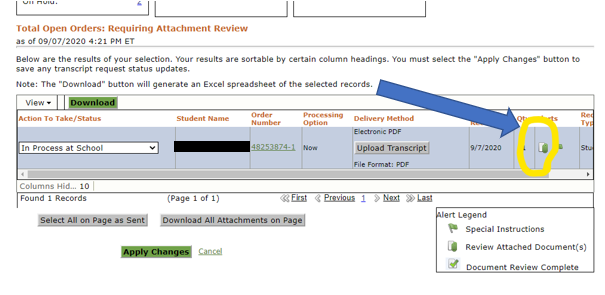
Scroll down and click Manage Attachments.
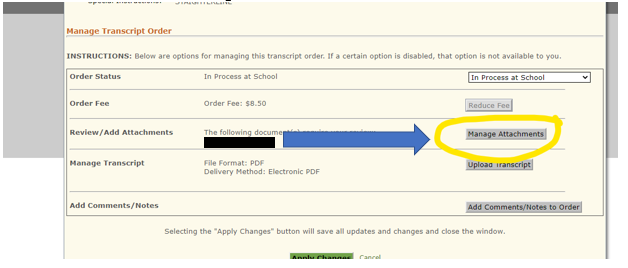
Click on the PDF to review the attachment.
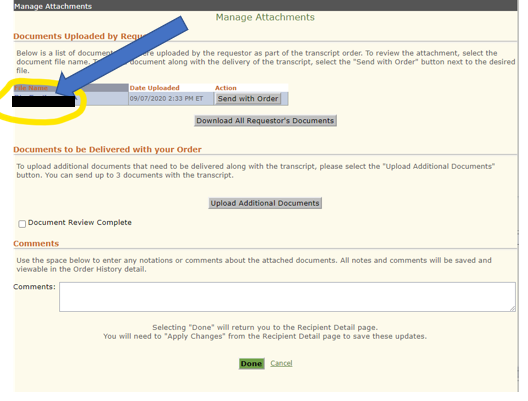
After you have reviewed the attachment select Send with Order button and check the Document Review Complete. Then click Done.
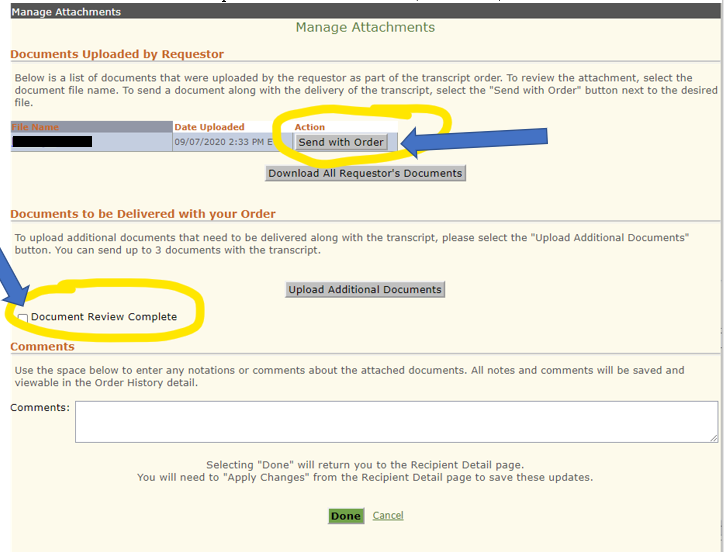
Click “Apply Changes” and then OK.
Go to TROS, find the order with the Needs Attachment Review and drill into the order.
Place a “Y” in the Reviewed Box. And click save and then update. The status should then change to “Ready to Generate” and then in a few minutes it should say “fulfilled” (as long as it was an electronic and not a printed request).
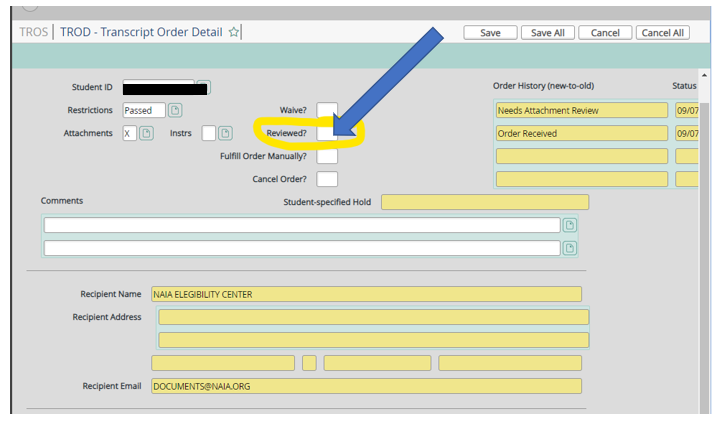
Official Transcript Sent By Our Office (Under special circumstances, with a release)
Have the student complete a transcript release, so we can request on their behalf. –Located in the Q-drive (Q:\Academic Affairs\Registrar\Forms\Transcript Request-NSC Release) Once we have a singed release, we can place the order.
Go to https://www.studentclearinghouse.org/ and login.
Select “Transcript Services”.
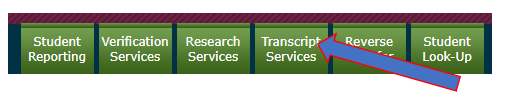
Select “Order a Transcript from My School”.
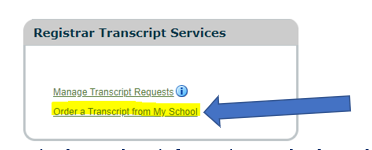
Enter in the student information, and select where to send, and submit order.
After order is placed, we can save the Transcript Request release form to the Q-drive: You can simply print to PaperVision.
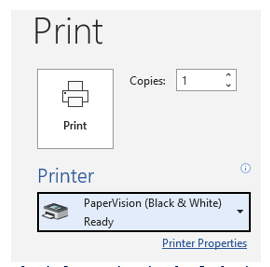
Fill in the information in the Indexing boxes (the Description type “NSC Transcript Request”) and click “save”.
NAIA
A current student needing their official JBU transcript sent to NAIA.
- Print Official on transcript paper, stamp the JBU ink seal, and scan a 2-sided color copy.
- Email to Becky. She will send using the NAIA portal.
Contact NSC:
Students with questions/issues should contact the Clearinghouse customer service team service@studentclearinghouse.org.
All questions for troubleshooting can be sent to service@studentclearinghouse.org, and you can copy the students on those emails. DO NOT COPY students/alumni on emails to direct personnel at NSC.
Registrar’s Office Work Study Supervisor Duties (updated 6/13/2025)
Filling Positions/Interviewing/Hiring:
- For Fall Positions-Fill before SP semester is over, if possible (Be sure to email work-study coordinator in Financial Aid, to check their WS eligibility before offering job.
- Students cannot officially be hired yet, until Aug, when the Eaglenet work-study applications open up.
- Before Aug. 1-deadline for Freshman
Requirements:
- Work-Study Eligibility based on FAFSA
- Must work min 57 hours total in a semester
- Must keep at least a 2.0 GPA
Pay:
- Bi-Weekly, Min wage ($11 currently, but JBU pays $10.16/hr; because there is no FICA tax withheld)
- $1,800/year max?
Green to Go Cards (done through HR):
- Student can view their green to go on Eaglenet; supervisor can as well.
- Make sure students are “Green to Go” with HR by asking the student to send you their electronic status. They can search “Green to Go” on Eaglenet and use the tool to select a supervisor to send their status to.
Positions/Scheduling:
- Registrar’s Office currently has 4 Full time positions; 1 belongs to Rob Rostoni
- Full time: 7.5 hours a week (113/semester max, hours do not roll over), but 226/year; hours can be made up. Ex: fall=100 hrs—226-100hrs=126 hrs for SP)
- Min of 57 hours in fall semester
- Email each student for hours they want to work for the upcoming semester. For fall, do this in the summer or before semester ends. For spring, do this after final exams, well before Christmas break.
- Schedule no more than 2 students at a time, since we only have 2 computers/desks.
- After schedule is final, email to office staff and work-study students.
Time card/Approval:
- Timecard DUE BY MONDAY!
- Eaglenet>Search “Work-study”>View Timecards>Approve/reject each week, each student.
- If student does not work a week, still must submit timecard of 0 hours
Time card; Student View Work-study Database:
- “View My Jobs for ____”
- Shows remaining hours for semester (Spring, it will show remaining for entire year)
- Student enters time and SAVE!!!
- Time card available Saturday, and DUE MONDAY by noon
Training/Set up/Access:
- Have each new work-study student sign our confidentiality Policy/Agreement, on their fist day in our office. Keep that filed away or scan to save in Q-drive.
- Give new students a tour of the office, where to find things, etc.
- Review work-study binder: FAQ’s, office tips, map, procedures, contact lists, registration dates, etc…
- Onboarding Request WS students’ access:
- Q Drive and Shared Folders Access: Which folders and what are the locations? What type of access is needed (read only, read/write/modify)?
- Colleague Access: what screen(s)?
- Specialty Programs: PaperVision
- Show how to log in with REG. credentials, and use Duo Token (in my desk)
- Train how to use scanner, copier, and different systems, programs (see Work-study Student Instructions)
- Show them how to access & utilize the RegistrarWS@jbu.edu via Eaglenet
Students going into Internship:
- JBU often gives grace to students in internships. Work study coordinator can “freeze” a job so that the student can return to the work-study position in the next semester, once the internship is complete. If that is something that both student and Office Manager want, email workstudy@jbu.edu, to make the arrangements.
Birthday/Party/Event:
- Give student a “Favorite Eats” to fill out
- A couple weeks before bday, email office staff to pitch in and bring one fav. food item.
- Print or buy a card and have everyone sign
- Use party supplies in back room to decorate the space the student will be the day of the party and decorate the round table where snacks will be set up
Throughout the semester, you can send little notes of encouragement with a treat; around holidays and especially during finals week.
Reporting Online Attendance (updated 7/24/2025)
This task is completed every Wednesday of each term
Once attendance has been checked (see Checking JBU Online Attendance procedure), the attendance report needs to be compiled and sent to Student Financial Services
Access Reporting Services from Eaglenet
- Select Academic Affairs>Degree Completion Program>Blackboard Attendance Absences
On the report criteria screen
- Student type = DC
- Start date = the start date of the term
- End date = the date you are pulling attendance (should be Wednesday)

Once the report populates, it will provide information similar to the following

Export to Excel
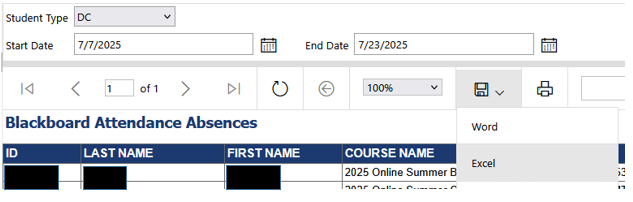
Open the downloaded Excel file
Copy columns A-F (exclude the Privacy Flag) and paste to an email
Send email to Student Financial Services (StudentFinance@jbu.edu)
Example of email:
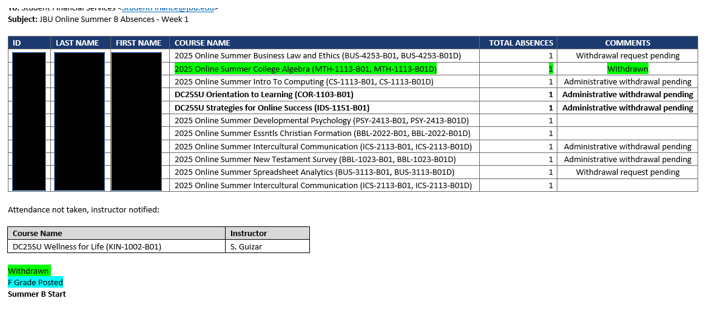
If an instructor has not submitted attendance, review again on Friday of the same week
Follow up with Student Financial Services once all attendance is accounted for and share additional absence information when applicable
Saving Documents to PaperVision (updated 7/15/2025)
From the document view, select the print option and choose the printer “PaperVision (Color), or (Black & White)
Then click “Print”
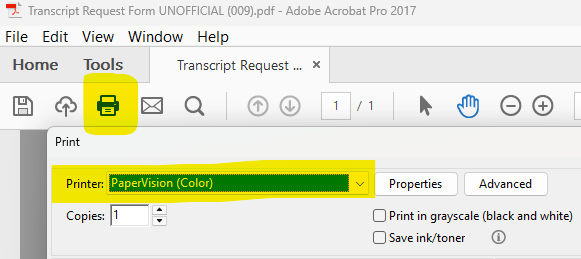

If you don’t see an additional screen pop up, you should see this icon at the bottom of your computer screen. You need to click on it to open up the PaperVision screen.
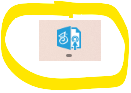
You will see both of these boxes. Click “OK”.
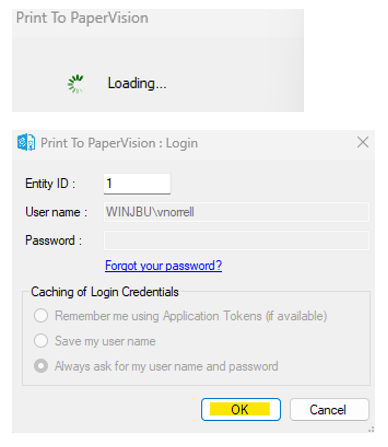
Select the correct Project option from the dropdown.
Enter in the correct information in the indexing boxes.
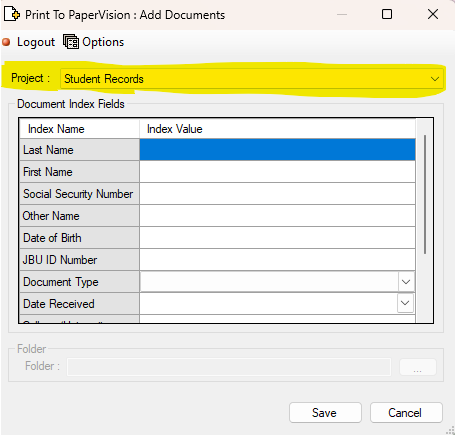
Click Save when finished.
Standardized Department Exams (updated 8/22/2022)
Proposal to create sections of the following courses each semester and require students to register for the course in their final semester.
- BIO 4000 Standard Exam
- CHM 4000 Standard Exam (Biochemistry and Chemistry majors)
- MTH 4000 Standard Exam
- MUS 4000 Standard Exam
- PSY 4000 Standard Exam
Current Process: The exam is listed on the degree audit but it is not until the department sends the Associate Registrars a list of those who passed the exam that the requirement is shown as complete.
Rationale: Having students register for the zero-hour course in their final semester will
- Allow the student to know the exam is required for graduation.
- Show Associate Registrars that the exam is “In Progress” during their final semester; therefore the student is on track to graduate.
- Keep the process cleaner as the registrar’s office tracks graduates each semester.
Transcript Evaluation Notes (updated 1/11/2024)
Core Curriculum
JBU’s core curriculum policy is kept up to date by the core curriculum committee. You will probably be an ex-officio member of this committee meaning you attend but don’t vote. There is lots of good discussion at the meetings and input from the Registrar’s Office is invaluable in helping to make workable decisions. The policy is in the catalog. You will need to refer to it often as you help to advise students.
Request for Approval to Transfer Credit
JBU students who want to take a course away from JBU in the summer or some other time are told to fill out a Transfer Credit Approval form. This is an online form that can be found on the Registrar Forms page on Eaglenet. The student fills out the form with the name of the school they want to take credit from and also the course they want to take and what course they want it to count for here at JBU.
If the course is in their major, send the form to their advisor for approval. Once approved by the advisor, it will go to the college dean for approval. After both have approved, the form will come to you for final approval. For core courses, be sure they don’t already have credit for the course and that it is a course they need.
36 of the Last 45 Rule
When students come to you for advice on CLEPing or taking courses from other schools, check to see how close they are to graduating. When a student is within 45 hours of completing their degree, they must take all but 9 of those hours from JBU. All exceptions must be submitted to Becky.
Double Major vs. Double Degree
A double major is one degree with a minimum of 120 credit hours. A double degree is two separate degrees with a minimum of 150 credit hours.
Student Carried Transcripts
We don’t accept transcripts directly from the student. Transcripts must be sent directly to JBU from the transferring institution. Sometimes international transcripts are accepted by the student. Make a copy and hand the original back to the student.
Transcript Evaluations
Important Notes
- D’s and F’s don’t transfer. For Arkansas schools, D grades will be entered in Colleague, but will not be equated to a JBU course. This is only for ADHE reporting purposes for the ACTS approved courses.
- Varsity Sports don’t transfer to JBU.
- Only evaluate and give credit for the courses on the transcript that are from the school sending the transcript. We need an official transcript from every school where course work is taken.
- Pay attention to the credit type. Some schools are on the quarter system and so the credit needs to be changed to semester credit as follows: 7.5 quarter credits = 5 semester credits, 5 quarter credits = 3.33 semester credits, 4 quarter credits = 2.66 semester credits, 3 quarter credits = 2 semester credits, 2 quarter credits = 1.33 semester credits, and 1 quarter credit = .66 semester credits. Take the number of quarter credits and divide by 1.5 to get semester credits.
High School Transcripts
If you receive a high school transcript in the mail, put it in the admissions box on the wall by your light switch.
College Transcripts Received by Mail
Enter the student name in Slate. Determine if they are TUG, GRAD, or Online. Grad and Online transcripts will go to the Associate Registrar for Graduate and Online Studies. If the student is a TUG student, and they are new, scan the transcript and email to systems@jbu.edu. If the student is a TUG student, and they are currently enrolled at JBU, scan the transcript, save in Slate, and put it in the New bin to be evaluated.
Go to profile
Click on schools
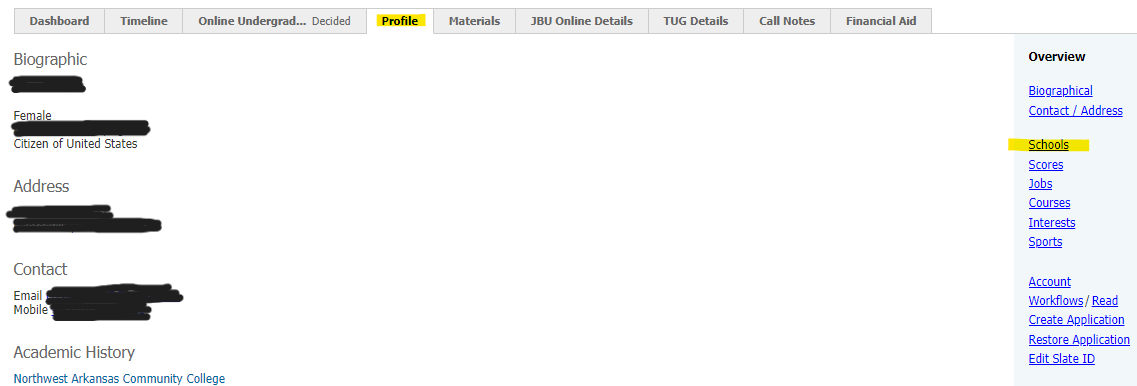
Click on New Institution

Enter the Institution Name
Save
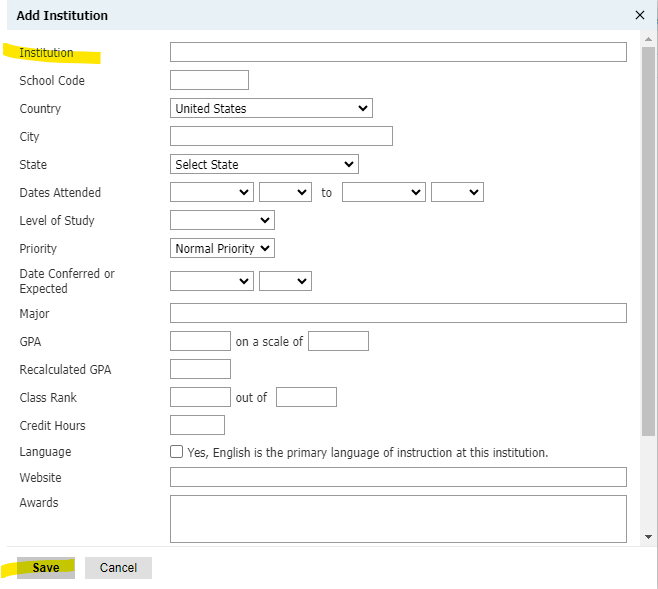
Go to Undergraduate tab

Click on Workflows on the right side of the screen
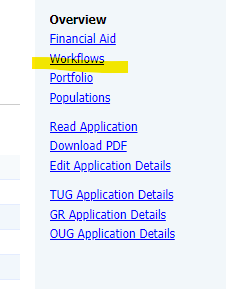
Click edit on the TUG College Transcripts line
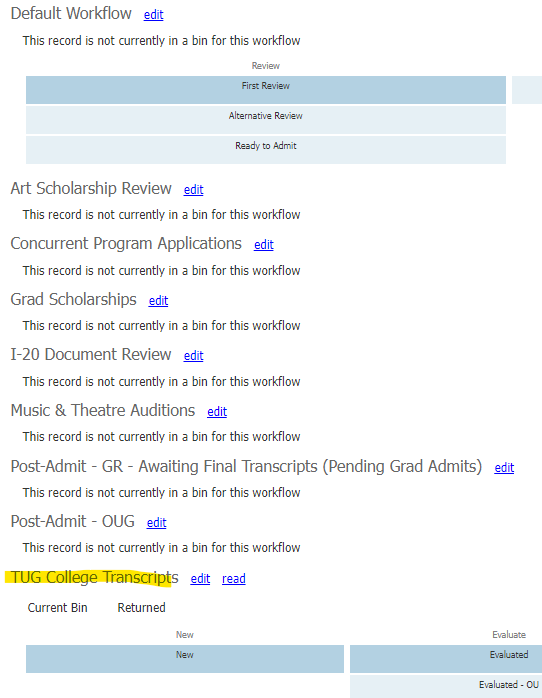
Select New - New in the Bin field and click save
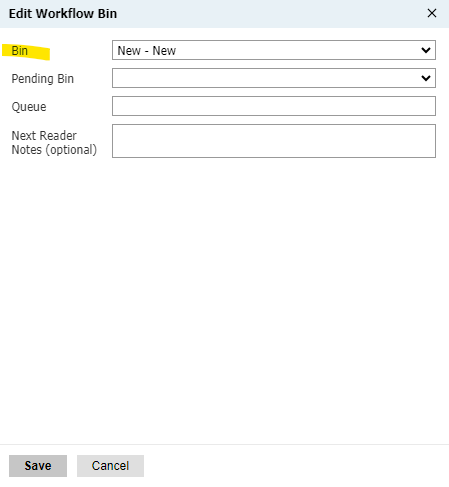
Updating Student Addresses (updated 9/30/2024)
We receive address change requests via email, phone, in person, Eaglenet, and also make changes from NSC transcript requests.
If by phone, verify full name and another piece of information, such as DOB, student ID#. It is also good to verify the previous address.
Eaglenet Form Address Change Request Form Process
Requests automatically send a notification email to Registrar@jbu.edu, and you can click on the link in the email then “Review Address Change Requests” or go to https://www.jbu.edu/registrar/forms/.
Click on “Address Change Form”.
Click on blue box “Address Change” next to the JBU logo in the top left corner.
Click on “Review Address Change Requests”, and select to show “Incomplete”.
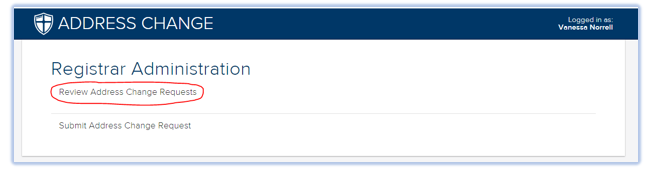
Click on a request, and update address in Colleague (See instructions “Address Updates in Colleague).
Pay attention to the details of the request, and be sure these are reflected in Colleague, when updating the address:
- “Address Type” in the top right corner of the Address Change Request Detail screen. (will either be home or alternate/seasonal).
- “New Address is mailing AND physical”, bottom right of the screen.
- “Completed Graduation Application” bottom right of the screen. Email Julie if this is marked with the student name, ID#, and that they marked this option.
After the Eaglenet address request is updated, click “Change Complete” then click “Save”.
NSC Address Change Process
Log into NSC website; Select “Transcript Services” tab.
Select “Manage Transcript Requests”,
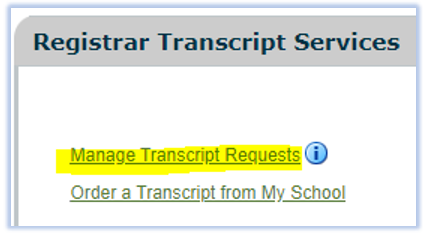
Select “Reports” and then select the “Contact Detail” Report.
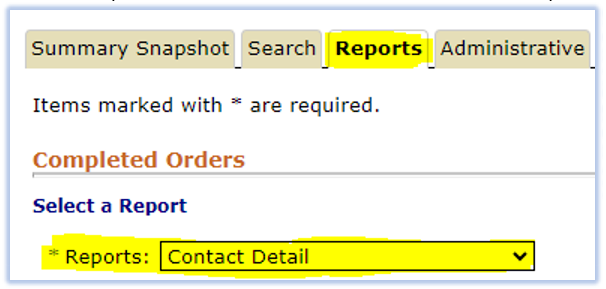
Enter in Date range, and click “Submit”.
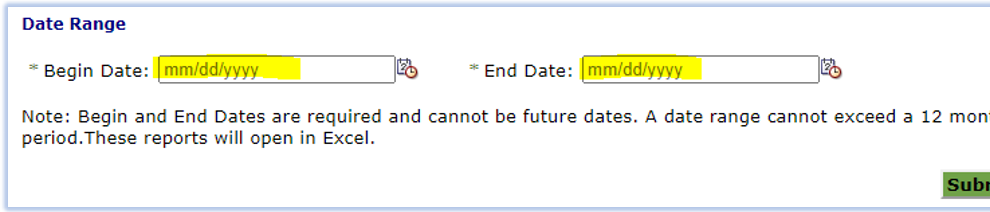
The report will show up in the downloads. Use report and compare to address, contact #, and email address in Colleague, to see which one is the most updated.
If it needs updated. see instructions “Address Updates in Colleague. The contact # as well as the email address can also be updated.
In Colleague, select “Transcript Request” as the Change Source.
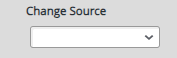
Address Updates in Colleague
Update addresses using Colleague: ADSU
Adding a New Home Address:
Drill into (click the box that has an icon of a paper) the next available empty address entry
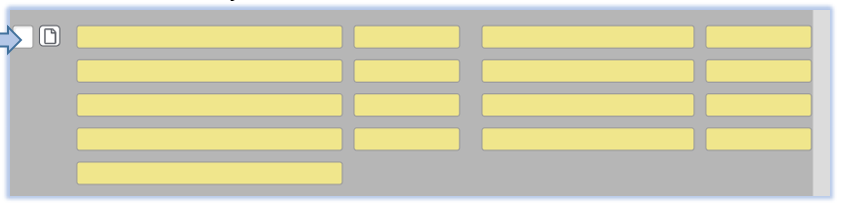
Choose ADR and click ok.
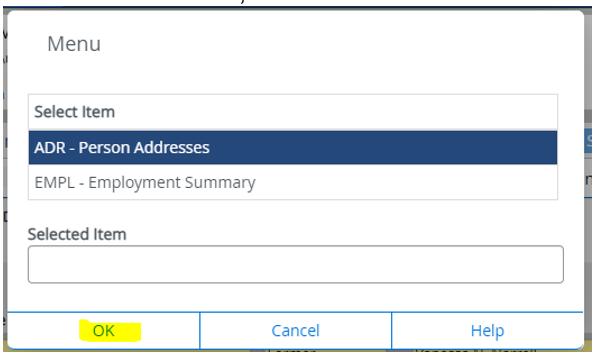
Fill in the appropriate information needed.
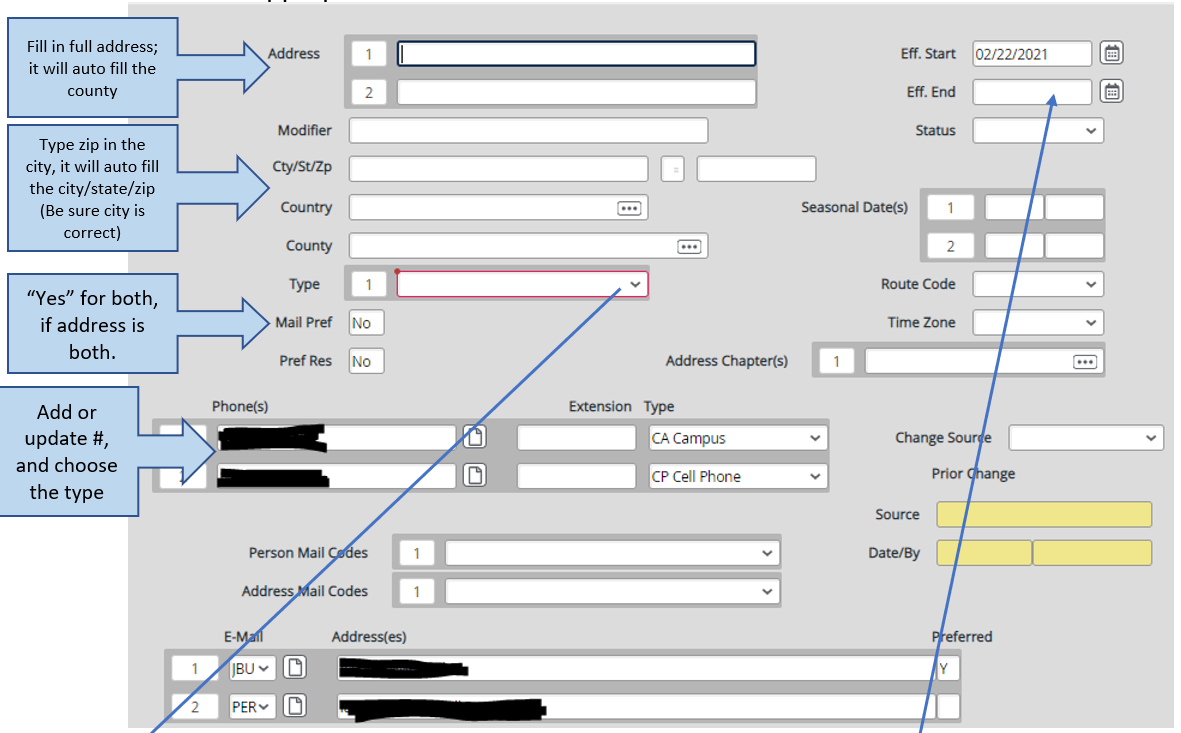
Address type:
- If regular permanent physical address, choose “Home”.
- If temporary address, choose “Alternate/Seasonal” (Be sure to add end date if seasonal).
- If PO Box, choose “POB” (as well as entering “Y” in the Mail Pref, and “N” in the Pref Res.).
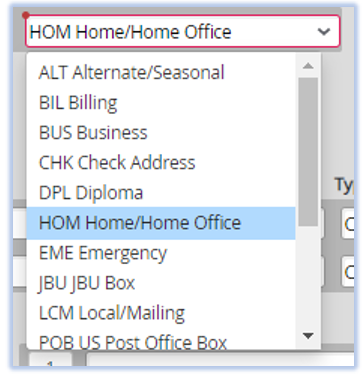
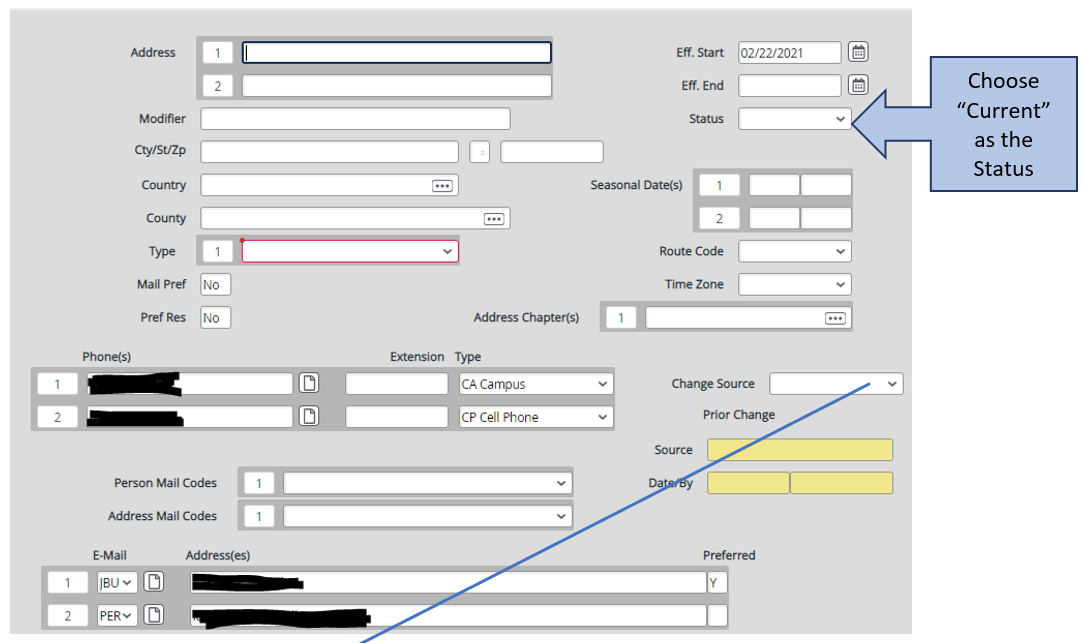
Change Source:
- Choose source of new information, example: Web (Eaglenet form), in person, email update, phone call, or transcript request.
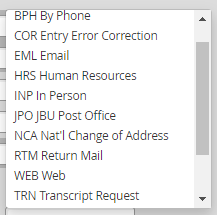
- Select “Save All” at the top of the screen, unless a previous address needs to be changed to “former” status.
- Select “Save” if you need to go to the previous screen, to update the status of another address. See further instructions, below.
Change an address status to “former”, if a new address was added:
- Drill into the old address, and chose “Former” from the drop-down Status menu, near the top right of the screen.
- Save All
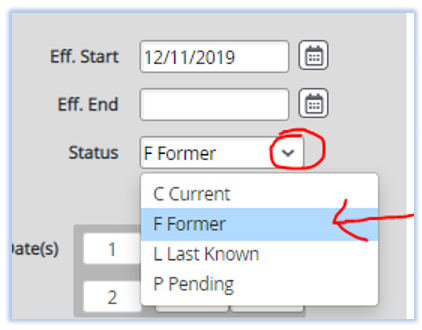
What Counts as Integrated Humanities? (updated 9/18/2024)
Integrated Humanities
Complete one of the following options
Option 1:
Integrated Humanities I
Integrated Humanities II
Option 2:
Western Civilization I
Integrated Humanities II
Option 3:
Integrated Humanities I
Western Civilization II
Option 4:
Western Civilization I
Western Civilization II
A Survey of Literature*
Option 5:
Integrated Humanities I
US History I or US History II
Option 6:
Western Civilization 1
US History I or US History II
A Survey of Literature*
*One of the following literature courses will satisfy the survey of literature requirement:
- EGL 2213 World Literature I
- EGL 2223 World Literature II
- EGL 2413 American Literature I
- EGL 2423 American Literature II
- EGL 3003 Masterpieces of Literature
- EGL 3343 Restoration and 18th Century Literature
- EGL 3353 Nineteenth Century British Literature
YWAM (Youth With a Mission) (updated 1/3/2024)
Students who have completed the Youth With A Mission Training Schools should be given general Bible credit as follows:
- 12 hours - Discipleship Training Schools (D.T.S)
- 12 hours - Schools of Evangelism (S.O.E)
For YWAM, if the student completes only Discipleship Training Schools (DTS), we will award 12 credit hours. 3 credit hours for either BBL 1023 New Testament Survey or BBL 2013 Essentials of Evangelical Theology, and 9 hours of general elective credit.
If the student completes both DTS and Schools of Evangelism (SOE), we will award 24 hours of credit. 6 credit hours for both BBL 1023 New Testament Survey and BBL 2013 Essentials of Evangelical Theology, and 18 hours of general elective credit.
The same credit will be awarded for completion of D.T.S and S.O.E at Elm Springs Bible College.
|