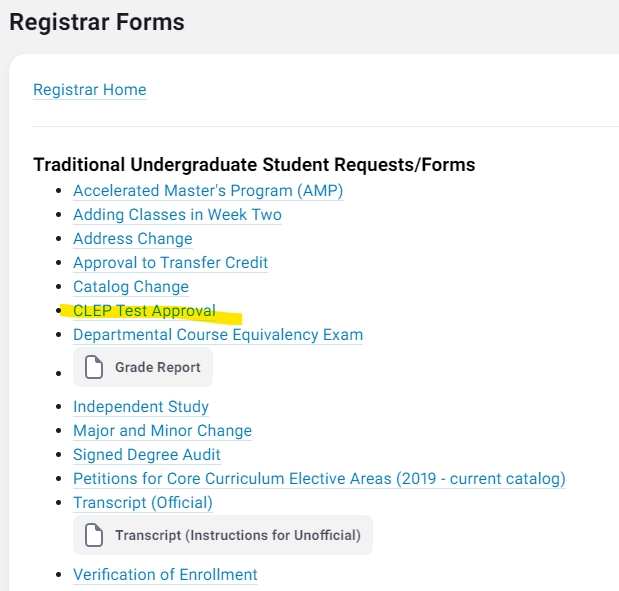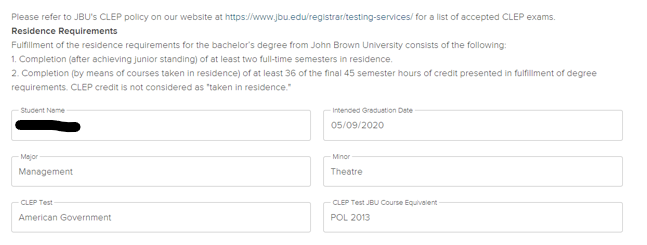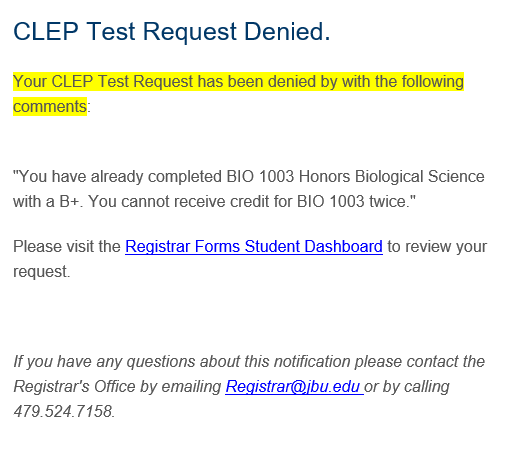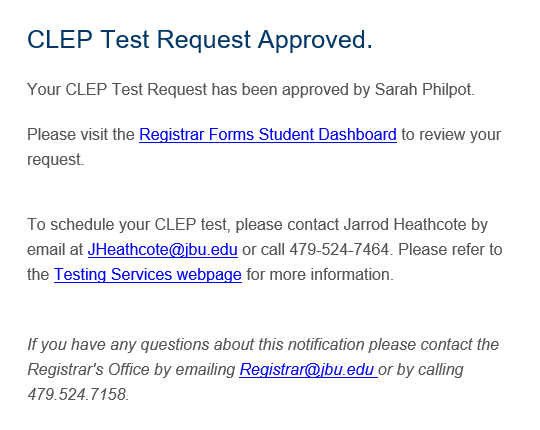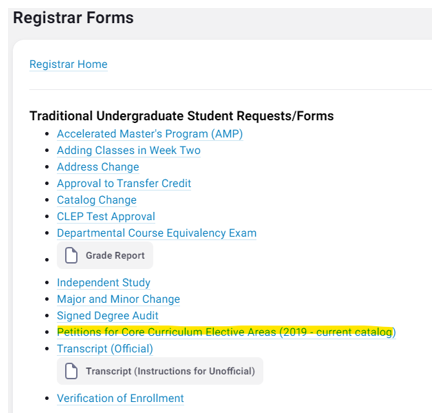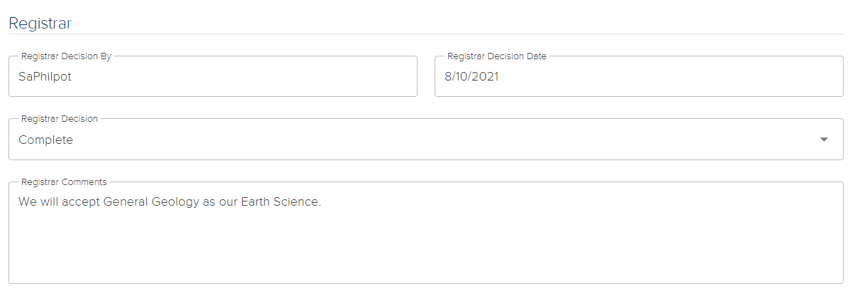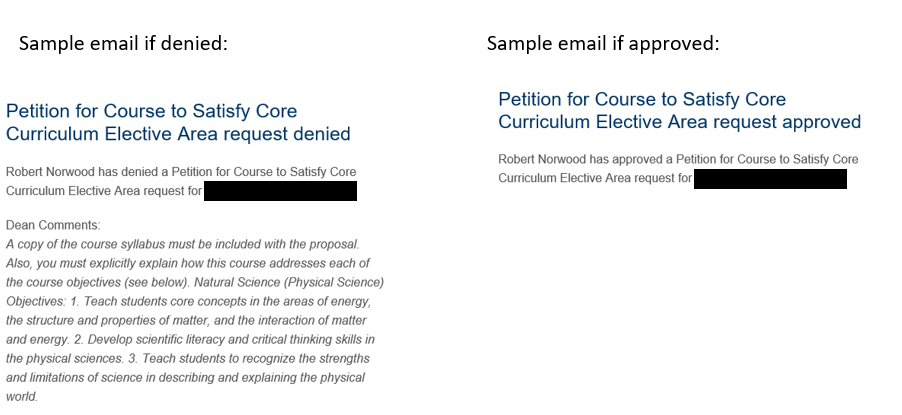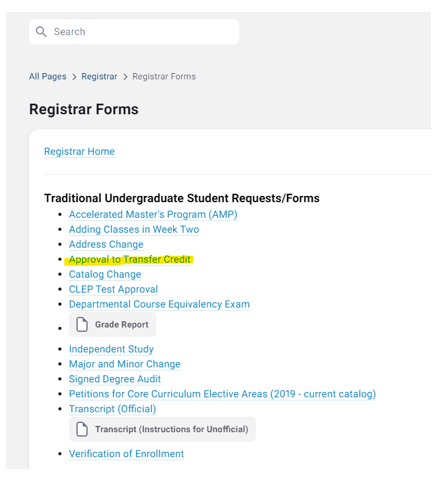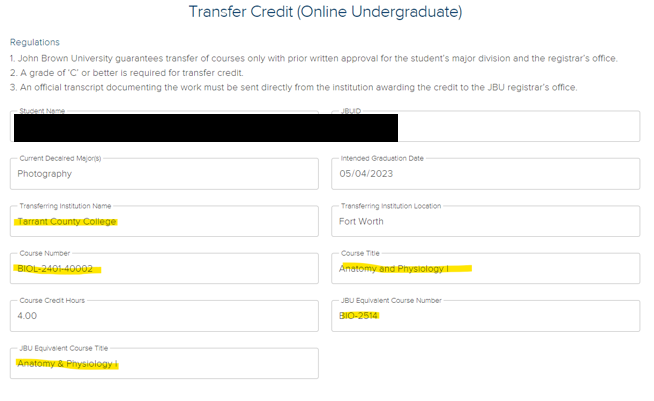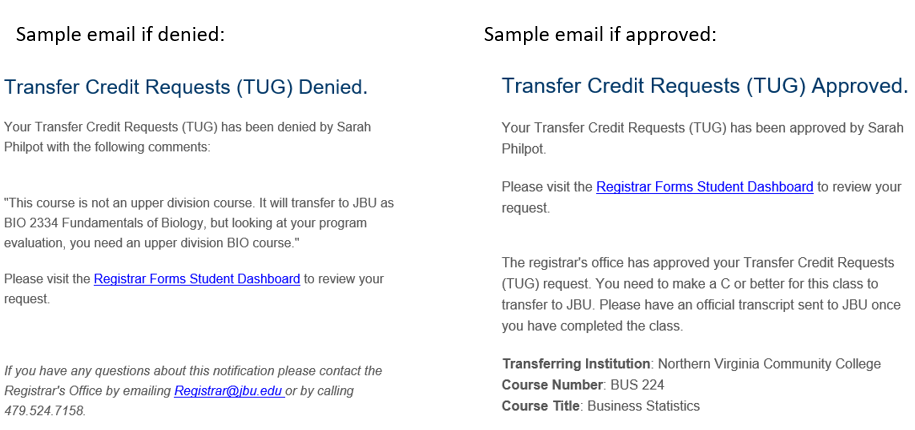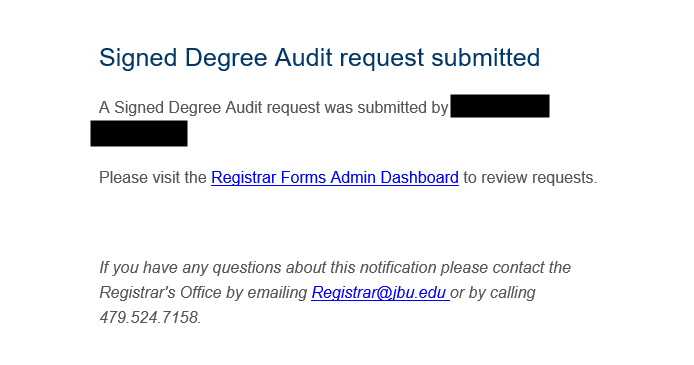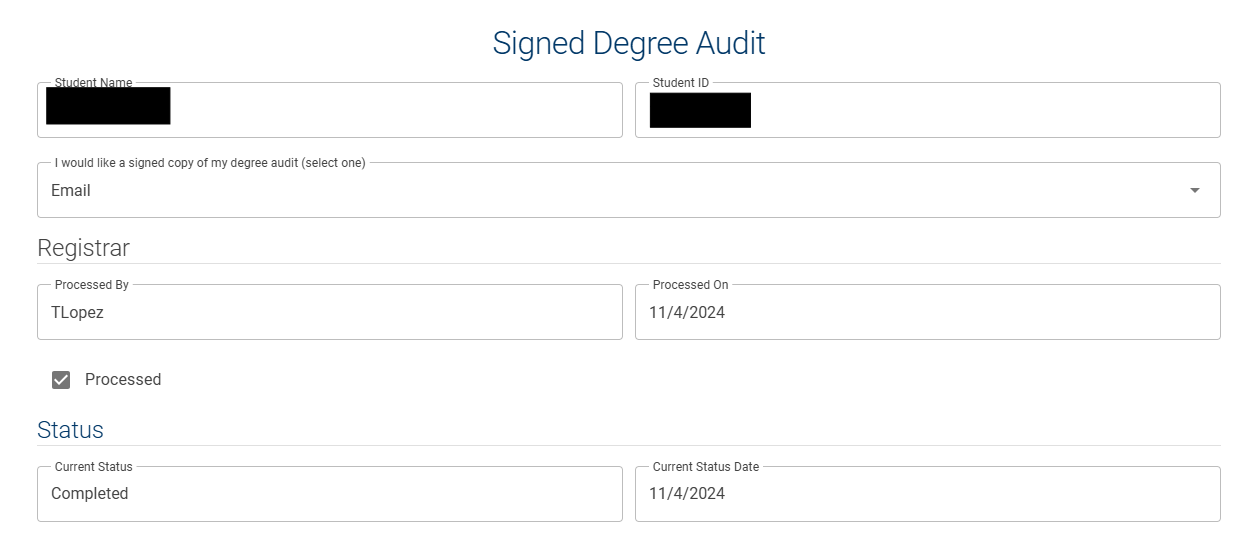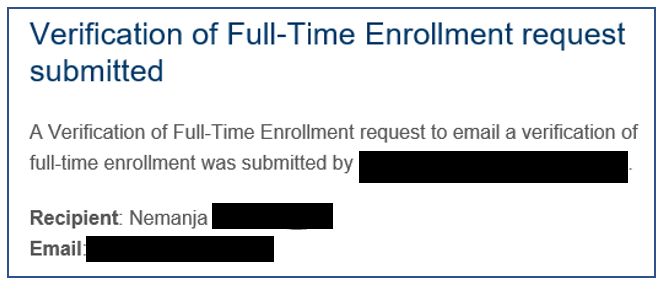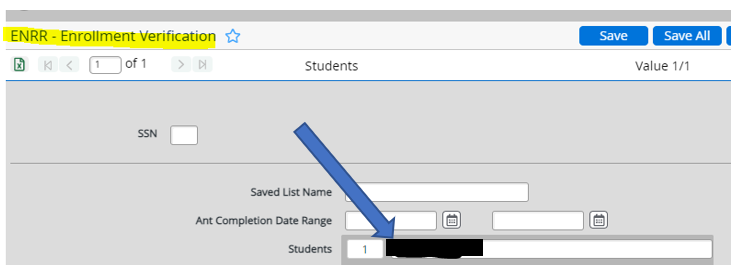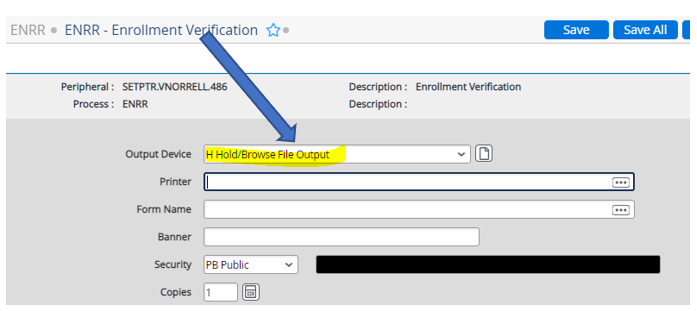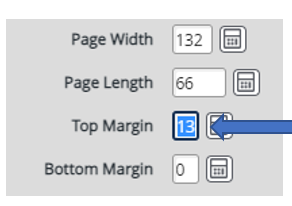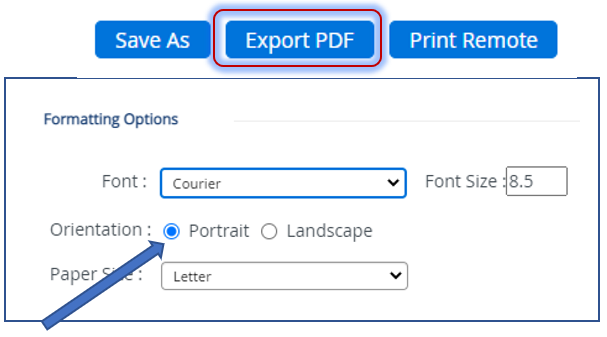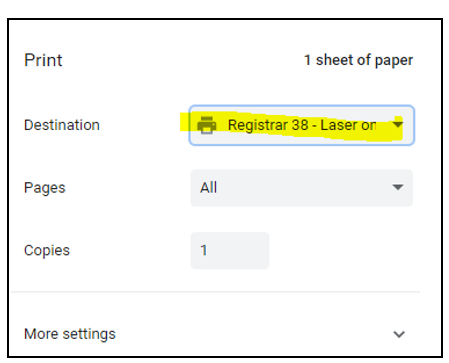Approving CLEP Requests (updated 12/11/2023)
If a student wants to take a CLEP Exam, they need to fill out the CLEP Test Approval form on Eaglenet.
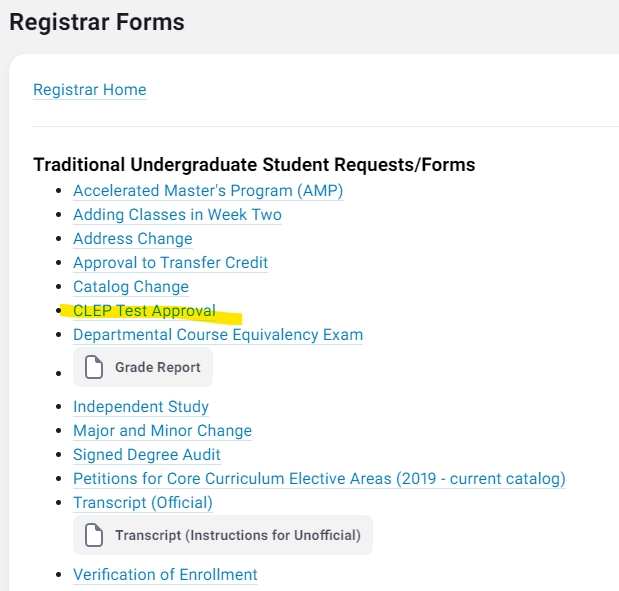
The form will go to the Associate Registrar. The Associate Registrar will review the request for the following:
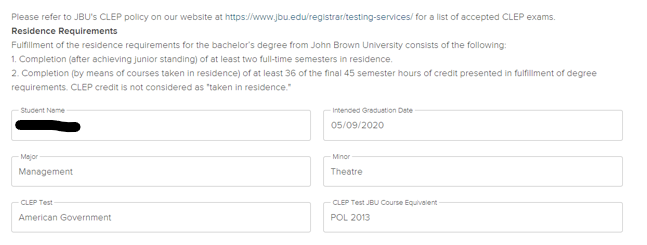
The Associate Registrar will check to be sure the student is eligible to transfer in credits to JBU. Students can only transfer in 9 hours in their last 45 hours at JBU. Their last 36 hours to complete their degree must be taken in residence. See Residence Requirements under Completing a Bachelor’s Degree in the JBU catalog.
Once you confirm the CLEP is acceptable, and the student is eligible to transfer in credits, you can approve the CLEP Request (or deny if needed). An email will then be sent to the student.
Sample email if denied:
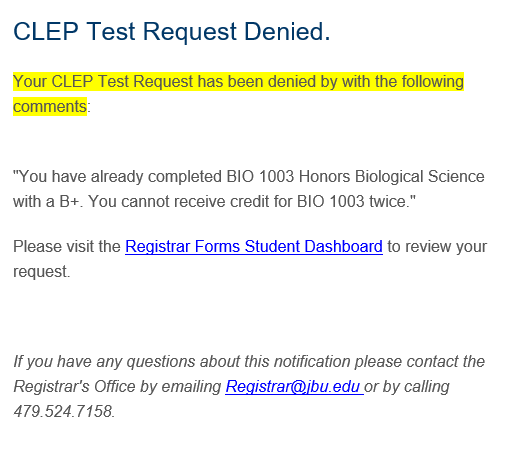
Sample email if approved:
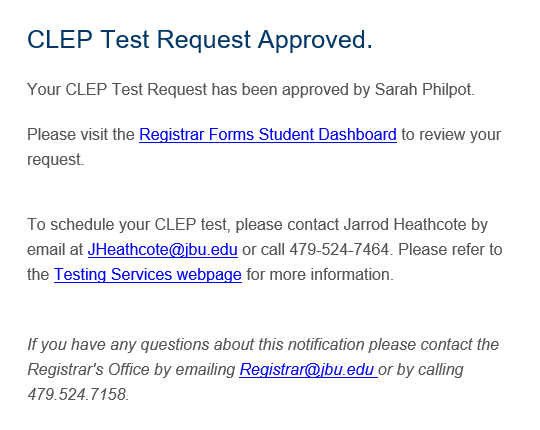
Approving Petitions for CORE Curriculum Elective Area TUG (updated 12/11/2023)
If a student wants to petition a course to be accepted for one of the core curriculum elective areas, they will fill out the Petition for Core Curriculum Elective Areas form.
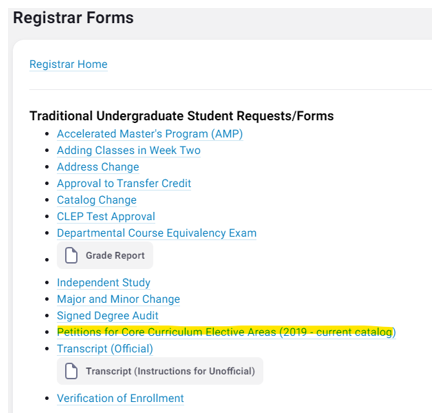
The form will go to the Associate Registrar. The Associate Registrar will review the request to determine if it is something that can be sent to the college dean to approve an equivalency. For instance, some students will transfer in a course that we accept as general elective credit or something else. The student will submit the petition and include a syllabus. You can send that information to the college dean (by email). If the dean approves it, you can fix the transfer credit for the student in EXTS and then approve the petition (with a note as to why you approved).
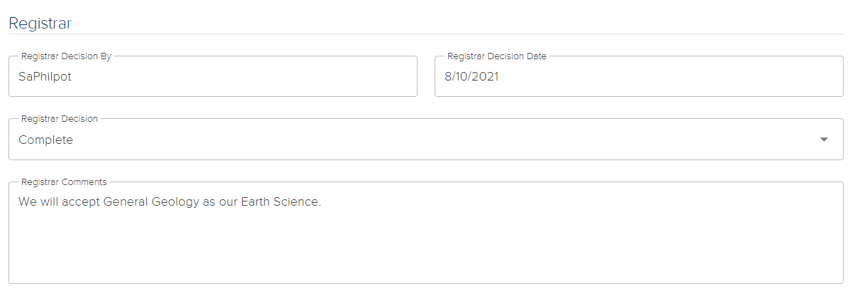
If the course is one that is not listed in the catalog as an approved core elective, and is not a transfer credit issue, you can click the Needs Resolved check box and submit the request. It will go to Trisha Posey to review. As the chair of the Core Curriculum Committee, she may take the request to the committee to review as a group.
She will then approve or deny the request and include an explanation for her decision.
If denied, you and the student will receive an email.
If approved, you will receive an email that it has been approved. You will then apply the course to the requested elective area for the student. Then click the processed box on the online form and click submit. This will send an email to the student that the request was approved.
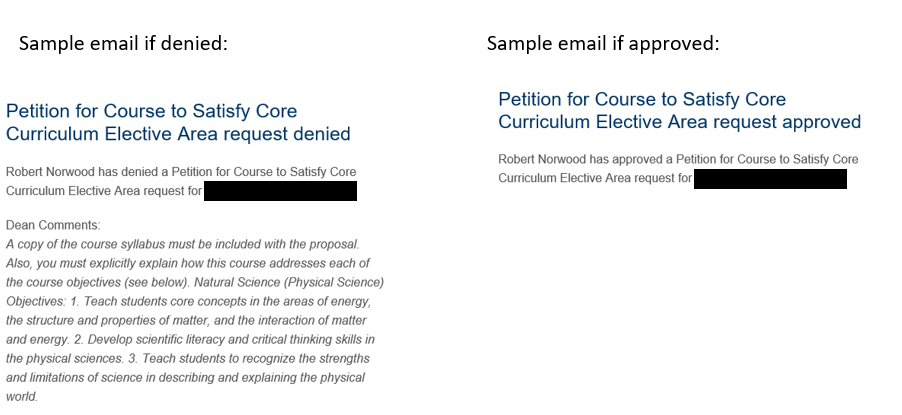
Approving Transfer Credit Requests (updated 12/11/2023)
If a student wants to take a class at another college, they need to fill out the Approval to Transfer Credit form on Eaglenet.
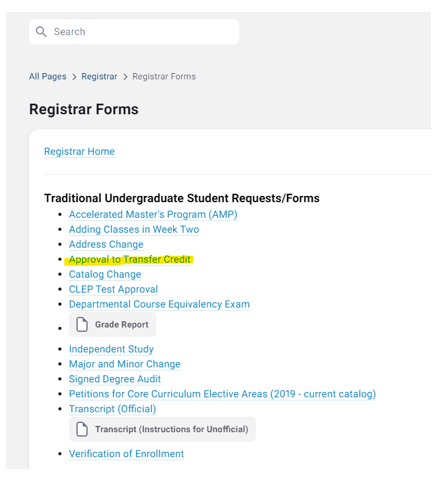
The form will go to the Associate Registrar. The Associate Registrar will review the request for the following:
- Transferring Institution Name
- Course number and Course Title is listed in the colleges catalog and is a current class.
- The JBU Equivalent Course Title is appropriate for the transferring course.
- There is a course description or syllabus attached.
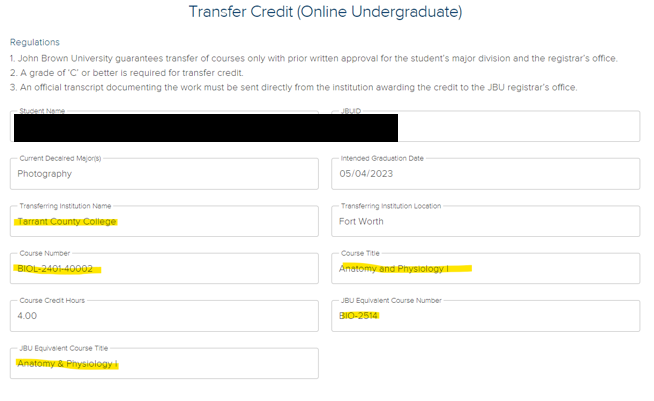
If the course requested is a course in the student’s major, click the Needs Advisor Approval check box and click submit.
- The form will go to the advisor to determine if it is an acceptable class for the major and is equivalent to the JBU course. Advisor can approve or deny the request.
- If approved, the form will then go to the college dean for approval.
- After the college dean approves, the form will come back to the Associate Registrar for final approval.
The Associate Registrar will check to be sure the student is eligible to transfer in credits to JBU. Students can only transfer in 9 hours in their last 45 hours at JBU. Their last 36 hours to complete their degree must be taken in residence. See Residence Requirements under Completing a Bachelor’s Degree in the JBU catalog.
You can check the Transfer Evaluation System (TES) to help determine if the transfer class is equivalent to the JBU class. If the equivalency does not exists in TES, and it is equivalent, create the equivalency and send to Julie to update Colleague.
From here, you can approve the Transfer Credit Request form (or deny if needed). An email will be sent to the student with the approval information.
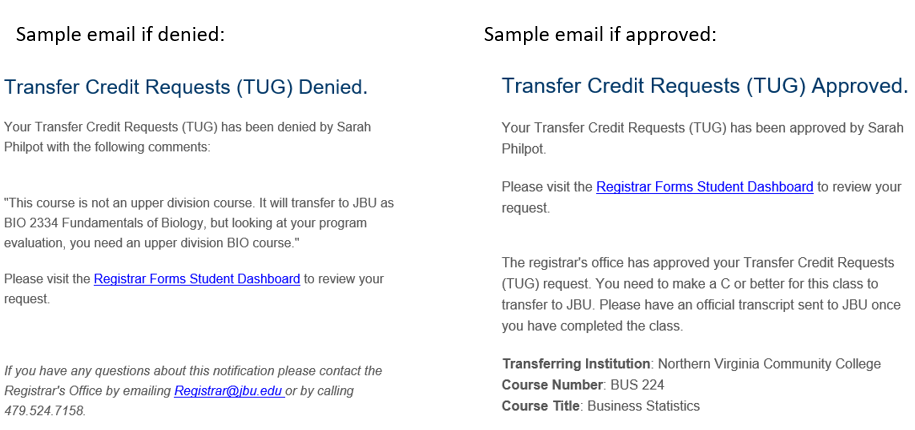
Signed Degree Audit Request (updated 11/15/2024)
The Registrar office inbox receives the request when the student submits the form. TUG requests are sent to the Associate Registrar - TUG and Online and Grad requests sent to the Associate Registrar - OUG and GR.
The email looks like this.
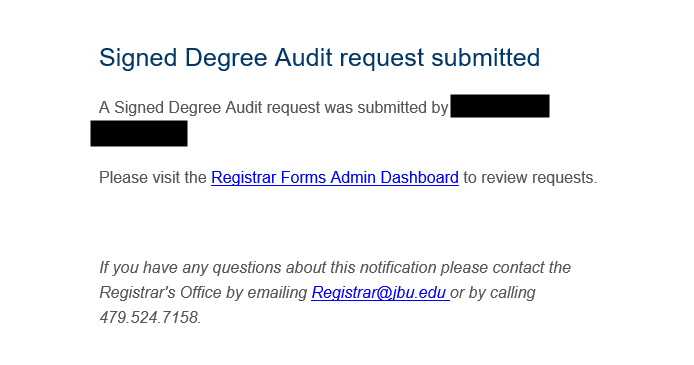
Go to EVAL in colleague and look up the student. Review the eval and make sure you don’t see any errors.
Print and sign the eval and scan back to email.
Go to the Registrar Forms Admin Dashboard page and open the request. Confirm how the student wants the audit, typically they request for it to be emailed.
Once the eval has been sent to the student, click processed on the form and submit.
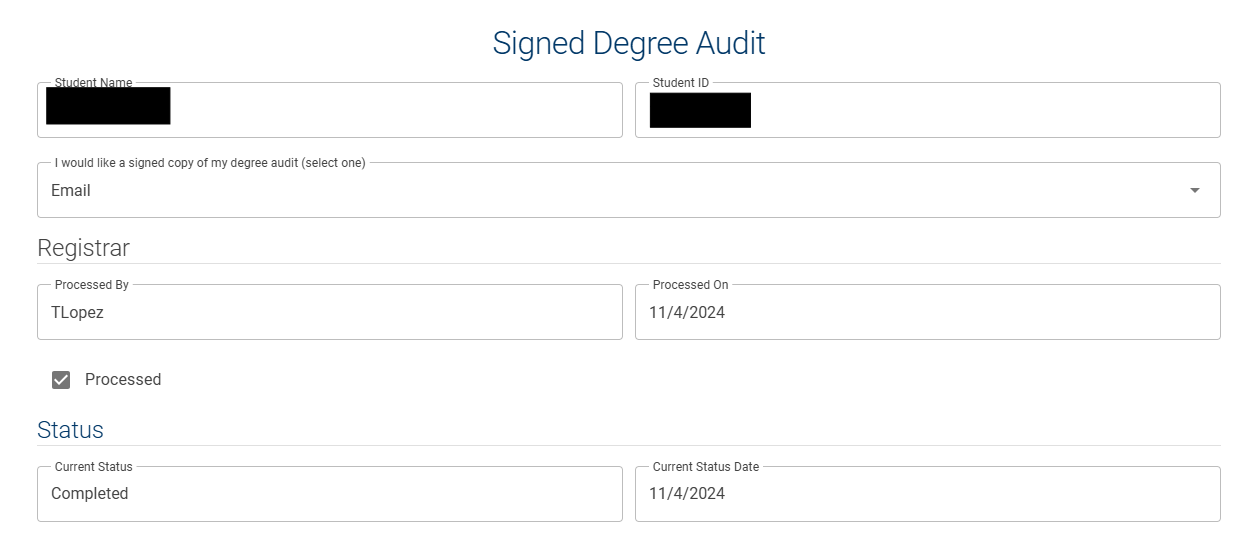
Verification of Enrollment (updated 9/20/2024)
Verification of Full-Time Enrollment form submitted by student, will come to Registrar@jbu.edu. This is what it will look like:
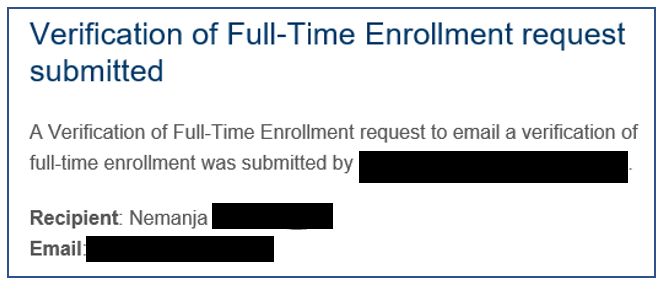
Use Colleague screen ENRR:

Enter Studend ID or name in “Students” field/box, and Click “Save All”.
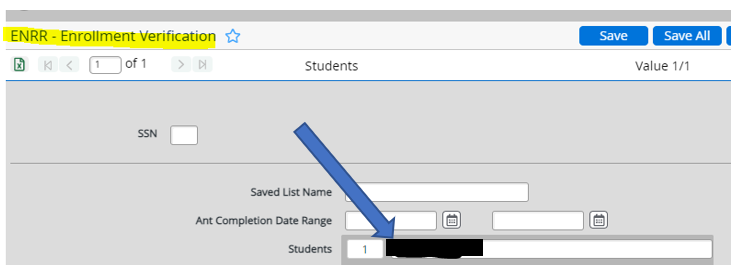
Type H (Hold) in the Output Device field/box.
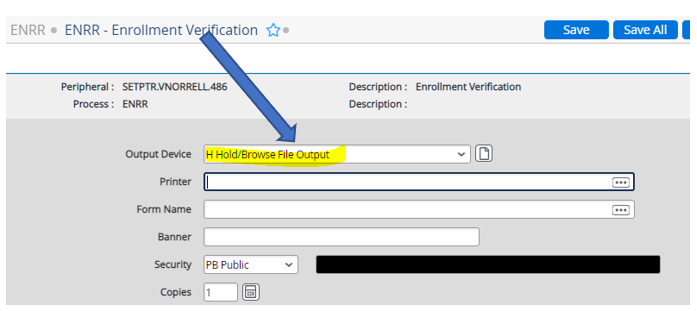
Type between 12-14, for the “Top Margin” (I use 13) so the typed portion of the letter fits below the top of the letterhead.
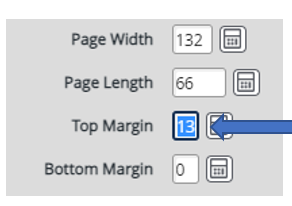
Click “Save All”, and again “Save All”.
Click “Export PDF”, and select the PORTRAIT Orientation, the click “Create PDF”.
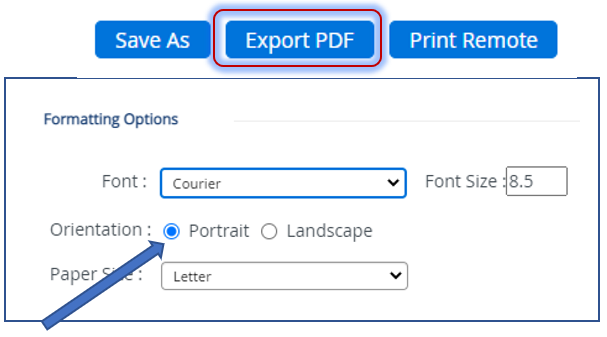
Click “Download”, open the PDF.
Load a piece of JBU Letterhead in the printer, face down, bottom/feet in 1st. (printer near Office Manager’s desk)
Be sure to select the printer destination as “Registrar 38-Laser on Topic”, then click “Print”.
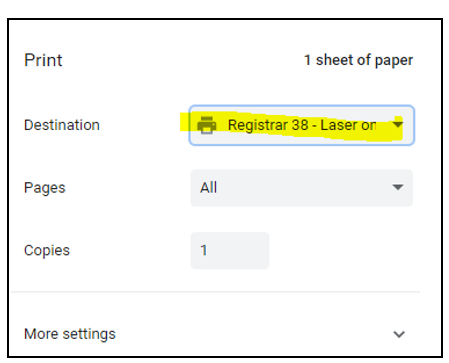
Use The Registrar’s signature stamp on the signature line, and date it. Then send the letter via instructions on the request. (sent via email, fax, or regular USPS mail, or request for pick-up at the Reg. Office)
|