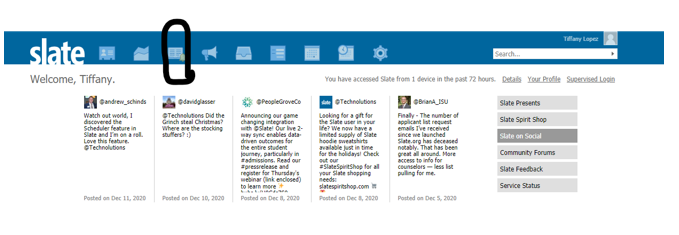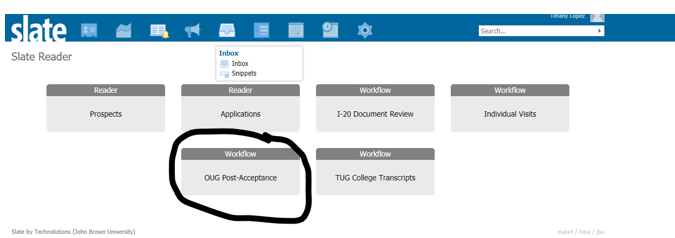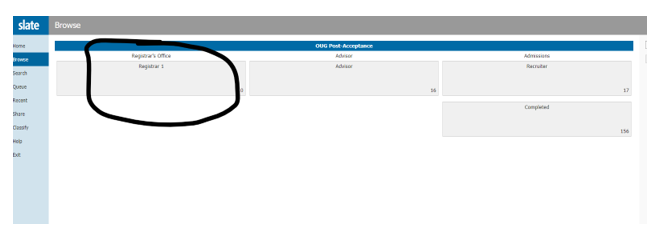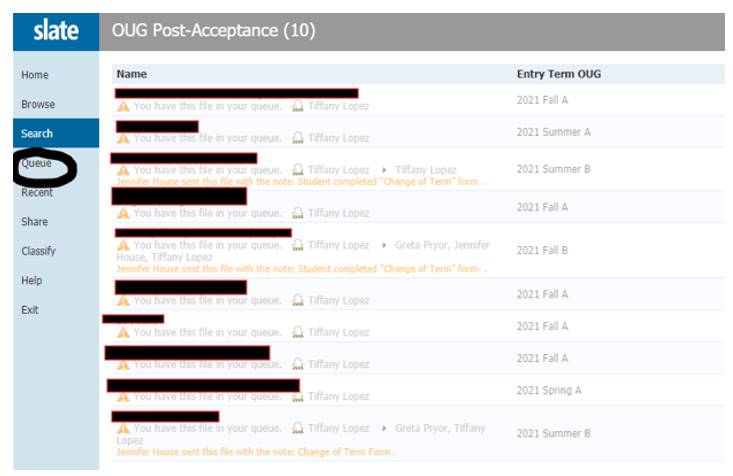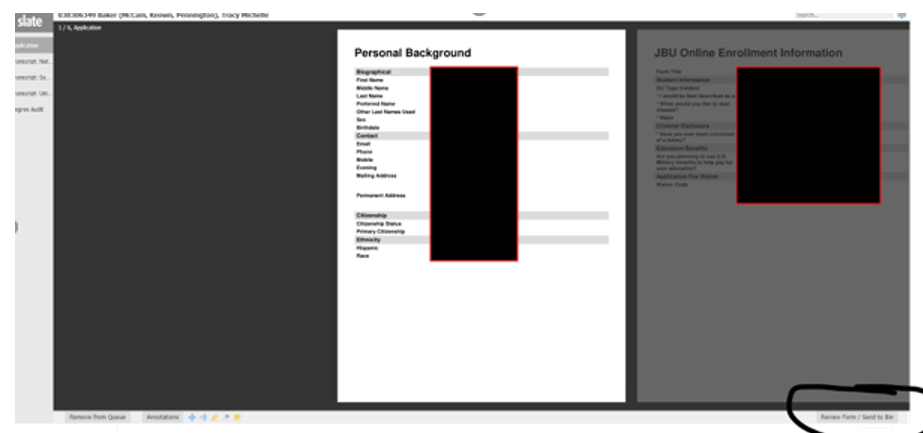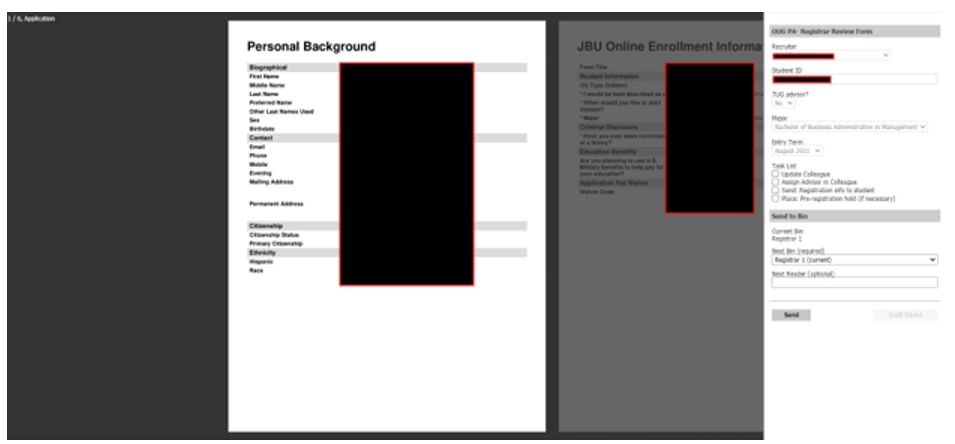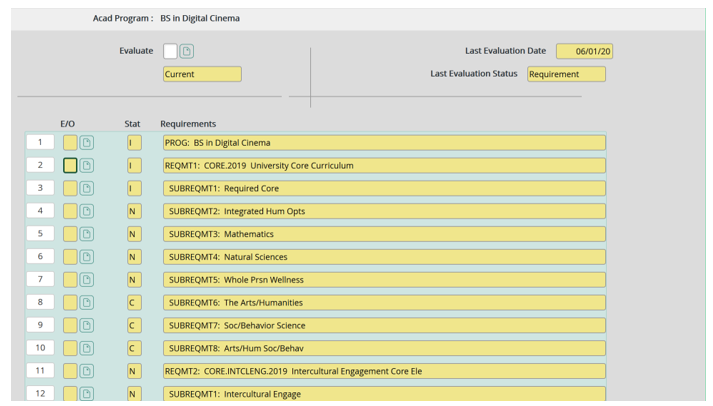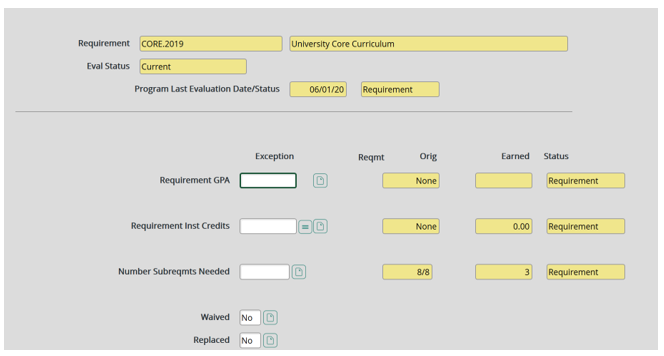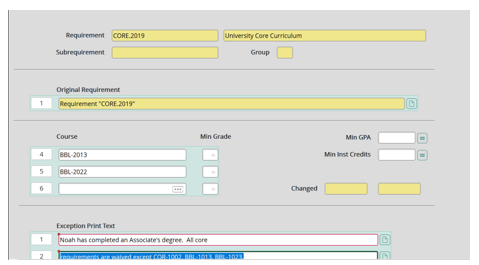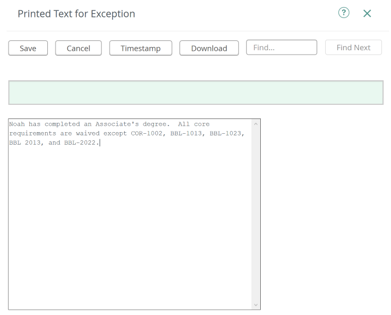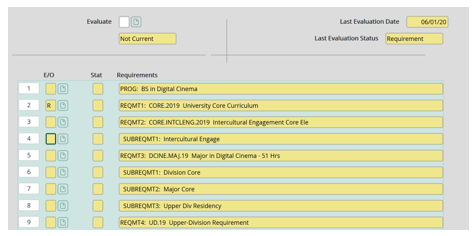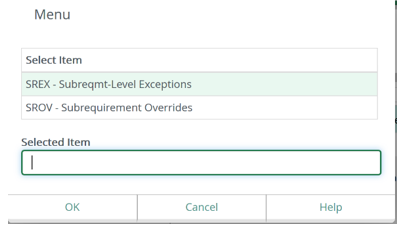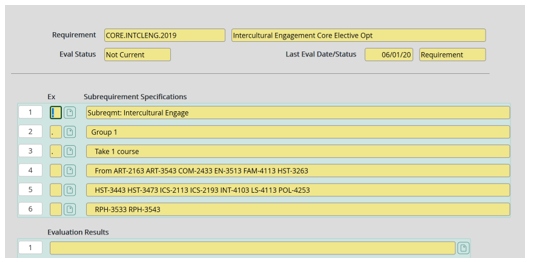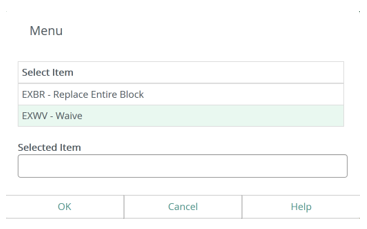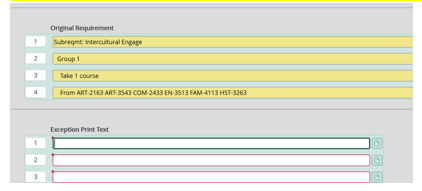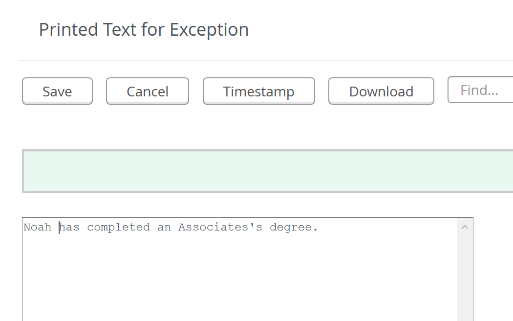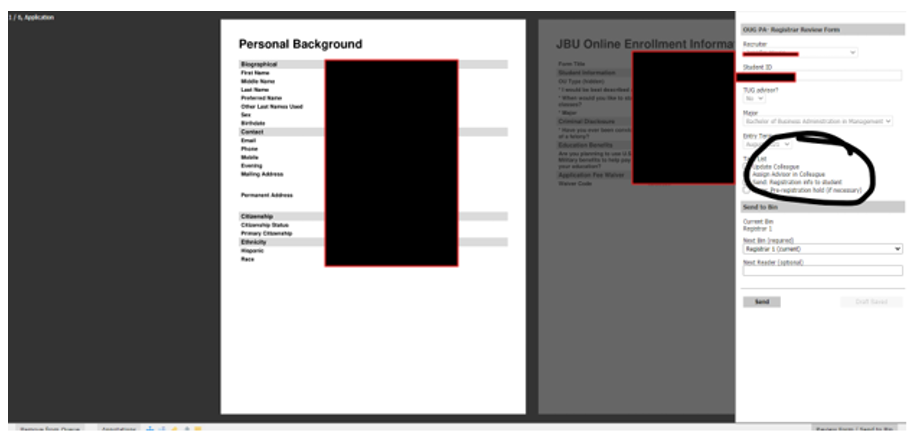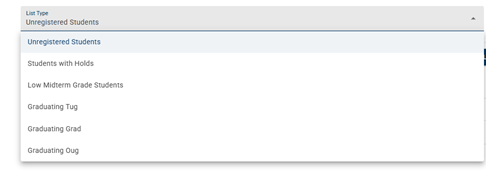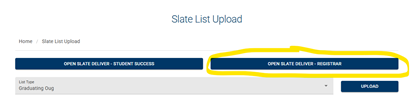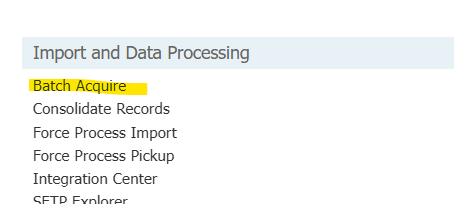Processing OUG Acceptance Bin (updated 9/24/24)
Click on this icon in Slate.
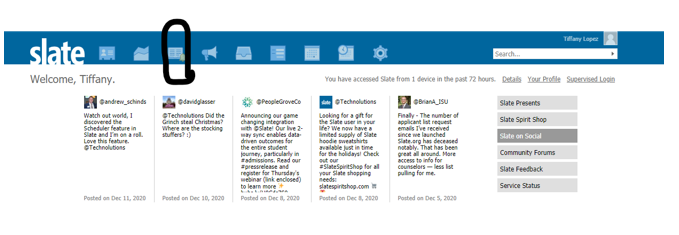
Then Select Slate Reader
Select OUG Post-Acceptance
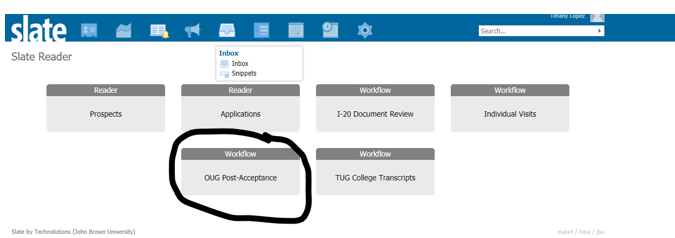
Click Browse

Click the Registrar1 bin
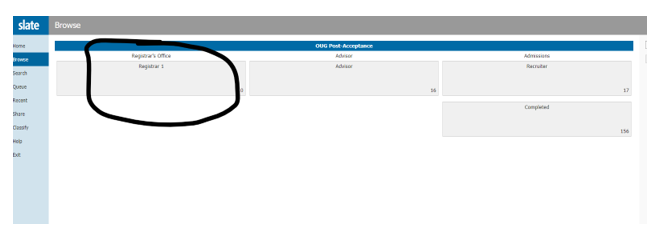
Select Queue (take note if there are any notes from the recruiter in orange, you will want to remember to pass those along to the lead academic advisor for online undergraduate students)
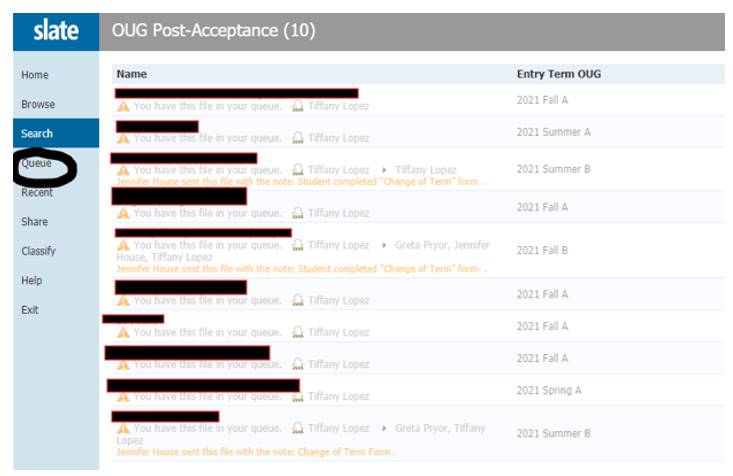
Click on the name of the student. It will open their application.
Click on Review Form/Send to Bin button
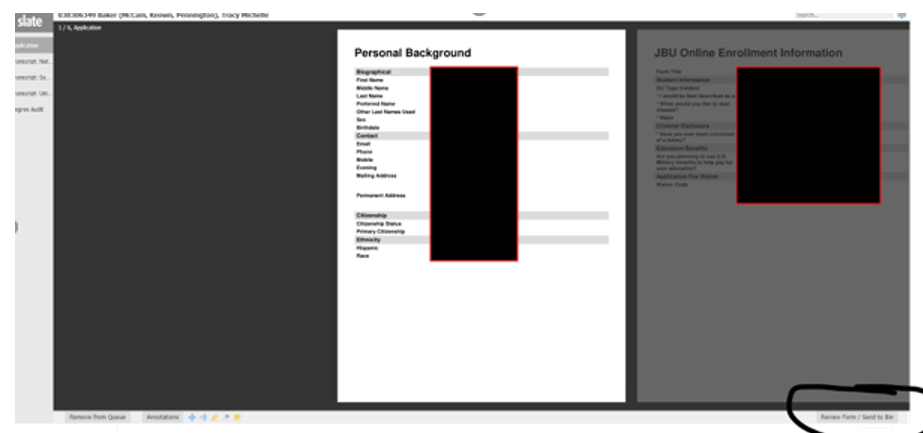
A side window will appear with the student’s information
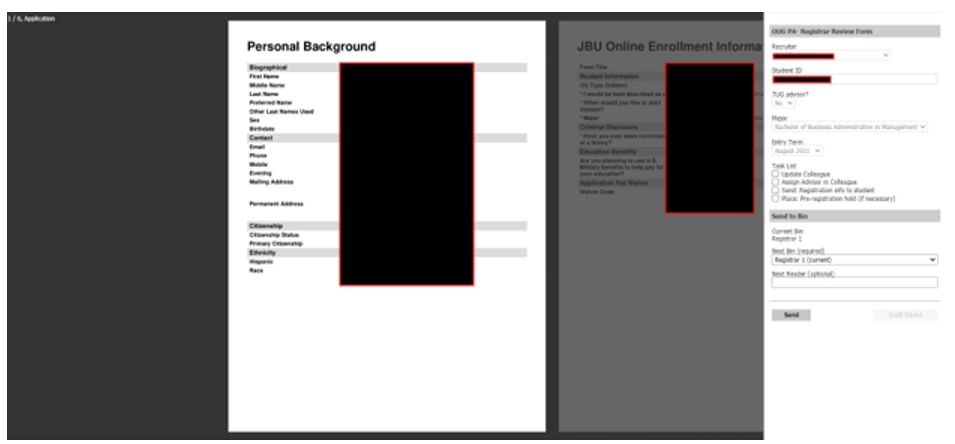
Go to SPRO in colleague and make sure the following items are correct
- Major (with correct start date, if it is a “B” start you need to update to the first day of the “B” term)
- Add any minors (they will appear on the side window if the student has selected a minor)
- Student type
- Location
- Add Advisor
Go to EVAL and make sure everything looks correct. Make sure if a course should count towards the minor it appears correctly. Double check the Humanities I and II requirements are picking up correct if the student has any history and literature courses. I also check that accounting courses are transferring correctly if the student is a BBA management student or OL student as a course may transfer as ATG 2173 or ATG 3513 depending on the program.
Go to slate (you have to open a new window) and search for the student. Click on the materials tab and review each transcript to see if an AA or AS degree is posted. If so then follow these steps if not then skip to page 7. If the course work has not yet been posted to Colleague I wait to go to the next step until that has happened.
Waiving CORE Requirements (students who have completed an Associate’s degree)
Go to EXOV
Enter the student ID
Drill into the University Core Curriculum field
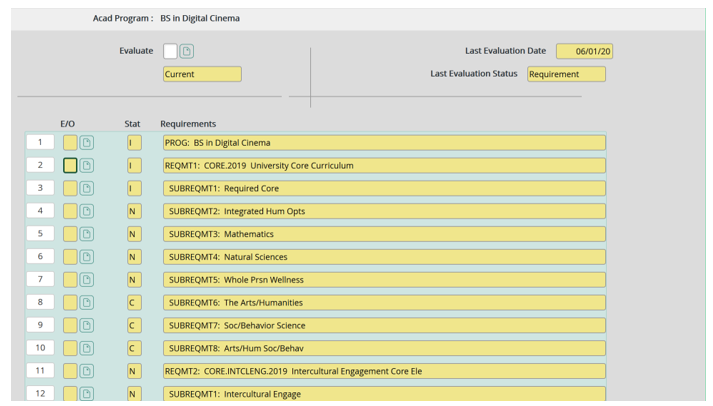
Drill into the Replaced field
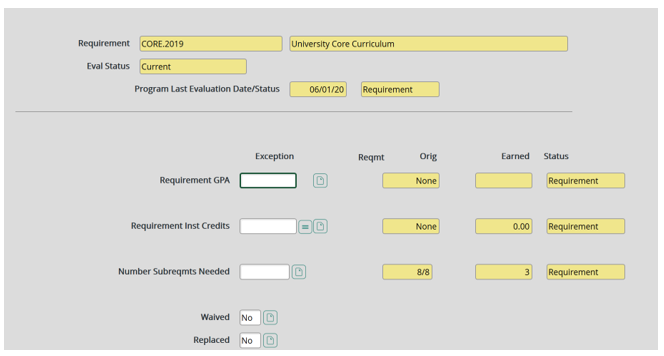
In the course fields, add COR-1103, BBL-1013, BBL-1023, BBL-2013, and BBL-2022
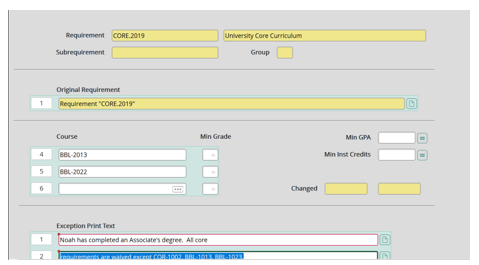
In the comments field, add the following:
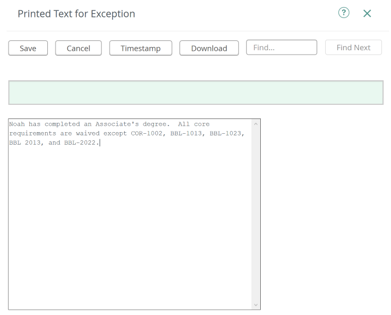
Save
Save and update
Drill into the Intercultural Engagement field
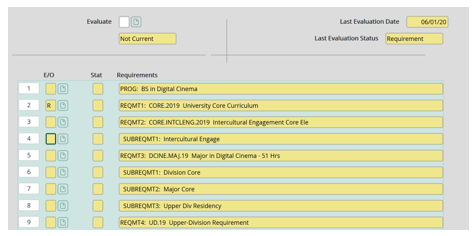
Select SREX and click ok
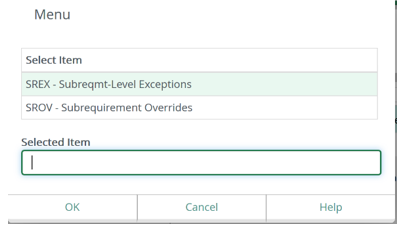
Drill into Subreqmt: Intercultural Engage
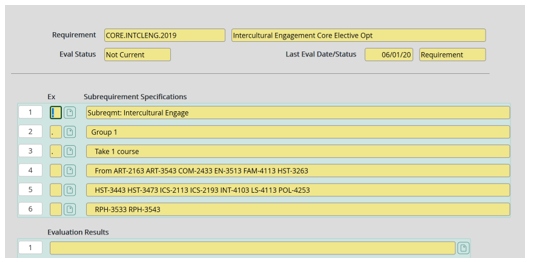
Select EXWV and click ok
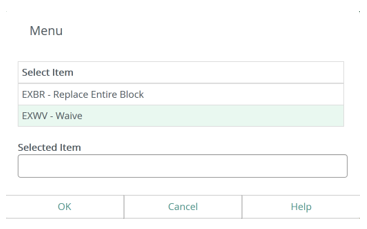
Drill into the Exception Print Text field and include the following note:
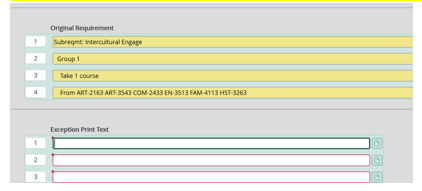
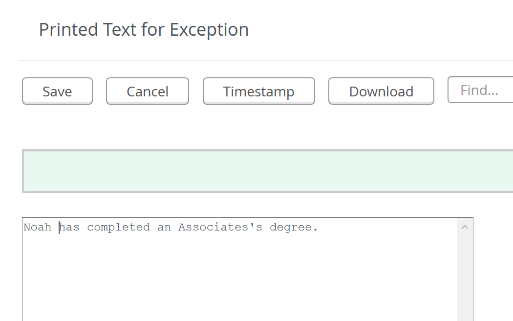
Click Save and click Save All
In EVAL, you will see the new core requirements
Go back to Slate and check mark Updated Colleague and Assign Advisor in Colleague under the Task List
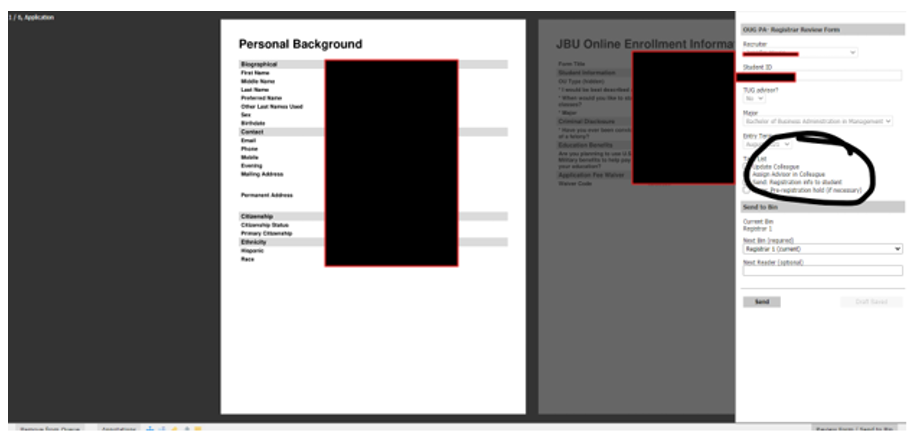
Under Next Bin select Advisor
Under Next Reader type the name of the lead academic advisor for online undergraduate students (the name should pop up and click on it once you start typing)
You can add any notes as well once you have selected the Advisor’s name. If there are notes under the student from the recruiter on the Queue page then I pass those along. You must retype any notes.
Click Send
Sending Emails from Slate (updated 8/1/2025)
Go to Ally Alert from EagleNet and click Slate List Upload, if you do not have access reach out to the Help Desk for access to the upload link.
Currently, the registrar’s office has three upload lists available
- Graduating TUG
- Graduating Grad
- Graduating OUG
If additional lists are needed, reach out to the Help Desk to request a list to be added. Select the list you will upload from the drop-down menu.
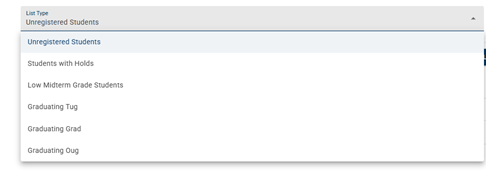
Click the ADD Students button and paste the list of student ID numbers, click submit.
The students will appear in a list. If a student was added by accident you can click the Remove button.
When your list is correct select the Upload button. You should receive a message in green that says “successfully uploaded to Slate”
Click Open Slate Deliver - Registrar
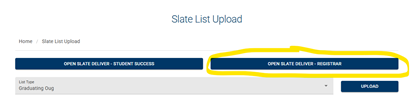
Click on the email you want to send or create a new email by selecting “New Mailing”
Click Edit Recipient List
Click Import Query and select the upload list you selected above, for example Graduating TUG, Graduating Grad, or Graduating OUG
Click Save
You can click on the query and select Run Query to make sure it will be sent to the correct number of people. It takes about 20 minutes for the list to upload from Ally Alert to Slate, so if the number isn’t correct wait and try again.
Return to the email and click Send Mailing, a message will pop up asking you to confirm you want to send the message and when. Review the information and click Save Settings.
Uploading Transcripts to Slate using Batch Acquire (updated 7/15/2025)
As electronic transcripts are downloaded in the registrar’s office they are then uploaded to Slate using Batch Acquire. Admissions will then attach the transcripts to a student’s record and add them to Julie’s bin to process.
In Slate click on the Wheel icon and click Database

Under Import and Data Processing select Batch Acquire
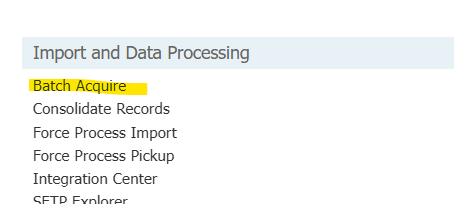
Select Upload Digital Documents
Click Add Files and locate the transcript(s) you want to upload
Click Upload
|