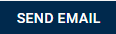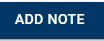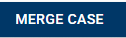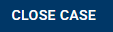Mid-Term Grade Follow Up (updated 6/20/2025)
Mid-Term Grade Follow Up
ALL on-ground courses at the 1000 and 2000 level require letter grades for midterms and 3000 and 4000 level can use S/U or letter grades.
Receive mid-term grade excel report from Lynette
Filter mid-term grades by mid-term GPA
- Students with low mid-term grades and mid-term GPA under 2.5: follow up* with student and offer to meet. (see below for more info)
- Students with failing mid-term grades and mid-term GPA over 2.5: Rob can follow up with these students via email.
For the follow-up meetings (students with low MT grades and MT GPA under 2.5):
- Res Life, International Office, Athletic Department, SSS, Creciendo Juntos, Commuters will reach out to their lists.
Once staff person reaches out to student, please mark notes for each student in the mid-term grade excel document in far right yellow highlighted column.
Sample Email
Hello. I am wanting to connect with you this week regarding mid-term grades. I’d like to see how we can support you with your studies for the second half of the semester.
I encourage you to look at your grades on EagleNet (Grades in search bar) or Blackboard.
As we head toward the second half of the semester we want to support and encourage you to finish strong!
- Remember to proactively communicate with your professor(s) if you are having any difficulties with the material & course.
- Check your JBU email. Many faculty have indicated they reach out to their students and get no response back from students.
- Stay on top of your assignments. Be mindful of deadlines. Consider scheduling your papers, projects, study time.
- Here are some learning tips and resources to help make the most of your studies & learning: https://www.jbu.edu/campus-life/student-success/online-tips/
Should you need any learning support or academic assistance, please consider the following resources:
Student Success - here to support you in your academic & personal pursuits, just respond to this email
Academic Assistance - if you are in need of class tutoring, student support services, disability services, writing center, please click on the link or respond to this email.
Friday is the last day to drop a course. Should you want assistance with that, please contact your Academic Advisor. Consider scholarships, athletic eligibility, full-time student status, etc. as you consider the option to drop a course(s). Please contact the Registrar’s Office if you have any scheduling concerns or questions.
Please let me know day(s)/time(s) that work for you and I can confirm a meeting time with you.
When Meeting With Students
- I recommend searching OneNote or the Ally Alert portal for the student you are meeting with as they may be listed on the Ally Alert, Chapel low attendance, SSS, Contract Probation list, etc.
- Help assess nature of struggle (is this tied to mental health, motivation, attendance, health, academic ability, etc.)
- If nature of academic struggle is tied to other issues (ie: attendance), see how you can help support the student’s ability to get to class
- If nature of struggle is in need of academic support - refer the student to appropriate resources (ie: advisor, student support services, Rachel R or me for academic support if they don’t qualify for SSS, writing center, Class tutors, Tutor list on SST OneNote, etc.) Oftentimes, they don’t know about these things or how to take the first steps. This is a very valuable role for the RD, Athletics, SSS, Creciendo Juntos, International office to be a part of.
- Please use the Notes column, last column on right side of excel, to input follow-up notes.
Not-Yet-Registered Follow-Up (updated 7/18/2025)
This is something that is done in the fall and spring.
- Rob to contact Lynette Duncan before registration season starts to get Re-Enrollment Excel set up.
- Rob receives Re-Enrollment excel during open registration.
- Communication 1: Rob sends out email to students not yet registered a week after the registration window opens back up for all students.
- Communication 2: Rob sends follow-up email to students not-yet registered a few weeks after
- Communication 3: Rob sends customized follow-up email to students not-yet registered before the semester ends (emails customized to their holds, what step they are in the registration process, housing status, etc.)
- Communication 4: Text student to remind them of registration email
- Update Excel: Update excel indicating student’s registration status. If student is not returning, let Registrar know. Keep Residence Life updated for students with on-campus housing.
Communication 1
Greetings to you. We hope you are having a good semester at JBU. We would love to have you here next semester!
You are receiving this email because you are not registered for Spring Semester. You may have started the planning and approval process, but you may not have either finished the registration process or you might have holds on your account preventing you from registering.
(if you are studying abroad, student teaching, etc. please ignore this email)
To proceed with registering, consider the following:
-Meet with your academic advisor, get courses planned then approved, then remember to select the “register now” button.
-Address your hold(s) by visiting the department in which you have a hold(s)
Student Account Holds: Chapman Administration Building - Student Accounts
Community Covenant Holds: Walker Student Center – Student Development
Health Services Holds: Walker Student Center - Nurse’s Office
Chapel Holds: Walker Student Center - Office of Christian Formation
Student Development Holds: Walker Student Center - Student Development
Financial Aid Holds: Admissions/Financial Aid Bldg. - Student Financial Services
If you need further assistance, please reply to this email or visit the Registrar’s Office in the Chapman Administration Building (entrance adjacent to cafeteria doors).
If you are not planning to return to JBU, please respond to this email with your intentions.
Blessings to you as you finish this semester,
Rob Rostoni
Communication 2
I’m following up from previous email to you regarding your ______ registration. If you are receiving this message, that means you are not yet registered.
If you have no classes planned, start with Step 2.
If you have classes planned, but not approved, start with Step 2. Then scroll down to 6) To Get Courses Approved (note: faculty are not very accessible during summer)
If you have holds, start with Step 1.
To schedule an appointment, call or zoom: click here.
Communication 3
I’m checking in to see if you plan to register for _______ semester. Here are the steps you would need to take to complete your registration:
I’ve cc’d your advisor and I’m also available to assist you.
Communication 4
Hello _______ from JBU, please check your email regarding action needed for ______ registration. ~Student Success.
Processing Ally Alerts (updated 6/9/2025)
Eaglnet > Ally Alerts

Use Filters for TUG cases, open cases
Select Student Case
Select these two icons for context (Advising, Student Profile)

To assign Case Owner/Manager:

To add additional viewers (people needing access to the case):

To get updates from student’s professors and other relevant faculty/staff/advisors:

Under Request Information, Select: Internal, Public, Private by clicking on this icon:

- Public - all tied to case (including person who submitted alert & case viewers)
- Internal - case owner, admin (not the person who submitted alert)
- Private - author/submitted only
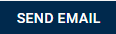
Allows you to send email to faculty/staff & student. Using this feature keeps the content tied to the case (try to avoid emailing from outlook).
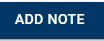
Allows you to add notes/updates anytime to a case.
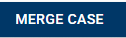
Allows you to merge two cases together if a sudent has two open/active cases.
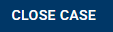
Allows you to close a case, you must select a reason to close the case. (I advise you to put a note in ally as to what steps were taken before closing the case)
Additional help: contact Help Desk
SLATE Push Notifications (updated 7/22/2025)
Eaglenet> Ally Alert > Slate list Upload > Open Slate Deliver - Student Success > Type student name in search bar > click Mobile number > SMS > type message > send
(Monitor inbox for responses)
For online courses: we follow up with students with an F at mid-term. We receive their F grade the morning of the last day to drop. We then send text/message these students ASAP that same day.
Alerting students with holds before registration.
Course registration for next semester is coming up soon, please check Eaglenet and your email now to begin working on your registration hold(s). Rob Rostoni, JBU Student Success | studentsuccess@jbu.edu
I have an excel for this so I could batch names from that excel sheet. I would do this once in the fall semester, once in the spring semester.
Alerting students (after registration opens) that they are not registered.
Course registration for next semester has begun. Please check Eaglenet and your email now for more information on what you still need to do to register. Rob Rostoni, JBU Student Success | studentsuccess@jbu.edu
I have an excel for this so I could batch names from that excel sheet. I would do this once in November/December, then again in May/June.
Alerting students with failing online grade(s) on drop date.
Today is the last day to drop your online course(s) should you need that option. Please check your email now for more information. Rob Rostoni, JBU Student Success | studentsuccess@jbu.edu
I receive a list of names by email, so essentially I would likely individually message these students. I do this for Fall A, Fall B, Spring A, Spring B, Summer A, Summer B.
Alerting students with low mid-term grades who have not responded to our (SST) outreach to them:
I’d like to meet with you at your convenience. Please check your email for more information. I look forward to hearing from you. Rob Rostoni, JBU Student Success | studentsuccess@jbu.edu
I have an excel sheet in which I would need to batch (or individually list) names of students we have reached out to but have not responded. I would do this mid fall and mid spring semesters.
Alerting students who have not responded to Academic Recovery (Probation/RESET) Support:
It’s time to schedule your academic support session. Please check your email now for more information. Rob Rostoni, JBU Student Success | studentsuccess@jbu.edu
This is just a small handful of students, I would individually message them in mid to late August.
Alerting students due to high priority ally alerts:
I’d like to meet with you at your convenience. Please check your email for more information. I look forward to hearing from you. Rob Rostoni, JBU Student Success | studentsuccess@jbu.edu
This would be ongoing throughout the academic year, we would have to contact each student individually as we don’t have a database format for these students that aren’t following up with our outreach.
|